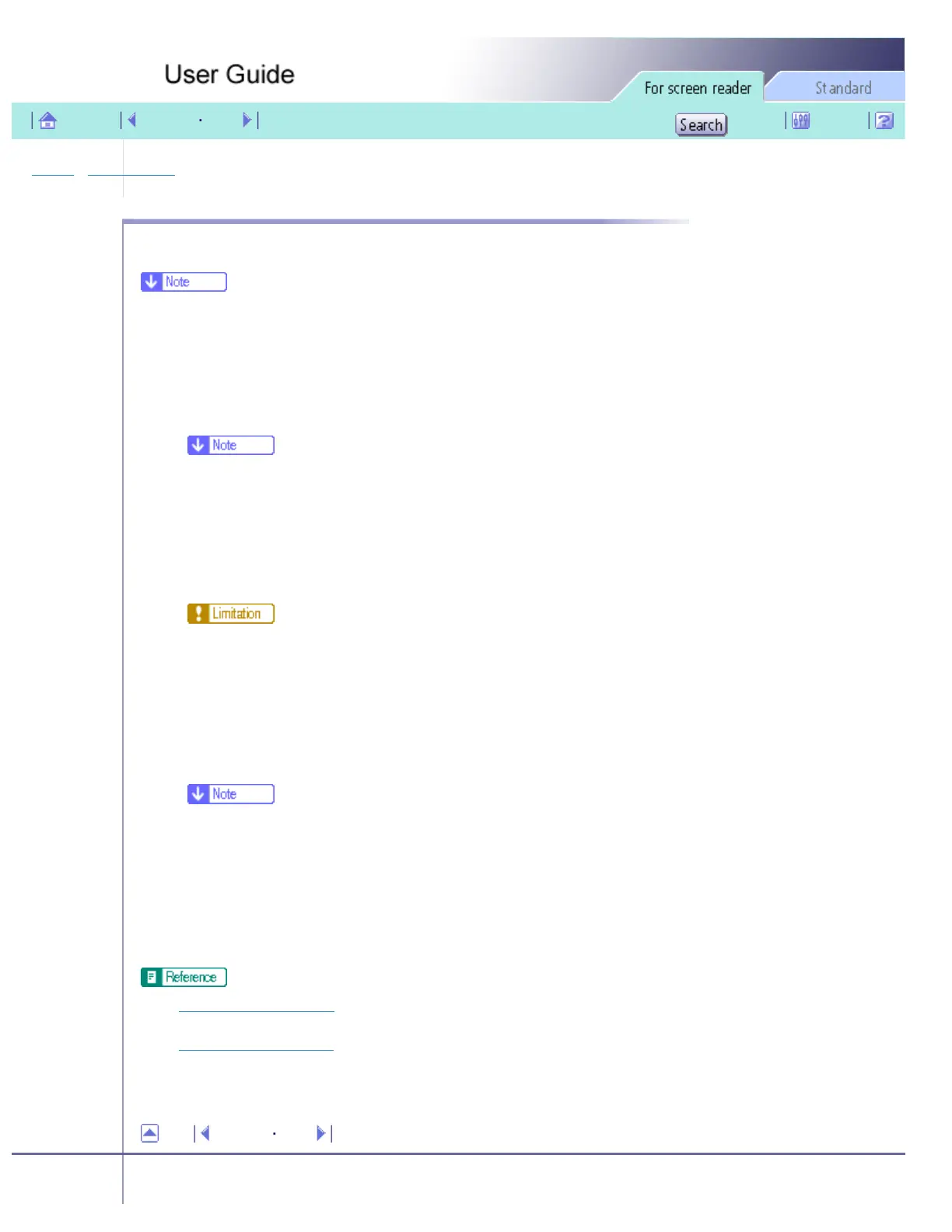Printing > Custom Settings > Registering
Registering
Follow the procedure below to register a new custom setting.
● Up to 16 custom settings can be registered.
1. Open the printer properties dialog box.
2. Click the [Setup], [Page Settings], or [Edit] tab.
3. In the [Custom Settings:] list, select the custom setting on which you want to base the new custom setting.
❍ To base the new setting on the default settings, click [No setting].
❍ When creating a new custom setting based on an existing custom setting, select the custom setting from which you can make the
new setting with the least changes.
4. Make the settings on the [Setup], [Page Settings], and [Edit] tabs.
❍ Settings not included in a custom setting are as follows: [Job type:] on the [Setup] tab, [Original orientation:], [Original size:],
[Printout paper size:], and [Copies] on the [Page Settings] tab, and all settings in the [Printer Configuration] dialog box.
5. Click [Save...].
The [Save New Custom Setting] dialog box appears.
6. In the [Custom Setting name:] box, enter a custom setting name.
❍ Up to 36 characters can be entered.
7. Click [OK].
The custom setting is registered and added to the list.
8. Click [OK].
The printer properties dialog box closes.
● Opening from the Start Menu
● Opening from an Application
Top Previous Next
Copyright © 2005 All rights reserved.
file:///E|/shared/pdf-work/newfiles/pp2w/Op_Guide/acc/0062.htm (1 of 2)2005/10/05 12:07:18
