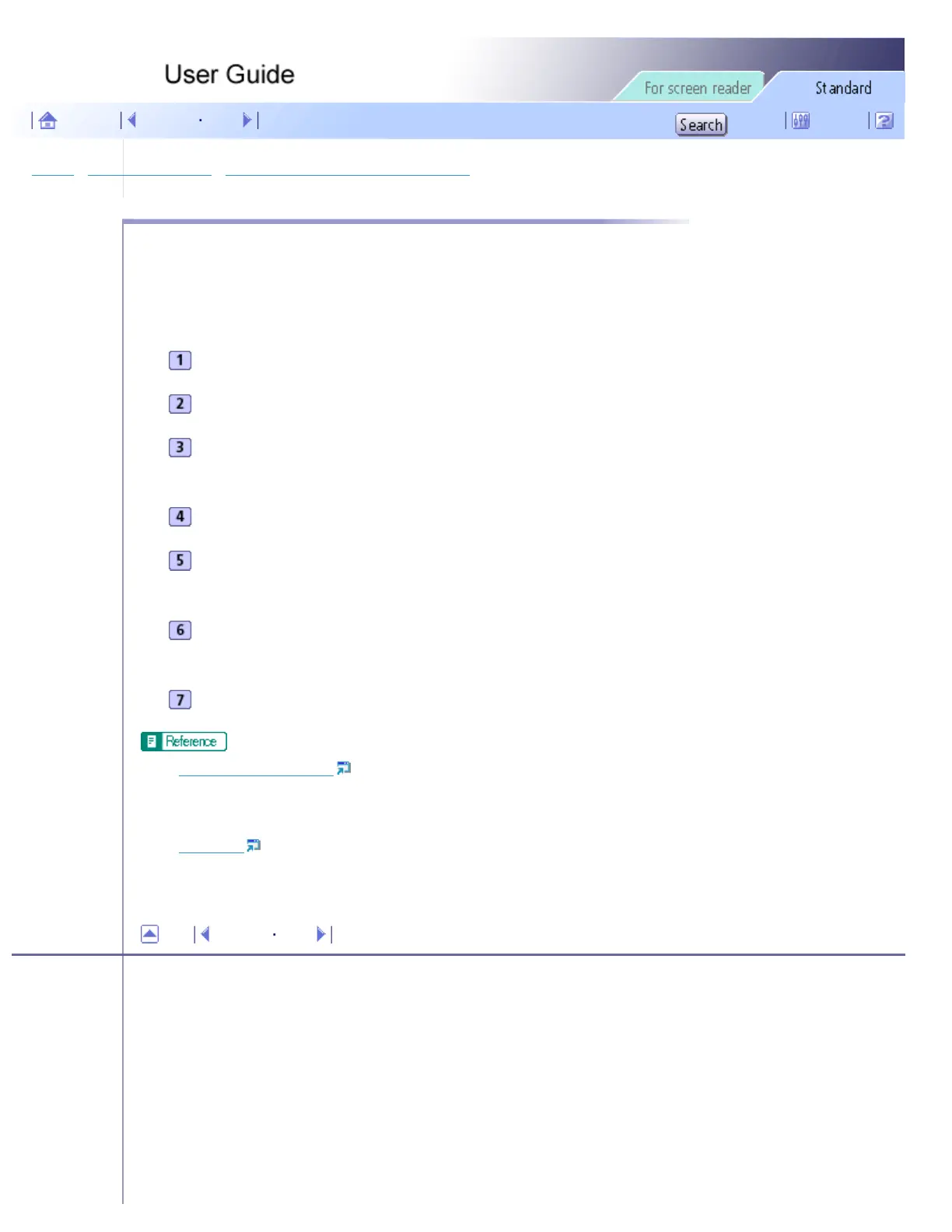Printing > Adjusting Print Quality > Printing with Print Quality Settings You Want > Changing the Color Profiling Pattern
Changing the Color Profiling Pattern
Follow the procedure below to select a color profiling pattern to adjust the tone of colors for prints according to the
colors displayed on the computer screen.
Colors on the computer screen are expressed using the three RGB colors, but colors used for printing are composed of
the four CMYK colors. When printing, RGB colors are converted to CMYK colors.
Open the file you want to print from the application, and then open the printer properties dialog box.
On the [Setup] tab, click [User settings] in the [Print Quality] area.
Click [Change...].
The [Change User Settings] dialog box appears.
On the [Image Adjustments] tab, select a color profiling pattern in the [Color profile:] list.
Click [OK].
The [Change User Settings] dialog box closes.
Make the necessary settings, and then click [OK].
The printer properties dialog box closes.
Make print settings, and then click [OK].
● Opening from an Application
● For details about [Color profile:], see the printer driver Help.
● Color Guide
Top Previous Next
Copyright © 2005 All rights reserved.
file:///E|/shared/pdf-work/newfiles/pp2w/Op_Guide/int/0024.htm2005/10/05 12:03:10