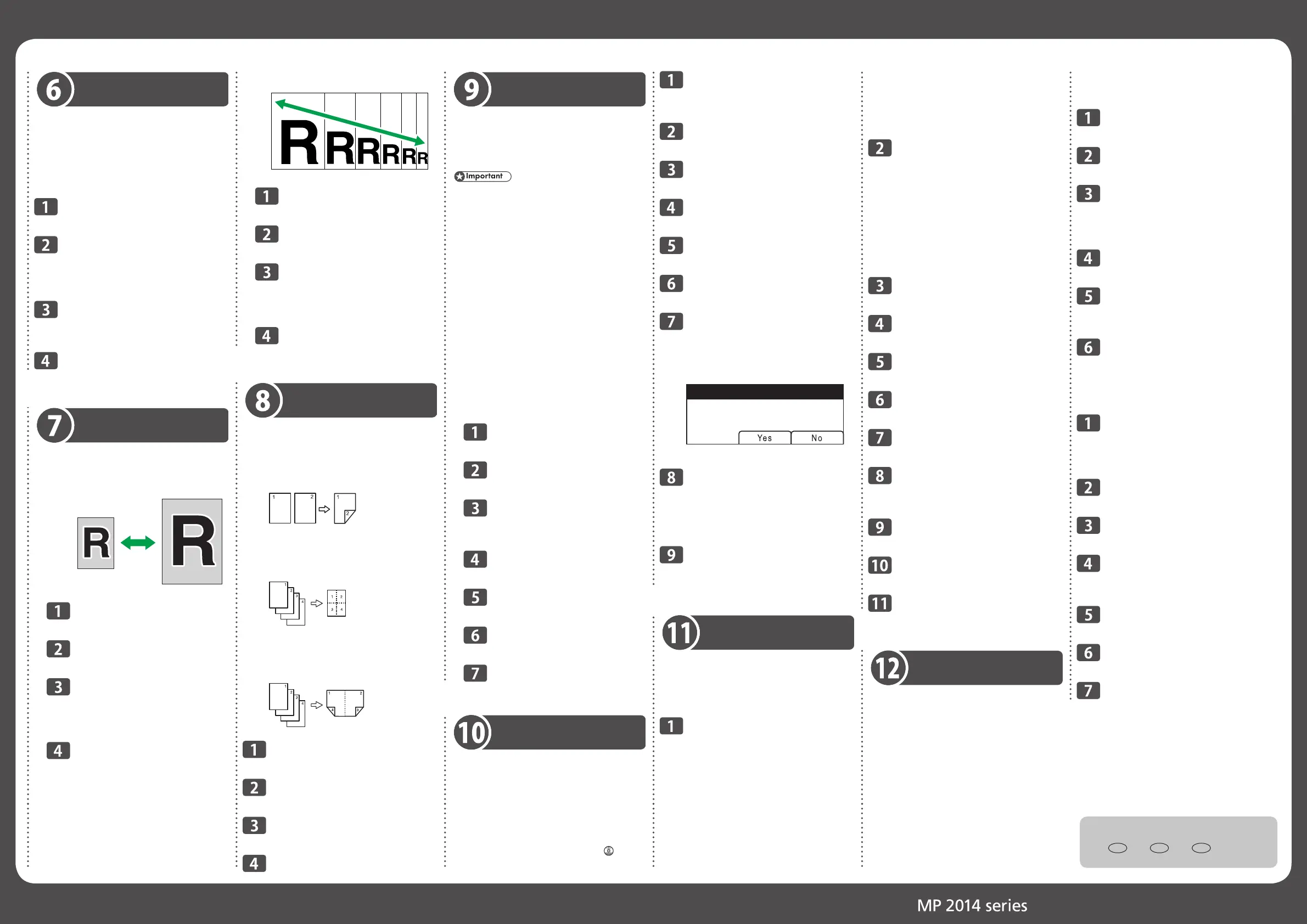Quick Guide 2/2
Making Copies
This section describes the basic procedure for
making copies.
Use paper and originals that are the same size.
Specify a scaling ratio if the original is not the
same size as the paper. For details, see
“Specifying Reduce/Enlarge”.
Press the {Copy} key.
Place the original on the
exposure glass or in the ADF.
To place the original, see “Placing
Originals”.
To make multiple copies, enter
the number of copies using the
number keys.
Press the {Start} key.
Specifying Reduce/Enlarge
There are two ways to set the scaling ratio.
Preset ratio
❖
DAC578
Press the {Copy} key.
Press [Scale].
Press [Reduce] or [Enlarge].
Press the {▲} or {▼} key to select the
desired ratio.
Press the {OK} key.
Copying 2-Sided Originals with
2-Sided and Combined Printing
This section explains how to make 2-sided
copies of 2-sided originals, or copy two original
pages to one sheet, or copy four original pages
to one sheet with two pages per side.
This function is only available when the
original is set in the ADF, not when it is set
on the exposure glass.
2S→1S (NoCom)
●
Copies one 2-sided original to two sheets
(1-sided printing).
2S→1S Comb (2Orig)
●
Copies one 2-sided original to one side of a sheet.
2S→1S Comb (4Orig)
●
Copies two 2-sided originals to one side of a sheet.
2S→2S (NoCom)
●
Makes 2-sided copies of 2-sided originals.
2S→2S Comb (2Orig)
●
Copies both sides of one 2-sided original to
one side of a sheet, and both sides of another
2-sided original to the other side of the sheet.
2S→2S Comb (4Orig)
●
Copies four 2-sided originals to one sheet
with four pages per side.
Press the {Duplex/Combine}
key.
Select the desired copy mode,
and then press the {OK} key.
Select paper orientation and
page order, and then press the
{OK} key.
Press the {Escape} key.
Place all 2-sided originals into the
ADF with their fronts facing up.
Select a paper tray.
Press the {Start} key.
Using Scan to E-mail/Folder
This section describes the basic operation for
sending scanned fi les via e-mail or to a computer.
To send scanned fi les to an e-mail address (Scan
to E-mail) or a shared folder on a network
computer (Scan to Folder), you must fi rst register
the destination in the Address Book using Web
Image Monitor. See "Registering Scan
Destinations", Operating Instructions
.
This function requires the DDST unit.
Custom ratio
❖
Press the {Copy} key.
Press [Scale].
Press [Zoom].
Specify the desired ratio using the
number keys.
Press the {OK} key.
Copying Single-Sided Originals with
2-Sided and Combined Printing
This section explains how to combine and print
a multiple pages (two or four pages) on one
side or both sides of paper.
1S→2S (NoComb)
●
Copies two 1-sided pages on one 2-sided page.
Combine 1S (2Orig)
●
Combine 1S (4Orig)
●
In this mode, a two or four-page original is
combined and printed on one side of paper.
Comb 2S (2Orig)
●
Comb 2S(4Orig)
●
In this mode, a multiple-page original is
combined and printed on both sides of paper.
Press the {Duplex/Combine} key.
Select the desired copy mode,
and then press the {OK} key.
Select paper orientation and page
order, and then press the {OK} key.
Press the {Escape} key.
Place the original on the
exposure glass or in the ADF.
To place the original, see “Placing Originals”
Press the {Scanner} key.
Press [Addr].
Select [Search By Name] or [Search
By ID] and then press the {OK} key.
Scroll the Address Book and
then press the {OK} key.
Search for the desired destination
and then press the {OK} key.
Press the {Start} key.
Depending on the machine’s settings, you
may see the following screen on the display
when scanning from the exposure glass.
Start Scanning Next?
If you see this screen, proceed to the next step.
If you have more originals to
scan, place the next original on
the exposure glass, and then
press [Yes]. Repeat this step
until all originals are scanned.
When all originals have been
scanned, press [No] to start
sending the scanned fi le.
Updating the Printer Driver
You can download the most recent version of
the driver from the manufacturer's Web site.
Download the latest driver, and then perform
the following procedure.
Open the printer window.
Windows Server 2003:
On the [Start] menu, select [Printers
and Faxes].
Windows Vista, Windows Server 2008:
On the [Start] menu, select [Control
Panel], and then click [Printers] in
[Hardware and Sound] category.
Windows 7, Windows Server 2008 R2:
On the [Start] menu, select [Devices
and Printers].
Windows 8/8.1, Windows Server
2012/2012 R2:
On the desktop, point to the bottom-right
corner, click [Settings], [Control Panel],
and then [View devices and printers].
Open the printer properties
dialog box.
Windows Vista, Windows Server
2003/2008:
Right-click the machine’s icon, and
then click [Properties].
Windows 7/8/8.1, Windows Server
2008 R2/2012/2012 R2:
Right-click the machine’s icon, and
then click [Printer properties].
Click the [Advanced] tab.
Click [New Driver...], and then
click [Next].
Click [Have Disk...].
Click [Browse...], and then
select the driver location.
Click [OK].
Select the machine model, and
then click [Next].
The driver update starts.
Click [Finish].
Click [OK] to close the printer
properties window.
Restart the computer.
Assigning a Setting to the
Short Cut Keys
You can access a frequently-used setting with
a single keystroke by assigning the setting to
the Short cut keys.
You can confi gure settings for the following
seven function:
Folder Print
A3 to A4
A4 to A3
Diazo Copy
Voucher Copy
ID Card Scan
Scan Addr
Assigning a Setting Using the Control
❖
Panel
Press the {User Tools} key.
Select [Admin. Tools], and then
press the {OK} key.
If you are requested to enter a
password, enter the password
using the number keys, and then
press the {OK} key.
Select [Shortcut to Function],
and then press the {OK} key.
Select the setting you want to
confi gure, and then press the
{OK} key.
Press the {User Tools} key to
return to the initial screen.
Assigning a Setting Using Web Image
❖
Monitor
Start the Web browser, and
enter “http://(the machine’s IP
address or host name)/” in the
address bar.
Click [System Settings].
Click the [Shortcut to Function]
tab.
Specify the setting you want to
confi gure from [Shortcut to
Function].
Enter the administrator
password.
Click [OK].
Close the Web browser.
© 2015
EN GB EN US EN AU D245-7011