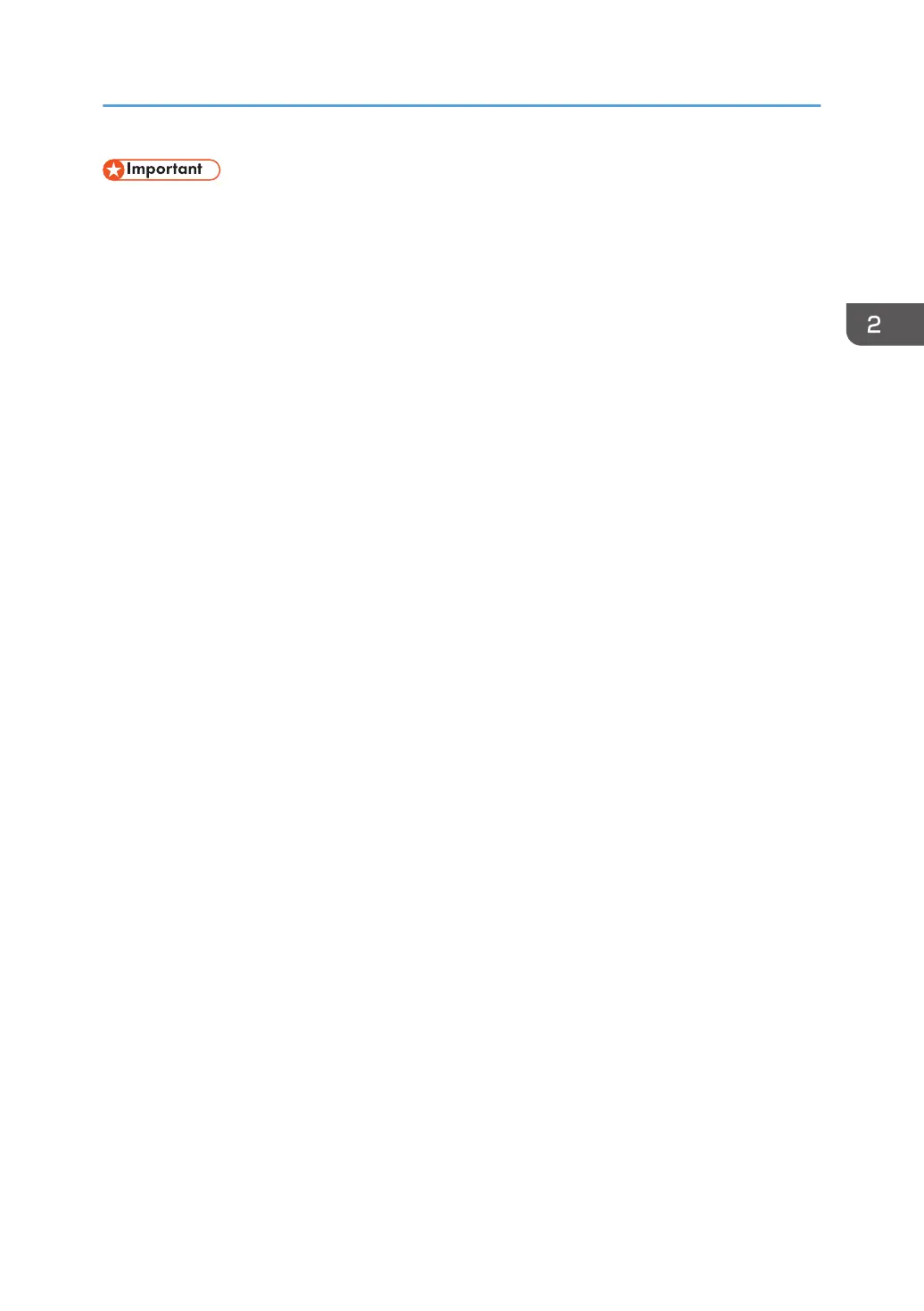• To print via IPP-SSL, use the SmartDeviceMonitor for Client port.
• Installation of the certificate is especially necessary for users who want to print via IPP-SSL from
Windows Vista/7/8/8.1 or Windows Server 2008/2008 R2/2012/2012 R2. For details,
consult your administrator.
• If a certificate authority issues a certificate that must be authenticated by an intermediate certificate
authority, and the certificate is installed on this machine, an intermediate certificate must be
installed on the client computer. Otherwise, validation by the certificate authority will not be
performed correctly.
• If validation cannot be performed properly, a warning message informing you that installation is
not possible might appear when you try to add a printer using IPP-SSL under Windows Vista/
7/8/8.1 or Windows Server 2008/2008 R2/2012/2012 R2. To enable authentication from
the client computer, install the intermediate certificate on the client computer, and then reestablish
connection.
• Intermediate certificates cannot be installed on this machine.
1. On the [Start] menu, click [Devices and Printers].
If you are using a computer that is running Windows 8/8.1 or Windows Server 2012/2012 R2,
click [Settings] on the Charm Bar, and then click [Control Panel]. When the [Control Panel] window
appears, click [View devices and printers].
2. Click [Add a printer].
If you are using a computer that is running Windows 8/8.1 or Windows Server 2012/2012 R2,
proceed to Step 4.
3. Click [Add a network, wireless or Bluetooth printer].
4. Click [The printer that I want isn't listed].
5. In the [Select a shared printer by name] box, enter "http://(machine's IP address or host
name)/printer (or ipp)" as the printer's address, and then click [Next].
6. Click [Have Disk...].
7. Click [Browse...], and then specify the location of the INF file.
If the CD-ROM drive is D, the source files of the printer driver are stored in the following locations:
• PCL 5c
32-bit driver D:\X86\DRIVERS\PCL5C\X86\(Language)\DISK1
64-bit driver D:\X64\DRIVERS\PCL5C\X64\(Language)\DISK1
• PCL 6
32-bit driver D:\X86\DRIVERS\PCL6\X86\MUI\DISK1
64-bit driver D:\X64\DRIVERS\PCL6\X64\MUI\DISK1
• PostScript 3
Installing the Printer Driver for a Network Connection
17
