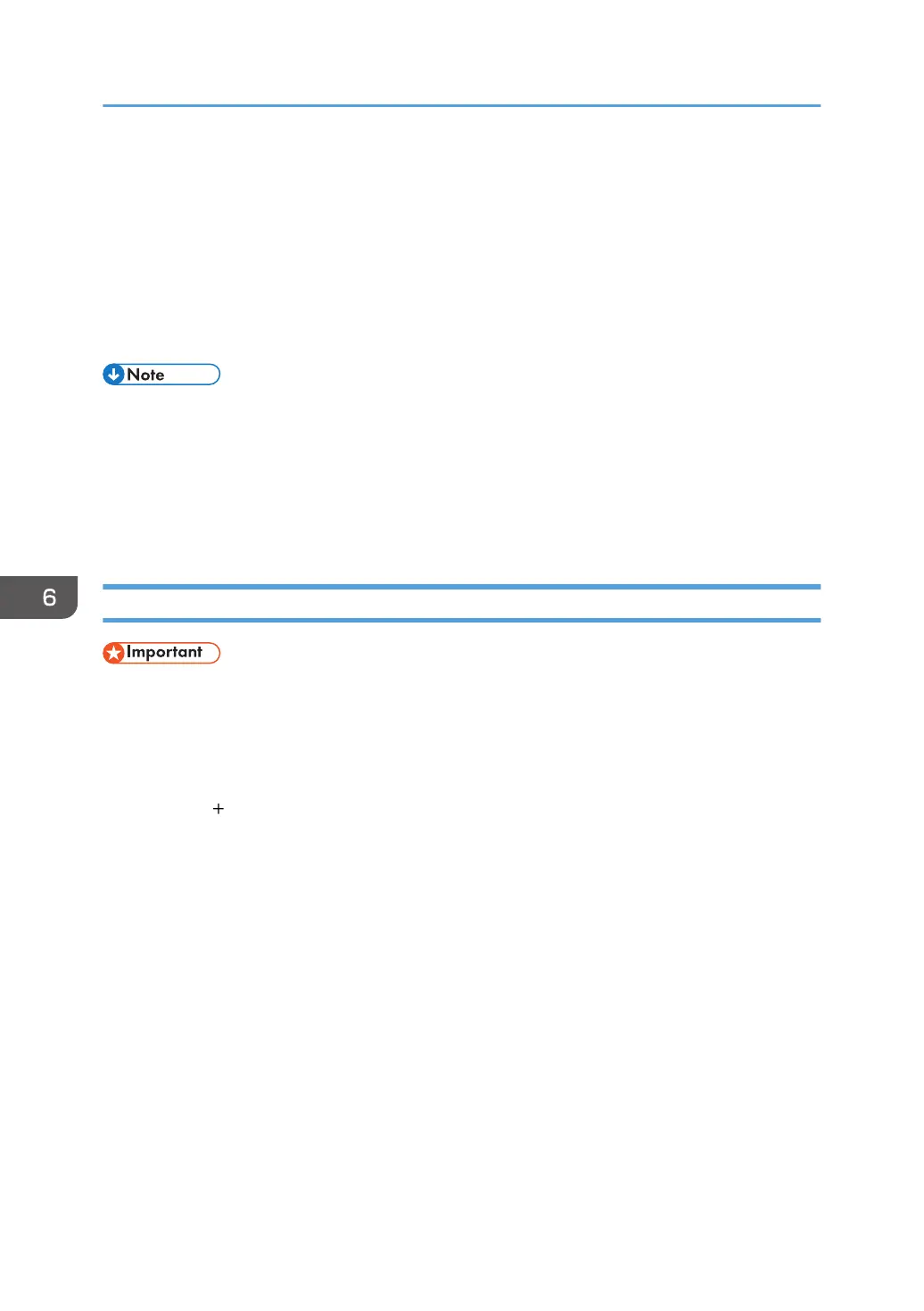Registering the Printer
To use the machine, the printer must be registered in the printer list.
Make sure the machine and computer are connected and turned on, and perform the following
procedure.
For details about how to connect the machine to the computer, see "Connecting the Machine",
Connecting the Machine/ System Settings.
• When printing with a USB connection to a Macintosh computer, the printer language does not
change automatically. Use the control panel on this machine to change the printer language to
[Auto] or [PS] before printing.
• The operating procedure under OS X differs depending on the version of the operating system.
Consult the procedure described in this manual, and make the necessary settings according to the
manual of each version.
USB Connection
• Make sure the computer and the printer are connected using the USB cable, and the power of the
devices are turned on beforehand.
1. Start System Preferences.
2. Click [Print & Scan] or [Printers & Scanners].
3. Click the [ ] button.
If you are using OS X 10.9 or later, click [Add Printer or Scanner...].
4. Click [Default].
5. Select the printer that has "USB" indicated in the [Kind] column.
6. Select the printer you are using from the [Print Using:] or [Use:] pop-up menu.
If the printer you are using is not selected in [Print Using:] or [Use:], select its manufacturer in the
[Select Printer Software...] or [Select Software...] pop-up menu, and then select the PPD file of the
printer. For the location of the PPD files, see page 49 "Installing the PPD Files".
7. Click [Add].
If the option settings need to be configured, click [Configure...] in the dialog box that appears, and
then configure the option settings.
8. Quit System Preferences.
6. Installing the Printer Driver Under OS X
50
