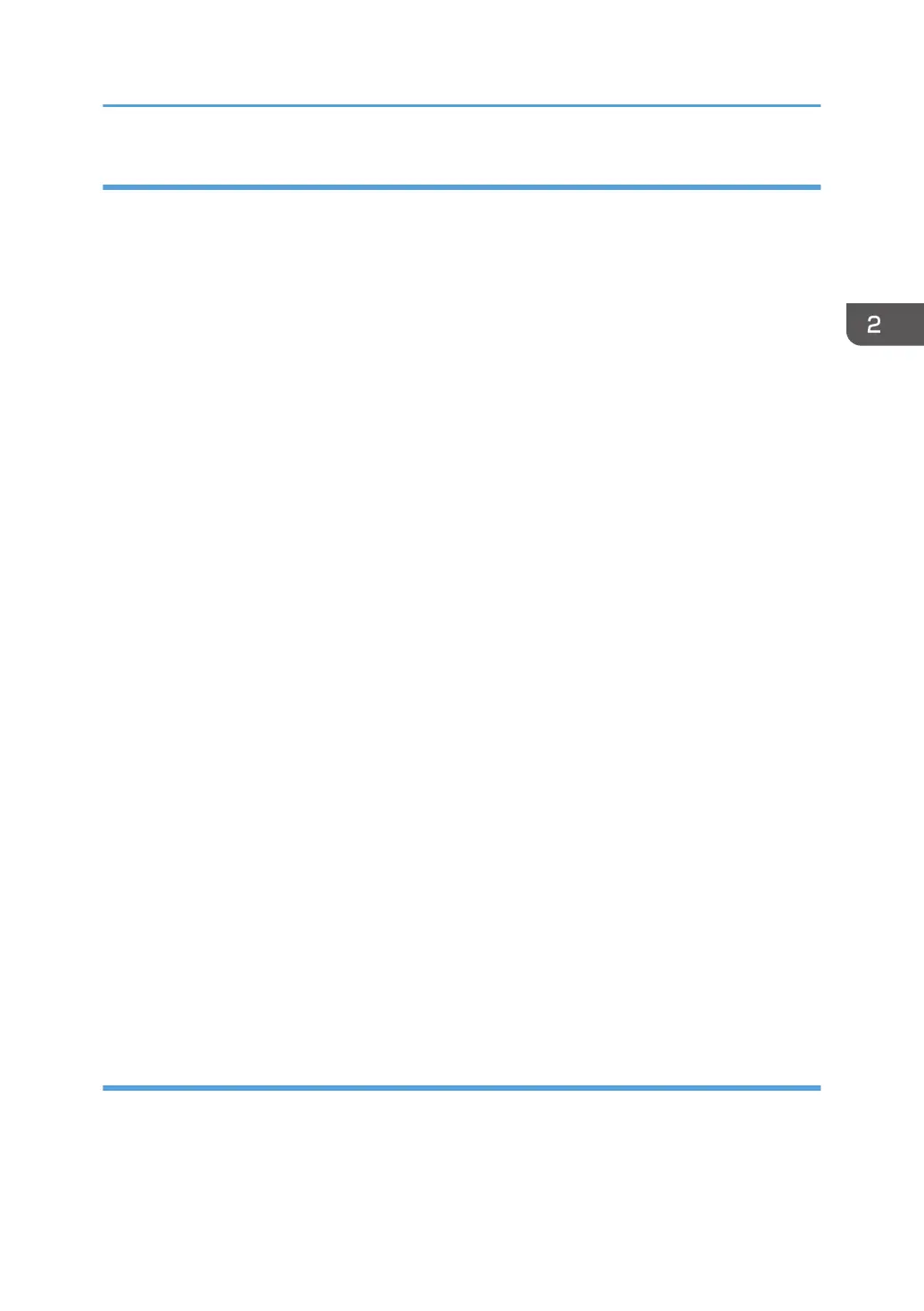Windows Vista, Windows Server 2008
1. Check that the power of the machine is off.
2. Connect the machine and computer using a USB cable.
Connect the USB cable firmly.
3. Turn on the power of the machine.
Found New Hardware Wizard starts, and USB Printing Support is installed automatically.
4. In the [Found New Hardware] window, click [Locate and install driver software
(recommended)].
5. Select the name of the machine whose driver you want to install.
Check the location where the source files of the printer driver is stored.
If the CD-ROM drive is D, the source files are stored in the following locations:
• PCL 5c
32-bit driver D:\X86\DRIVERS\PCL5C\X86\(Language)\DISK1
64-bit driver D:\X64\DRIVERS\PCL5C\X64\(Language)\DISK1
• PCL 6
32-bit driver D:\X86\DRIVERS\PCL6\X86\MUI\DISK1
64-bit driver D:\X64\DRIVERS\PCL6\X64\MUI\DISK1
• PostScript 3
32-bit driver D:\X86\DRIVERS\PS\X86\MUI\DISK1
64-bit driver D:\X64\DRIVERS\PS\X64\MUI\DISK1
For details about the languages supported in the printer drivers, see page 6 "Supported
languages".
6. Click [Next].
The installation starts.
7. Click [Close].
If the printer driver has already been installed and plug and play is enabled, the icon of the printer
connected to the "USB001" port is added to the [Printers] window.
The number after "USB" varies depending on the number of printers connected.
Windows 7/8/8.1, Windows Server 2008 R2/2012/2012 R2
1. Open the [Devices and Printers] window.
• Windows 7, Windows Server 2008 R2:
On the [Start] menu, select [Devices and Printers].
Installing the Printer Driver for a Local Connection
27
