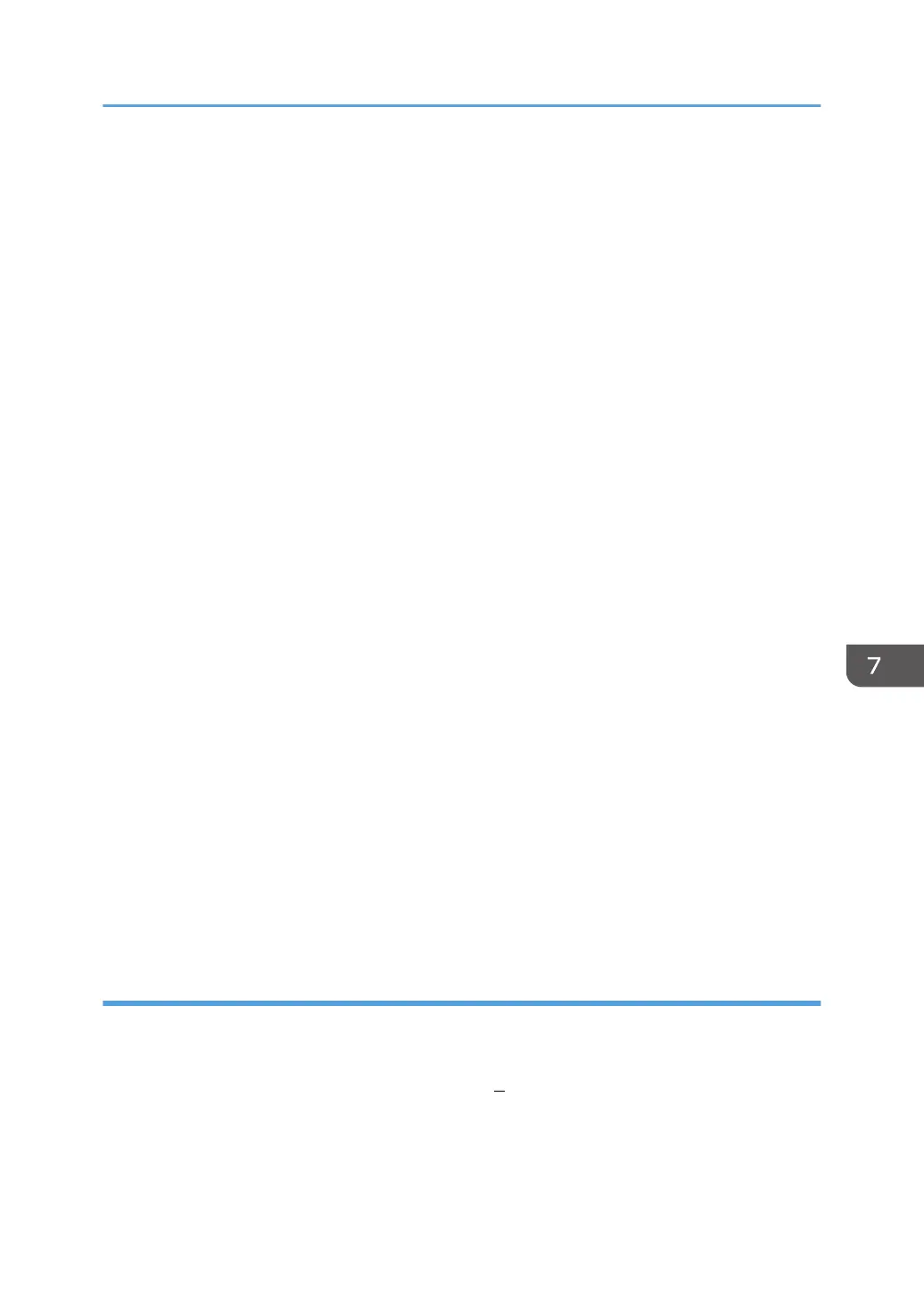2. Right-click the icon of the machine you want to delete, and then click [Delete].
3. On the [File] menu, point to [Run as administrator], and then click [Server Properties...].
4. Click the [Drivers] tab.
5. Select the driver you want to delete, and then click [Remove...].
6. Select [Remove driver and driver package.], and then click [OK].
7. Click [Yes].
8. Click [Delete].
9. Click [OK].
10. Click [Close] to close the print server properties window.
Windows 7/8/8.1, Windows Server 2008 R2/2012/2012 R2
1. On the [Start] menu, click [Devices and Printers].
If you are using a computer that is running Windows 8/8.1 or Windows Server 2012/2012 R2,
click [Settings] on the Charm Bar, and then click [Control Panel]. When the [Control Panel] window
appears, click [View devices and printers].
2. Right-click the icon of the machine you want to delete, and then click [Remove device].
3. Click [Yes].
4. Click any machine icon, and then click [Print server properties].
5. Click the [Drivers] tab.
6. Click the [Change Driver Settings] button if it is displayed.
7. Select the driver you want to delete, and then click [Remove...].
8. Select [Remove driver and driver package.], and then click [OK].
9. Click [Yes].
10. Click [Delete].
11. Click [OK].
12. Click [Close] to close the print server properties window.
PPD files (OS X)
1. Start System Preferences.
2. Click [Print & Scan] or [Printers & Scanners].
3. Select the printer you want to delete, click the [ ] button.
4. Click [Delete Printer].
Updating or Deleting the Driver
55
