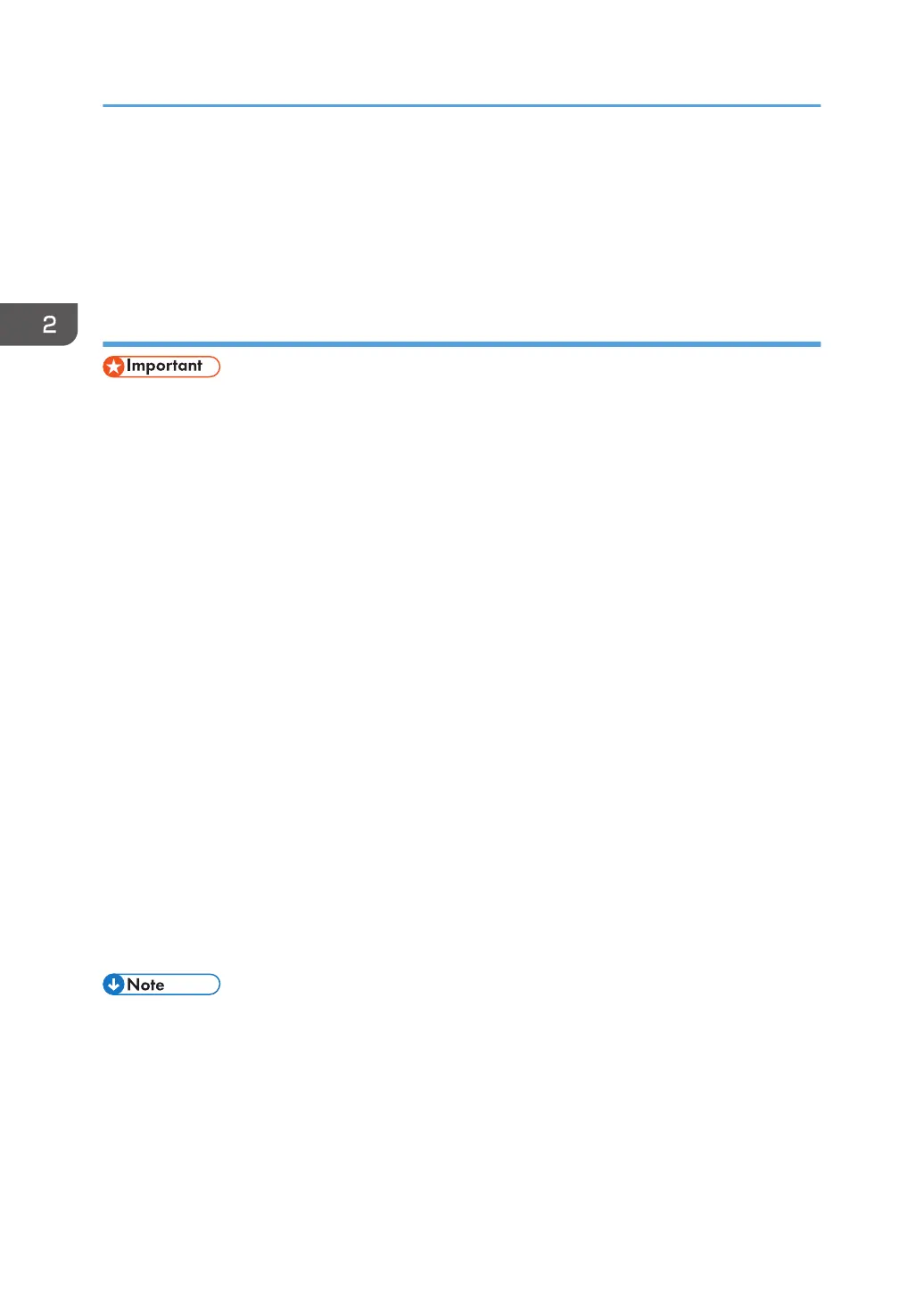• Only JPEG images can be printed using BIP.
• User codes are disabled for BIP.
• You cannot print if print functions are restricted.
• Some printers do not support BIP.
Adding a Bluetooth printer
• To connect to a Bluetooth printer, your computer must have a Bluetooth device installed. Make sure
a Bluetooth device is installed on your computer.
Windows Server 2003/2003 R2
1. On the [Start] menu, click [Printers and Faxes].
2. Click [Add a printer].
3. Click [Next].
4. Click [Bluetooth Printer], and then click [Next].
The computer begins searching for available Bluetooth printers.
If a new printer is discovered, the [Found New Hardware Wizard] window appears. To ignore a
discovered device and continue searching, click [Cancel]. The computer resumes searching for
other available Bluetooth printers.
5. Click [No, I will not connect], and then click [Next].
6. Click [Install from a list or specific location (Advanced)], and then click [Next].
7. Select the [Search removable media (floppy, CD-ROM...)] check box, and then click
[Next].
8. If the [Hardware Installation] window appears, click [Continue].
9. If the installation was successful, click [Finish].
10. Select [Test Print], and then click [Next].
11. Click [Finish].
• Actual Bluetooth printer operations will vary according to your Bluetooth device and/or Bluetooth-
installed computer. For details, see the Help supplied with your Bluetooth device and/or Bluetooth-
equipped computer.
• After printing the test page, check it. If there is a problem with the test page, click [Troubleshooting]
in the test print window. If there is no problem with the test page, click [Close] to close the window.
2. Installing the Printer Driver
30
