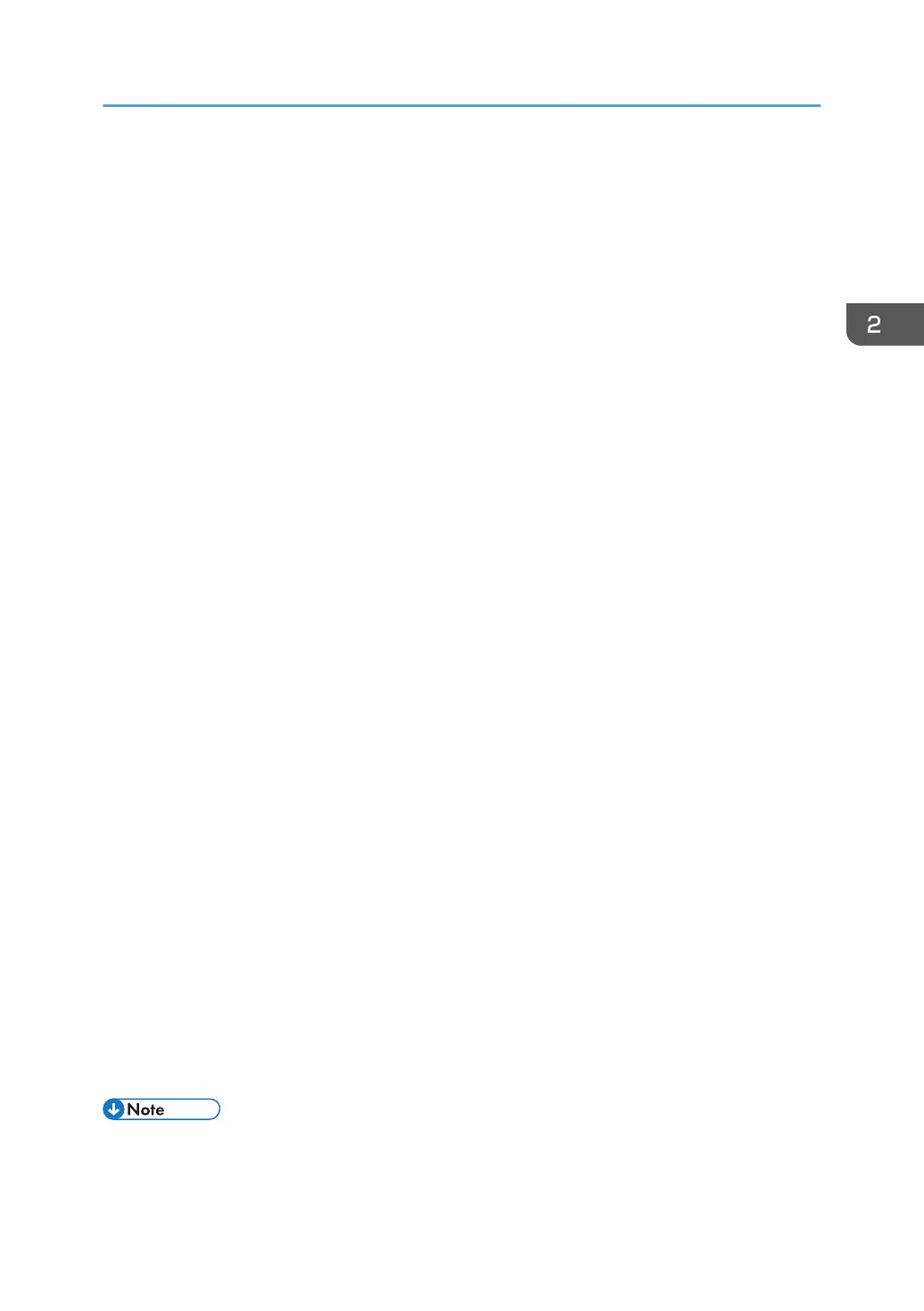4. Click [Next].
5. Check the [x64] (64 bit) or [X86] (32 bit) check box, and then click [Next].
6. Click [Have Disk...].
7. Click [Browse...], and then specify the location of the INF file.
If the CD-ROM drive is D, the source files of the printer driver are stored in the following locations:
• PCL 5c
32-bit driver D:\X86\DRIVERS\PCL5C\X86\(Language)\DISK1
64-bit driver D:\X64\DRIVERS\PCL5C\X64\(Language)\DISK1
• PCL 6
32-bit driver D:\X86\DRIVERS\PCL6\X86\MUI\DISK1
64-bit driver D:\X64\DRIVERS\PCL6\X64\MUI\DISK1
• PostScript 3
32-bit driver D:\X86\DRIVERS\PS\X86\MUI\DISK1
64-bit driver D:\X64\DRIVERS\PS\X64\MUI\DISK1
For details about the languages supported in the printer drivers, see page 6 "Supported
languages".
8. Click [OK].
9. Select the manufacturer and model name of the machine you want to use, and then click
[Next].
10. Click [Finish].
11. Click [Close] to close the print server properties window.
12. Click [Add a printer] on the [Devices and Printers] window.
13. Click [The printer that I want isn't listed].
14. Select [Add a Bluetooth, wireless or network discoverable printer], and then click [Next].
The computer begins searching for available Bluetooth devices.
15. From the list of discovered devices, select the machine you want to use, and then click
[Next].
16. Click [Next].
17. Follow the instructions that appear. Modify settings such as printer name and shared
printer configuration, as necessary. You can also print a test page.
18. Click [Finish].
• After printing the test page, check it. If there is a problem with the test page, click [Troubleshooting]
in the test print window. If there is no problem with the test page, click [Close] to close the window.
Installing the Printer Driver for a Local Connection
33