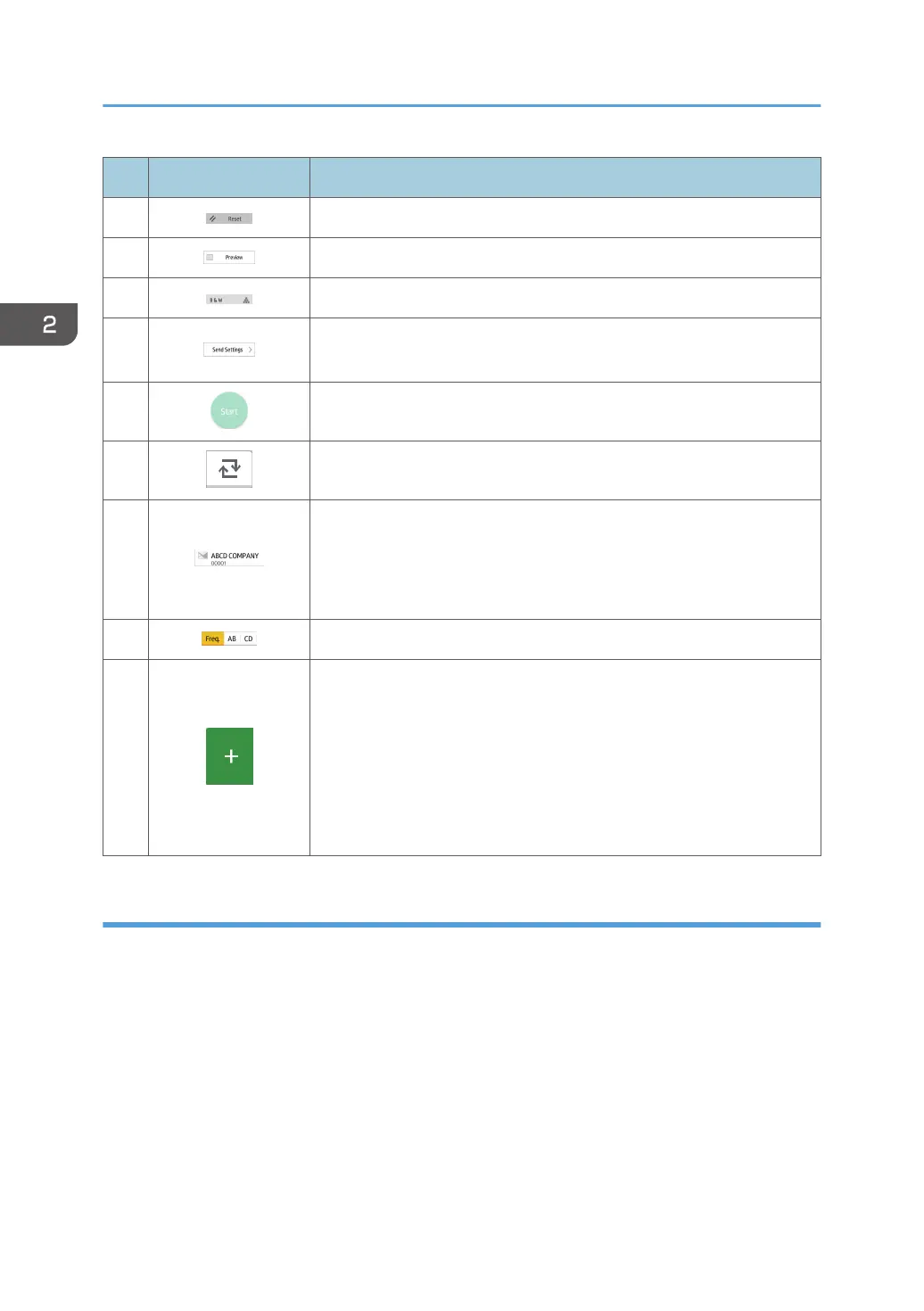No. Icon Description
5 Press to clear your current settings.
6 Press to display the preview screen after scanning originals.
7 You can check the settings in Send Settings.
8
Press to open the send settings screen. For details, see page 74
"[Send Settings] screen".
9
Press to scan originals and start sending.
10
Press to switch the section of the Address Book.
11
Shows the destinations in the Address Book.
If a password or protection code is specified to a folder destination,
enter the password or protection code on the screen displayed after
tapping the folder destination.
12 The sections of the Address Book.
13
Press to add a destination.
Destinations can be added as follows:
• Input destinations manually
• Select from the transmission history
• Specify a registration number from the Address Book
• Search for a destination in the Address Book or on the LDAP server
[Send Settings] screen
You can switch the four screens described in this section by flicking the screen up or down.
2. Getting Started
74
