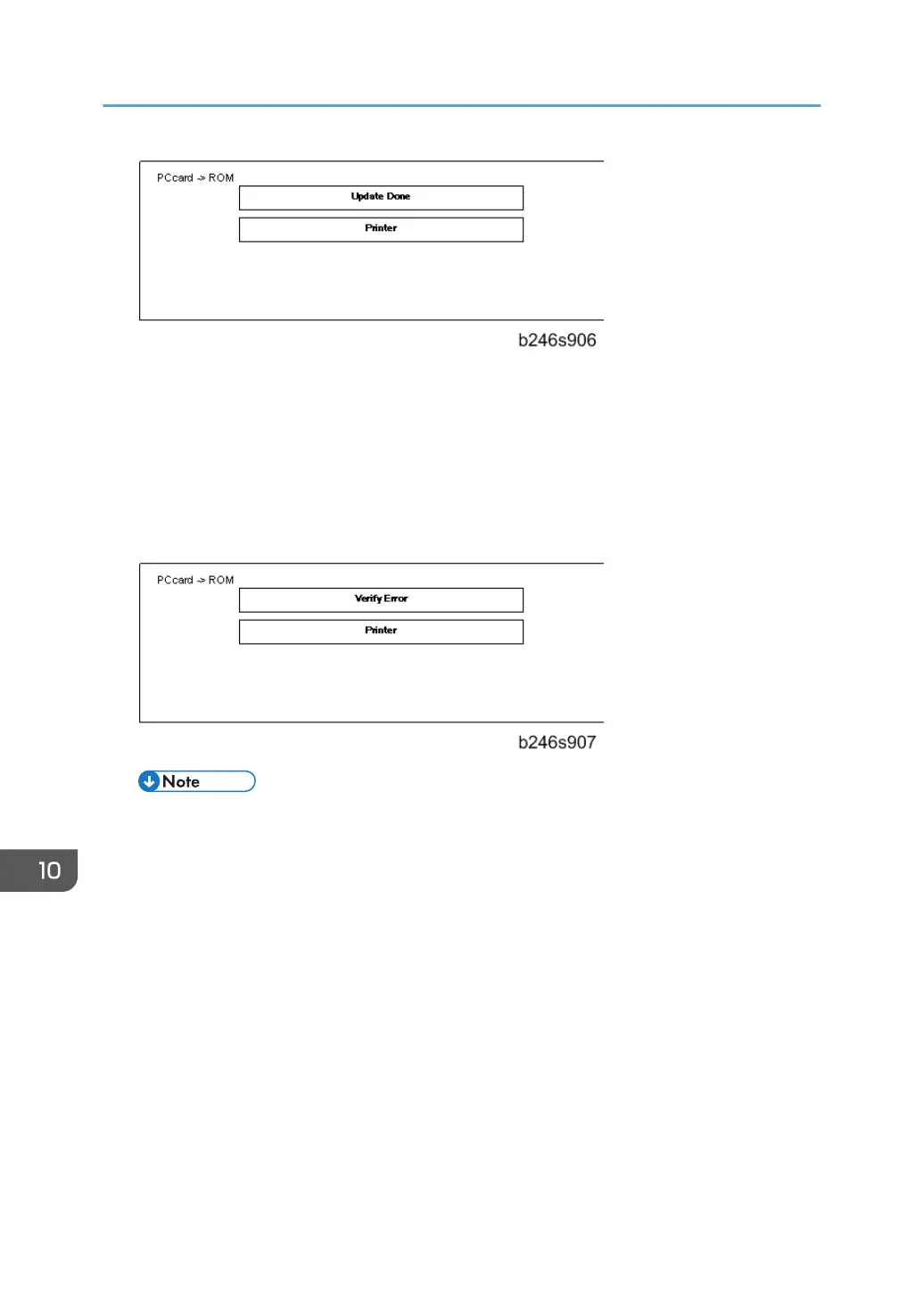After the firmware update, you will see "Update Done" in the first bar. The name of the module in
the bottom bar is the name of the last module that was updated (only the name of the last module is
shown, if several modules were been updated).
8.
Turn the power off and on. Then, select the items that you updated, and then push the [Verify]
button. This is to check that the modules were updated correctly.
9. If you see "Verify Error" in the first bar on the screen, then you must do the procedure again for the
module shown in the bottom bar.
• The "Verify" procedure is not necessary but it is strongly recommended.
10.
After the firmware is correctly updated, turn the main power switch off.
11. Push the SD card in a small distance to release it, then pull it out of the slot.
12. Turn the main power switch on, and check that the machine operates correctly.
10. Software Version up
828
