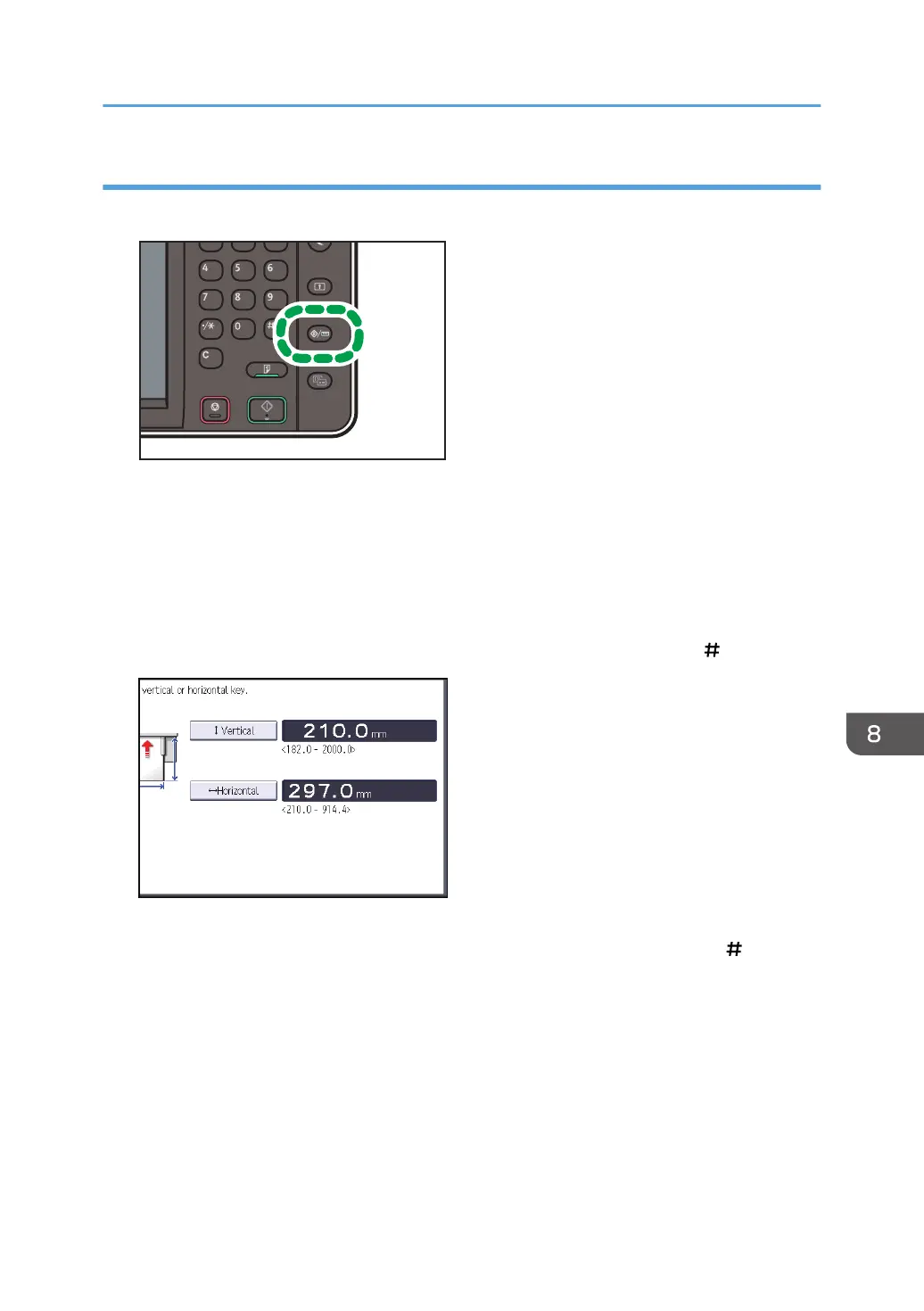Specifying a custom size of cut paper using the control panel
1. Press the [User Tools/Counter] key.
2. Press [Tray Paper Settings].
3. Press [Printer Bypass Paper Size].
4. Press [Custom Size].
If a custom size is already specified, press [Change Size].
5. Press [Vertical].
6. Enter the vertical size of the paper using the number keys, and then press [ ].
7. Press [Horizontal].
8. Enter the horizontal size of the paper using the number keys, and then press [ ].
9. Press [OK] twice.
10. Press the [User Tools/Counter] key.
Loading Paper
115
