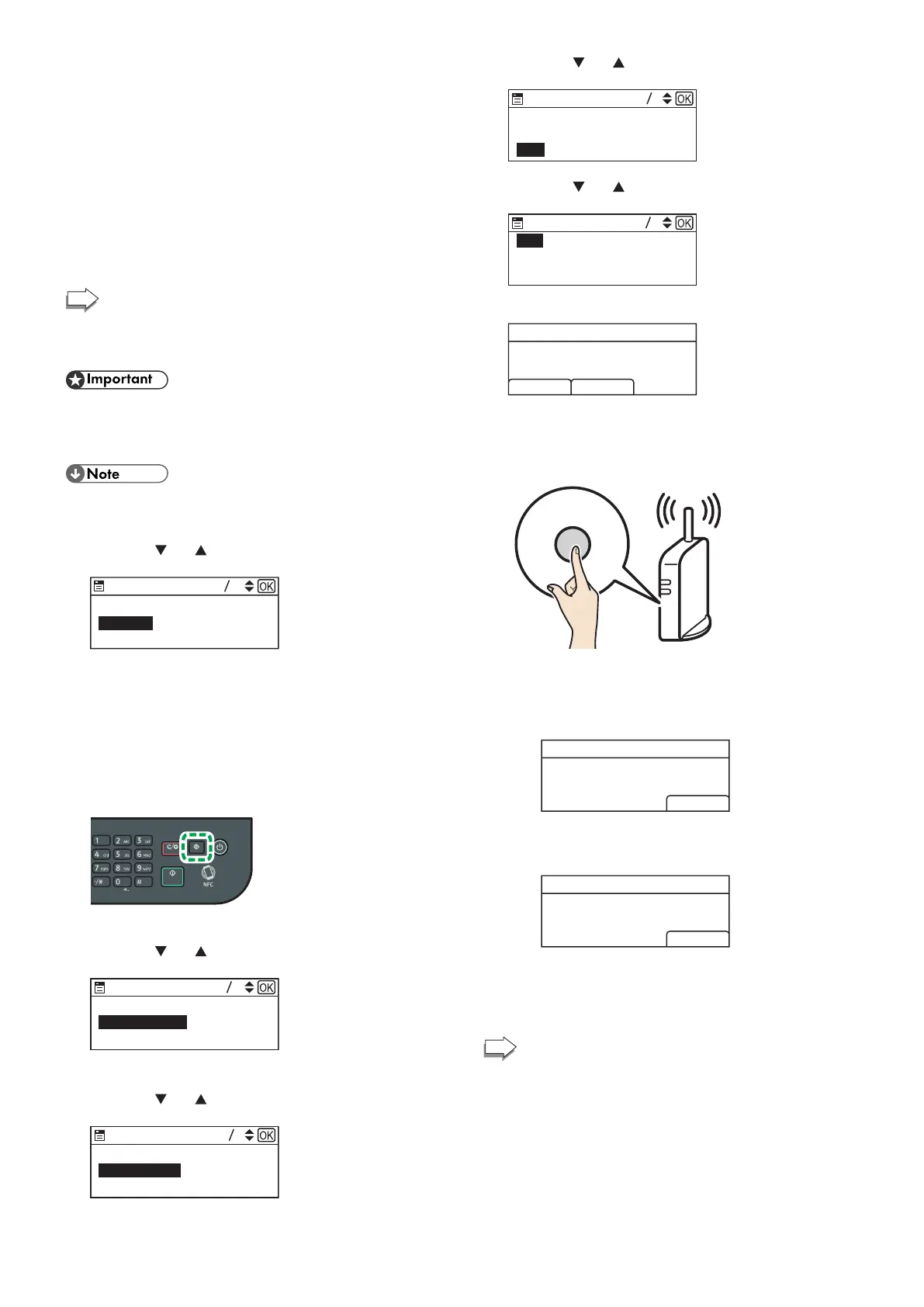11
9. Check the result.
Connection has succeeded:
"Connected to access point." is displayed.
Press [OK] to return to the screen displayed in Step 6, and then press
the [Home] key to return to the initial screen.
Connection has failed:
"Failed to connect to access point." is displayed.
Press [OK] to return to the screen displayed in Step 6. Check the
configuration for the router (access point), and then try the connection
again.
10. Press [Exit].
11. Press [Back].
12. Configuring the Wireless (Wi-Fi) settings is complete.
To use the fax function, configure the settings on page
16 "3. FAX Settings (M 320FB/320F only)".
M 320
● Make sure the Ethernet cable is not connected to the
machine.
● In Steps 11 to 13, congure each setting within two
minutes.
The following item is necessary to set up a Wireless
(Wi-Fi) connection.
● Router (access point)
1. Press the [
] or [ ] key to select [Quit Setup], and then the
[OK] key.
22
Network Setup
Quit Setup
2. Press the [OK] key.
3. Check that the router (access point) is working correctly.
4. Make sure the wireless LAN option is attached to the
machine and the wireless (Wi-Fi) connection is enabled.
For details, see page 6 "Attaching the wireless LAN option".
5. Press the [User Tools] key.
6. Press the [ ] or [ ] key to select [Network Settings], and
then press the [OK] key.
Print List/Report
Network Settings
Wi-Fi Setup Wizard
7. Enter the administrator password.
8. Press the [
] or [ ] key to select [Wireless (Wi-Fi)], and
then press the [OK] key.
IPv4 Configuration
Wireless (Wi-Fi)
Wired (Ethernet)
9. Press the [ ] or [ ] key to select [WPS], and then press the
[OK] key.
Current Connection
Input SSID
WPS
96
Wireless (Wi-Fi)
10. Press the [ ] or [ ] key to select [PBC], and then press the
[OK] key.
12
PIN
PBC
11. Press [Yes].
WPS PBC Connect ?
YesNo
“Please push the [AP] within 2 minutes” appears, and the
machine starts to connect in PBC method.
12. Press the WPS button on the router (access point) within
two minutes.
WPS
• For details about how to use the WPS button, refer to the manuals for
the router (access point).
13. Check the result.
Connection has succeeded:
PBC
Connection to AP
has Succeeded
EXIT
• Press [EXIT] to return to the screen displayed in Step 10, and
then press the [User Tools] key to return to the initial screen.
Connection has failed:
PBC
Connection to AP
has Failed
EXIT
• Press [E XIT] to return to the screen displayed in Step 10.
Check the conguration for the router (access point), and then
try the connection again.
14. Configuring the Wireless (Wi-Fi) settings is complete.
To use the printer driver, install the printer driver
according to the procedure on page 19 "4. Installing the
Printer Driver".
