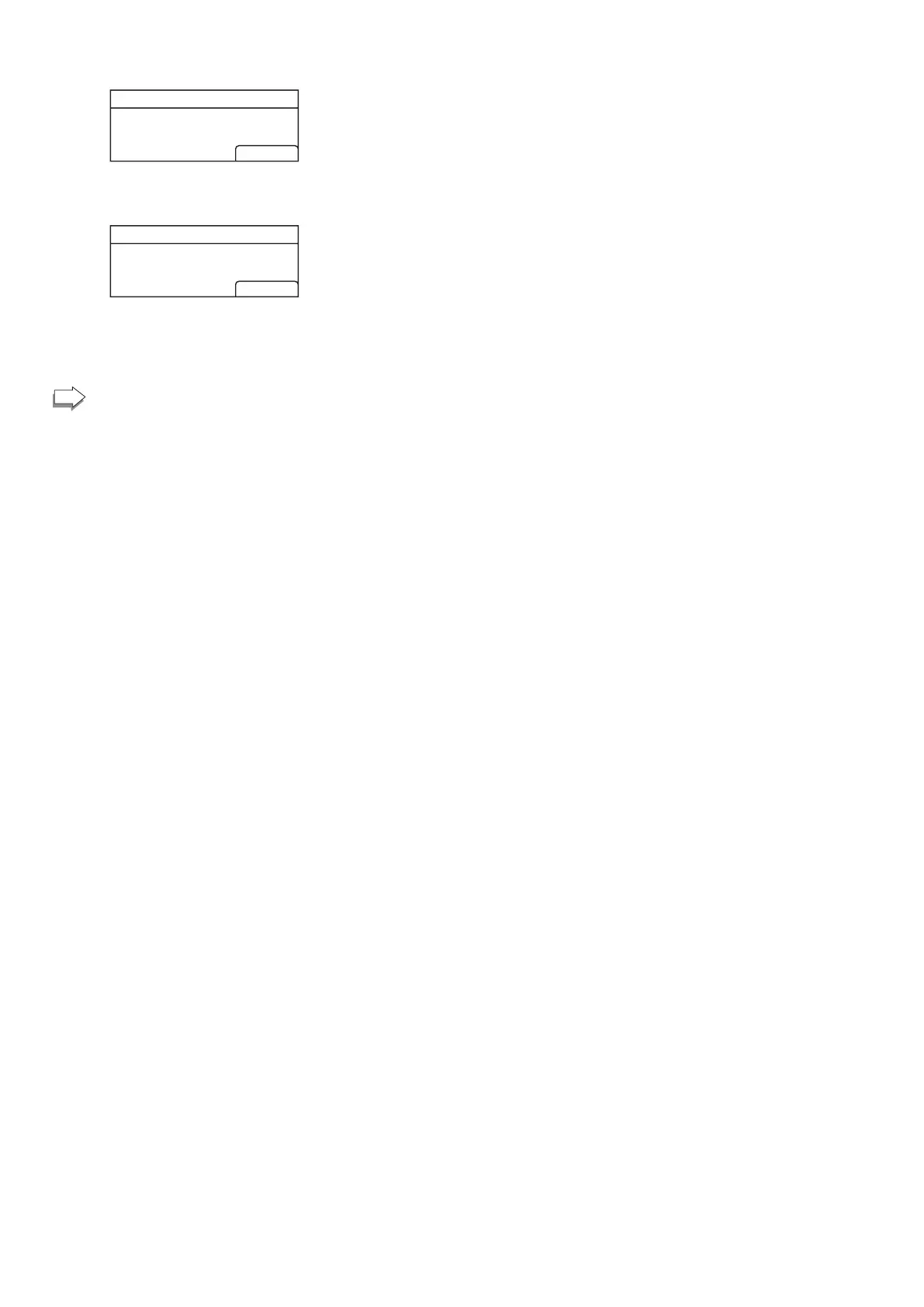14
16. Check the result.
Connection has succeeded:
PIN
Connection to AP
has Succeeded
EXIT
• Press [EXIT] to return to the screen displayed in Step 11, and
then press the [User Tools] key to return to the initial screen.
Connection has failed:
Connection to AP
has Failed
EXIT
• Press [EXIT] to return to the screen displayed in Step 11.
Check the conguration for the router (access point), and then
try the connection again.
17. Configuring the Wireless (Wi-Fi) settings is complete.
To use the printer driver, install the printer driver
according to the procedure on page 19 "4. Installing the
Printer Driver".
