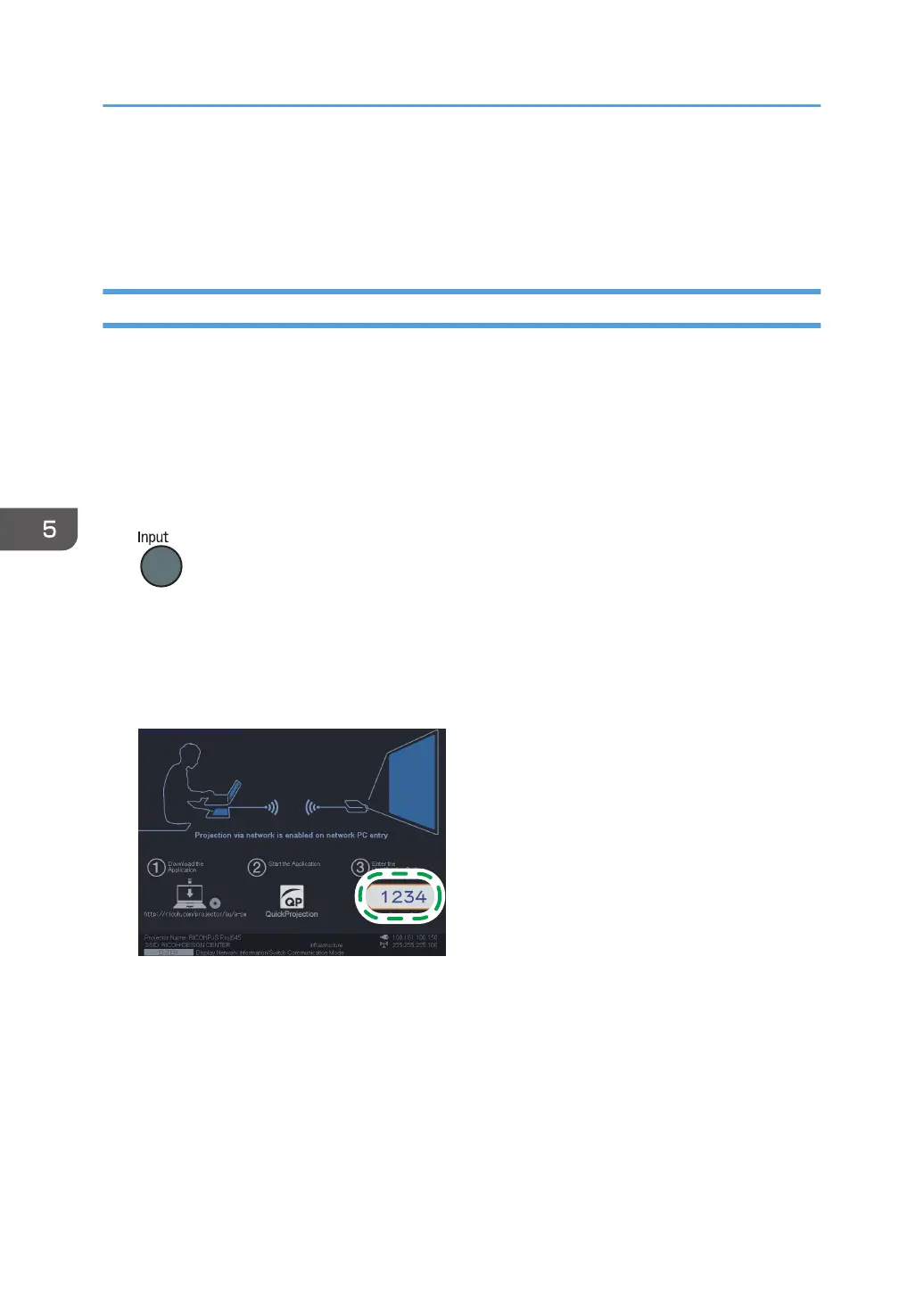To delete QuickProjection, click [Uninstall a program] in [Control Panel] of Windows, and then
select "RICOH QuickProjection" to uninstall the software.
Two versions of QuickProjection are available for Mac OS, one supports audio and the other does
not.
Projecting Images Using QuickProjection
Before projecting images using QuickProjection, connect the projector to a network. For details about
how to connect the projector to a network, see page 66 "Connecting the Projector to a Network".
For basic operations, such as how to turn on the projector or adjust the focus, see page 35 "Projecting
an Image".
1. Turn the projector on.
2. If [Network PC] is not selected as the input signal, press the [Input] button.
3. Switch the input signal to [Network PC].
For details about how to switch the input signal, see page page 35 "Projecting an Image".
The standby screen for [Network PC] input appears.
4. Check the 4-digit number (identification code) on the projection screen.
5. Double-click the "QuickProjection" icon on the computer.
5. Using the Projector via a Network
74
