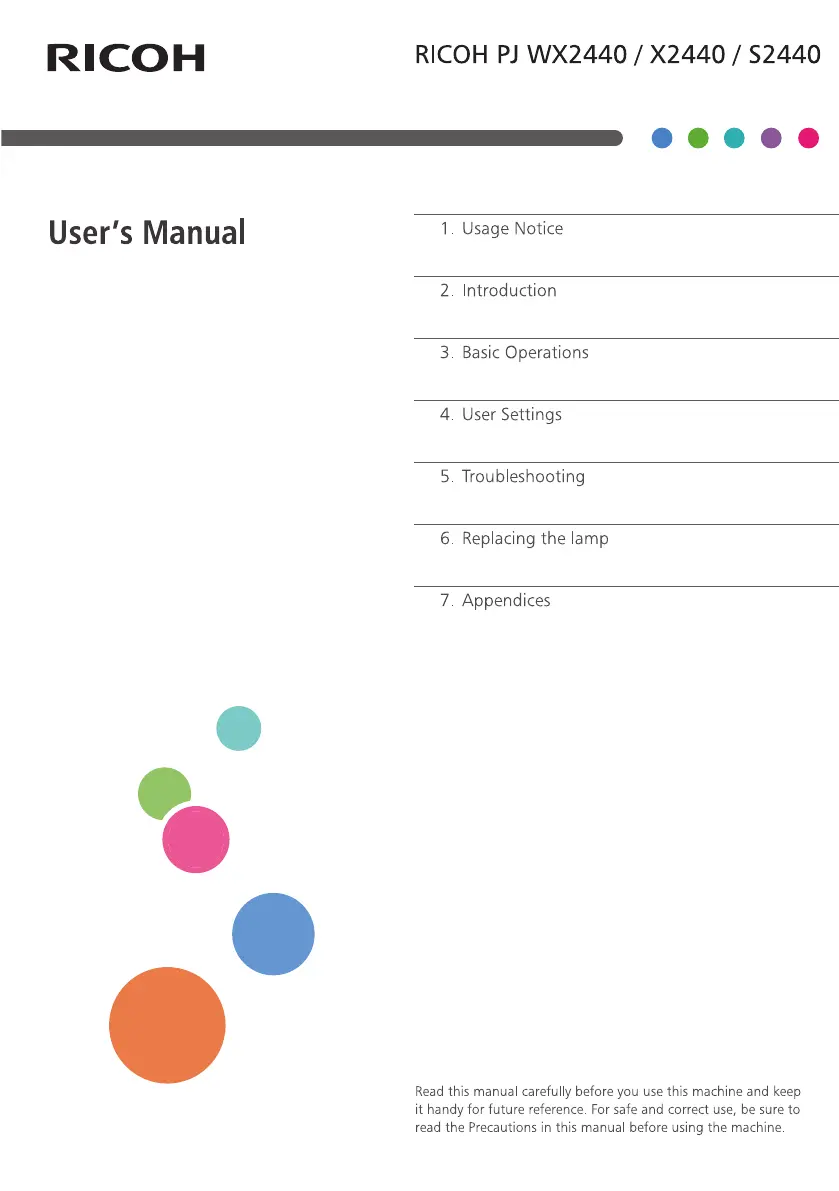How to fix 3D image abnormality on Ricoh All in One Printer?
- CcobbmichaelSep 23, 2025
To fix 3D image abnormalities on your Ricoh All in One Printer: * Ensure that the 3D glasses are good and that the user is facing the projection correctly. * Ensure that the signal source is in 3D format. * Ensure that the 3D function of the projector OSD is on and 3D sync invert is on. You may also need to check the Main Board.