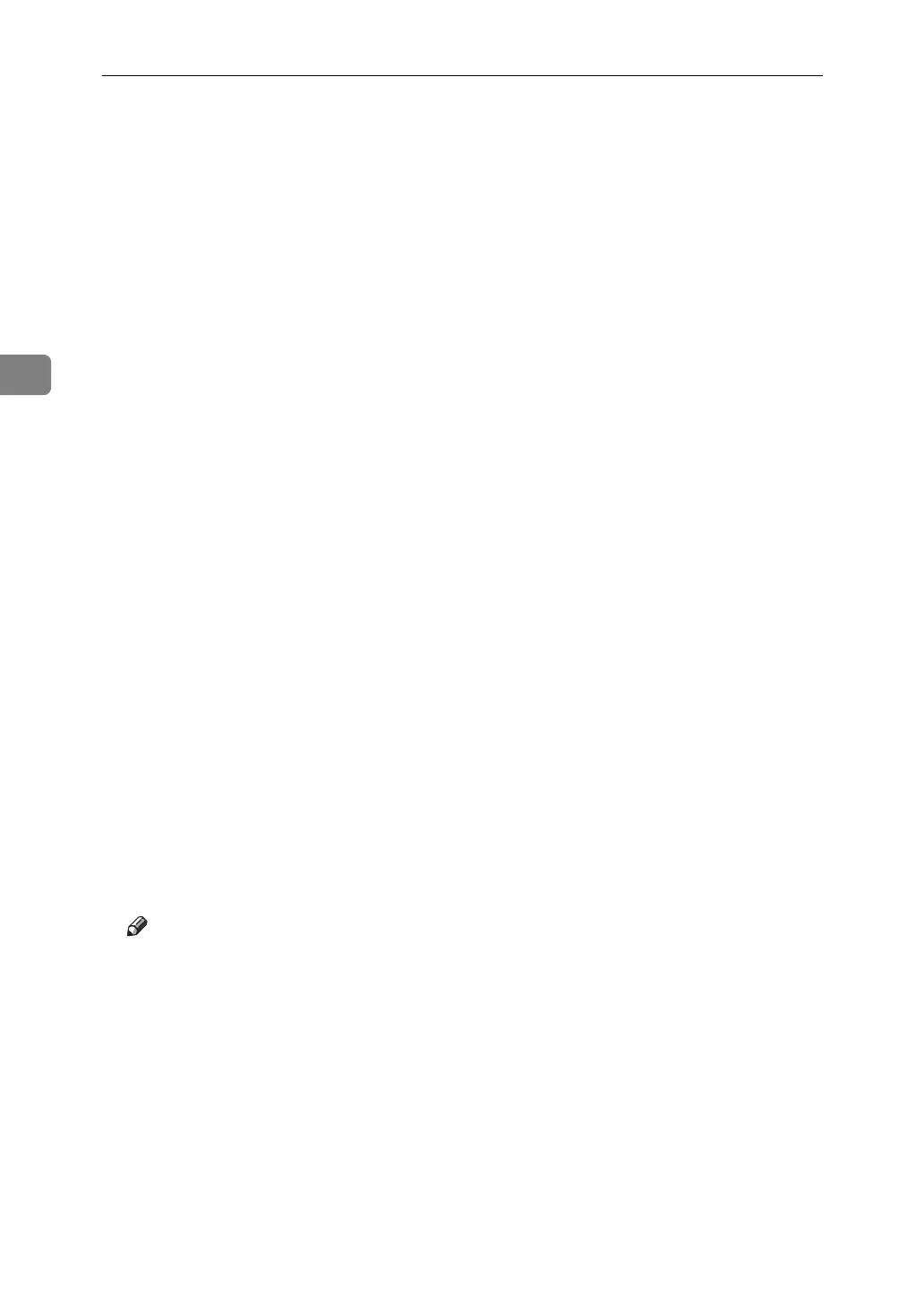Using PostScript 3
72
3
F Click [OK] to close the printer properties dialog box.
If you are using Windows 2000, perform the following steps.
G Set the number of copies to two or more, and then start the printing from
the application's [Print] dialog box.
The sample print job is sent to the machine, and one set is printed.
H Check the printed output to make sure the settings are correct.
If the settings are correct, perform the following steps to print the remaining sets.
If you want to delete a saved job, see p.74 “Deleting a Sample Print File”.
I
On the machine's control panel, press the
{
Printer
}
key to display the printer screen.
J Press [Print Jobs].
K Press [Sample Print Job List].
A list of sample print files stored in the machine appears.
User ID, Date / Time and File Name also appear.
L Select the file you want to print by pressing it.
A list of print files stored in the machine appears.
M Press [Print] to change the number of sets to be printed.
N Enter the new number of sets using the number keys.
If you do not want to change the set quantity, perform the following steps.
You can enter up to 999 sets.
Press {Clear/Stop} to correct any entry mistakes.
When multiple files are selected without setting a quantity, 1 page less than
the minimum number of all settings is applied.
O Press [Yes].
The remaining sets are printed.
Note
❒ Press [Stop] to cancel printing.
❒ When printing finishes, the stored file is deleted.
❒ To cancel printing, press [Exit]. Then, press [Job Reset]. After it has started,
the file is deleted.
❒ If there is a print job outstanding, this will be printed before the sample
print job.
❒ If the application has a collate option, make sure it is not selected before
sending a print job. The printer driver automatically collates Sample Print
jobs by default. If the collate option is selected in the application's [Print] di-
alog box, there may be more prints than required.
