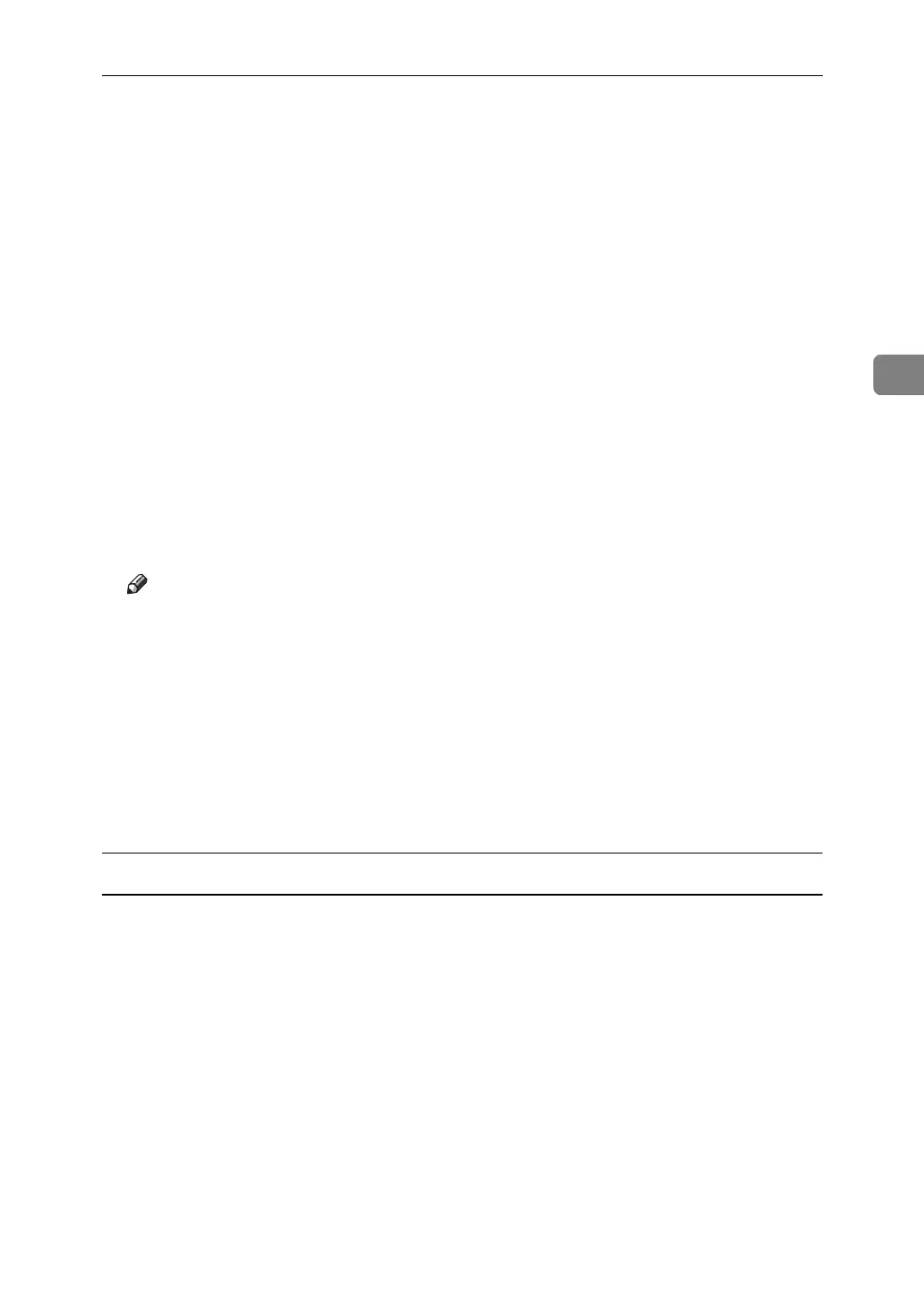Printing a Document
71
3
M Press [Sample Print Job List].
A list of sample print files stored in the machine appears.
User ID, Date / Time and File Name also appear.
N Select the file you want to print by pressing it.
A list of the print files stored in the machine appears.
O Press [Print] to change the number of sets to be printed.
P Enter the new number of sets using the number keys.
If you do not want to change the set quantity, perform the following step.
You can enter up to 999 sets.
Press {Clear/Stop} to correct any entry mistakes.
When multiple files are selected without setting a quantity, 1 page less than
the minimum number of all settings is applied.
Q Press [Yes].
The remaining sets are printed.
Note
❒ Press [Stop] to cancel printing.
❒ When printing finishes, the stored file is deleted.
❒ To cancel printing, press [Exit]. Then, press [Job Reset]. After it has started,
the file is deleted.
❒ If there is a print job outstanding, this is printed before the sample print job.
❒ If the application has a collate option, make sure it is not selected before
sending a print job. The printer driver automatically collates Sample Print
jobs by default. If the collate option is selected in the application's [Print] di-
alog box, there may be more prints than required.
Windows 2000 / XP, Windows Server 2003, Windows NT 4.0
A In the application, on the [File] menu, click [Print].
The [Print] dialog box appears.
B
Right-click the printer icon, and then click
[
Printing Preference
]
on the command menu.
If you are using Windows 2000, select the printer, and then perform the following steps.
If you are using Windows XP or Windows Server 2003, select the printer, and
then click [Preferences].
C Click the [Job Log] tab.
D In the [Job Type:] list, click [Sample Print].
E In the [User ID:] box, enter a user ID using up to eight alphanumeric (a-z, A-
Z, 0-9) characters.
The user ID associates the user with his / her jobs.
