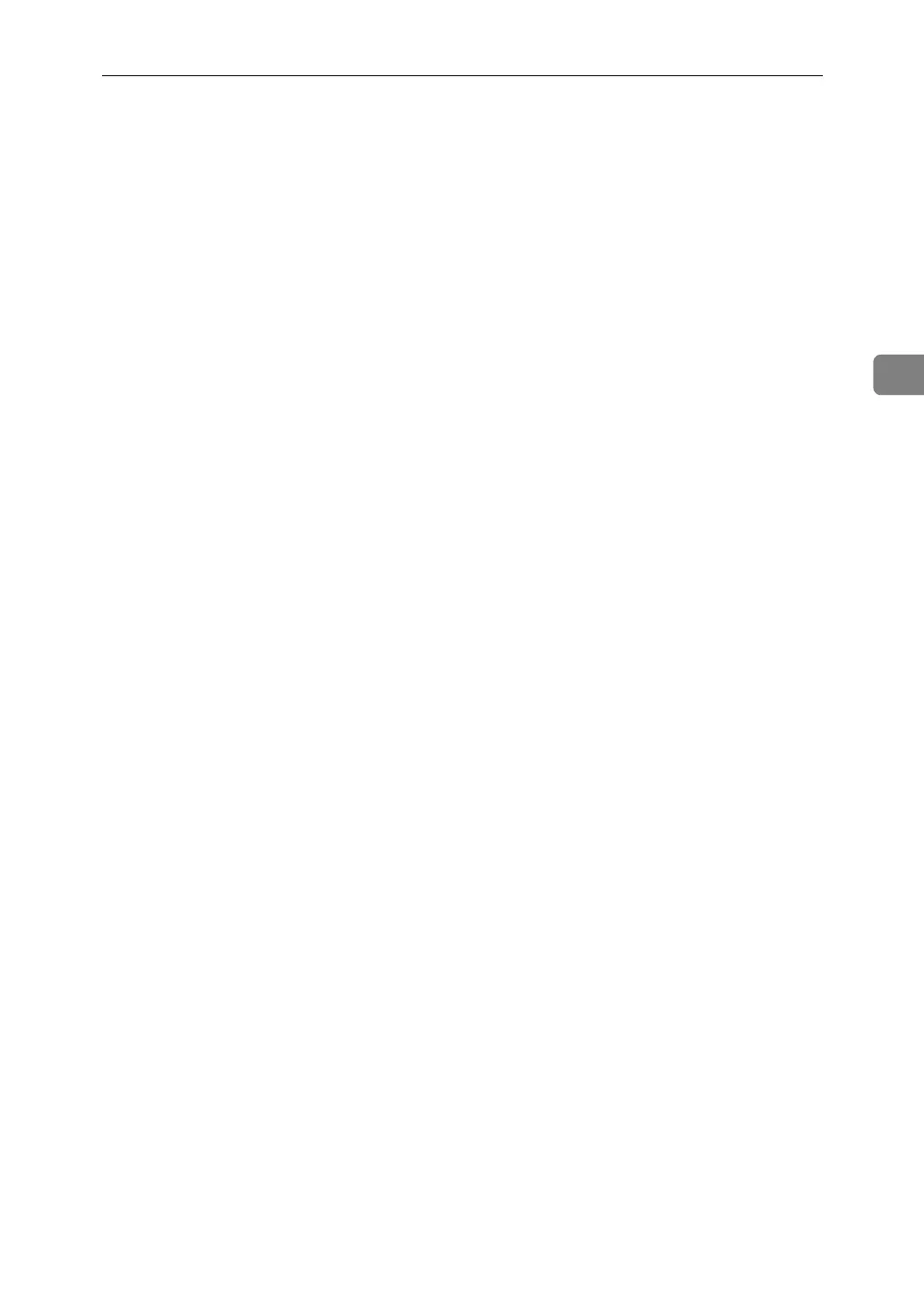Printing a Document
85
3
E In the [User ID:] box, enter a user ID using up to eight alphanumeric (a-z, A-
Z, 0-9) characters, and then enter a 4-8 digit password in the [Password:] box.
File Name can also be set.
The user ID associates the user with his / her job.
You can assign a password to a saved document, but password assignment is
not mandatory.
The same password must be entered when printing or deleting.
F Click [OK] to close the printer properties dialog box.
If you are using Windows 2000, perform the following steps.
G Start the printing from the application's [Print] dialog box.
The document file is saved in the machine.
To print the document, perform the following steps.
To delete the document, see p.87 “Deleting a Stored Print File”.
H
On the machine's control panel, press the
{
Printer
}
key to display the printer screen.
I Press [Print Jobs].
A list of print files stored in the machine appears.
J Press [Stored Print Job List].
A list of stored print files stored in the machine appears.
User ID, Date / Time and File Name also appear.
Depending on the security settings, certain print jobs may not be displayed.
K Select the file you want to print by pressing it.
L Press [Print].
A confirmation screen appears.
If you have already set a password, proceed to the following step.
M Enter a password using the number keys on the password screen, and then
press [OK]
A confirmation screen will appear if the password is not entered correctly.
Press [OK] to enter the password again.
If you have not set the password, proceed to the following step.
