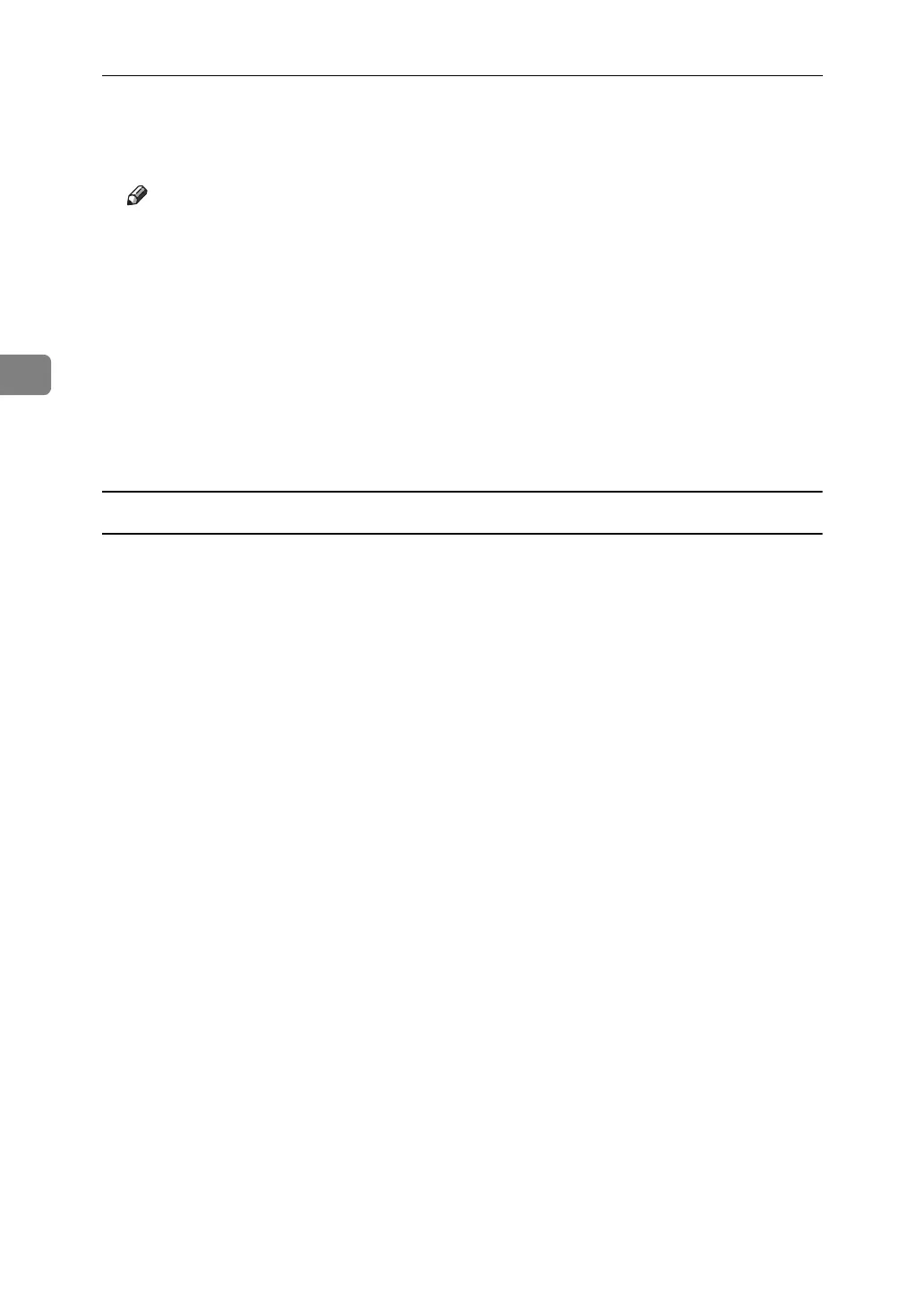Using PostScript 3
86
3
N Press [Yes].
The stored file is printed.
Note
❒ Press [Stop] to cancel printing.
❒ To cancel printing, press [Exit]. Then, press [Job Reset]. After it has started,
the file is deleted.
❒ Stored Print files sent to the machine are not deleted unless you delete
them in the machine or select [Auto Delete Stored Print Jobs] (see "System",
Printer Reference). For details, see p.87 “Deleting a Stored Print File”.
❒ If the application has a collate option, make sure it is not selected before
sending a print job. The printer driver automatically collate Stored Print
files by default. If a collate option is selected from the application's Print
dialog box, there may be more prints than required.
Mac OS / Mac OS X
A In the application, on the [File] menu, click [Print].
The [Print] dialog box appears.
B In the pop-up menu, click [Job Log].
C On the [Job Type:] pop-up menu, click [Stored Print] or [Store and Print].
• [Stored Print]
Stores the file in the printer and print it later using the control panel.
• [Store and Print]
Prints the file at once and also stores the file in the printer.
D In the [User ID:] box, enter a user ID using up to eight alphanumeric (a-z, A-
Z, 0-9) characters, and then enter a 4-8 digit password in the [Password:] box.
File Name can also be set.
The user ID associates the user with his / her jobs.
You can assign a password to a saved document, but password assignment is
not mandatory.
The password must be entered when printing or deleting.
E After making the necessary settings, click [Print].
The document file is saved in the machine.
To print the document, perform the following steps.
To delete the document, see p.87 “Deleting a Stored Print File”.
F
On the machine's control panel, press the
{
Printer
}
key to display the printer screen.
G Press [Print Jobs].
A list of print files stored in the machine appears.
