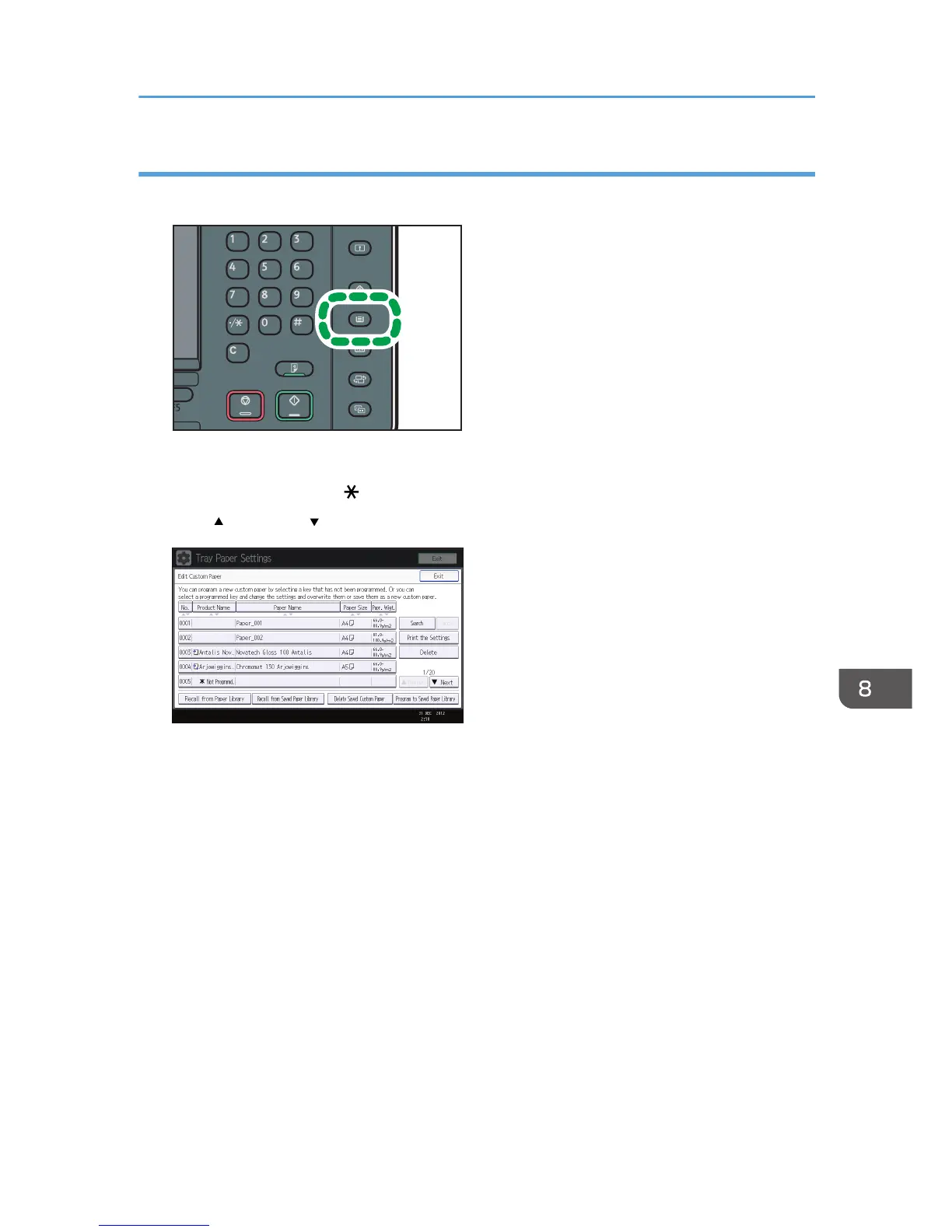2. Press [Edit Custom Paper].
3. Select a number that is [ Not Programd.].
Press [
Previous] or [ Next] to scroll through the list.
4. Press [Change] for [Paper Name].
5. Enter the name of the paper, and then press [OK].
6. Press [Change] for [Paper Size].
7. Select a paper size, and then press [OK].
8. Press [Change] for [Paper Weight].
9. Specify the paper's weight, and then press [OK].
10. Press [Change] for [Paper Type].
11. Specify the paper type, and then press [OK].
12. Specify other items, such as [Coated Paper Type], [Paper Color], [Prepunched or Not],
[Apply Duplex], and [Apply Auto Paper Select] as necessary.
13. Press [OK].
14. Press [Exit].
Registering a Custom Paper
145
