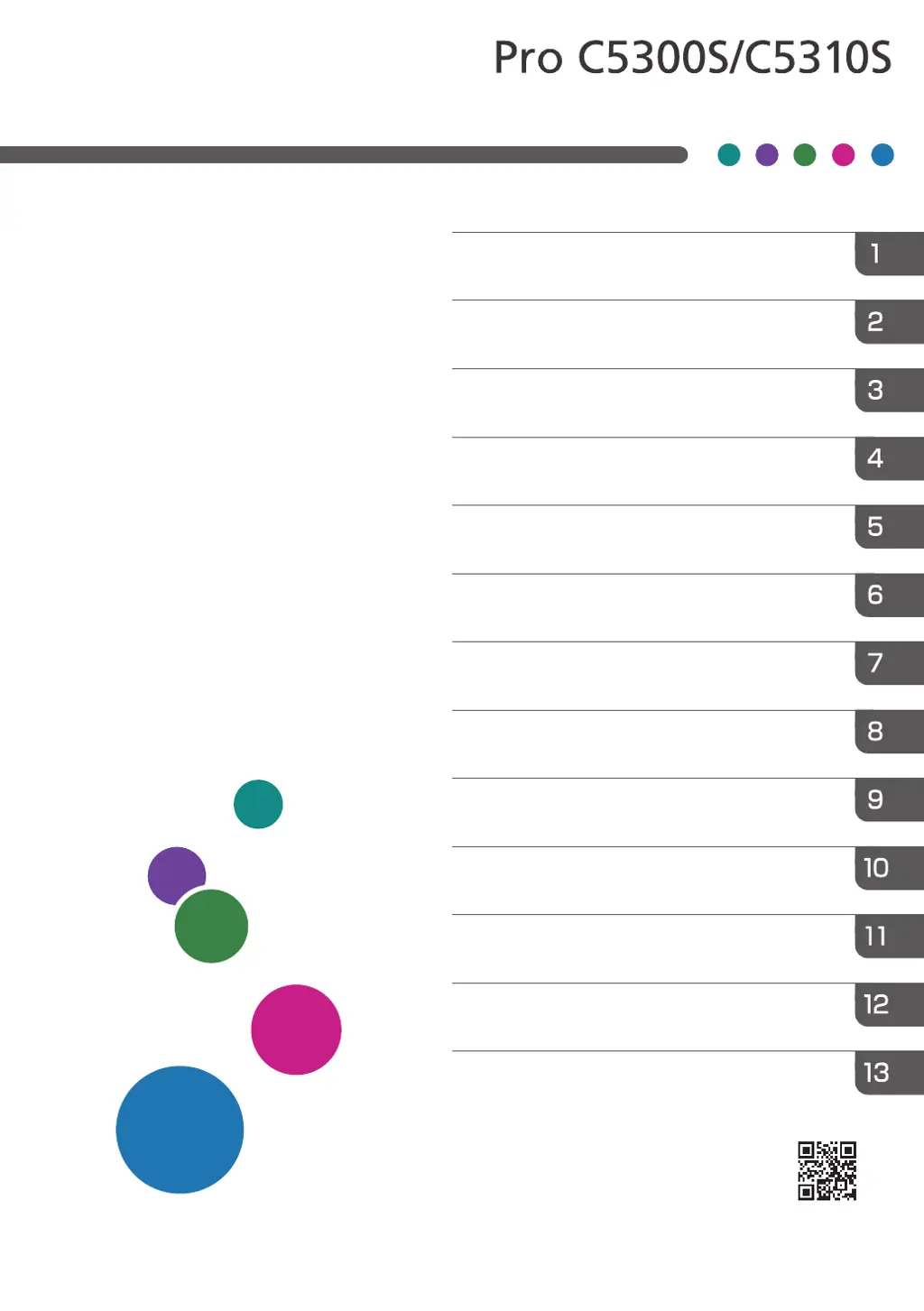Why does my Ricoh Pro C5310S make an invalid operation sound?
- JJoseph WellsAug 6, 2025
If you hear an invalid operation sound on your Ricoh Printer after entering a password, ensure you are entering the correct password. If the sound occurs when touching an icon or key, it means you lack the necessary permissions. Log in as a user with appropriate permissions or contact your administrator.