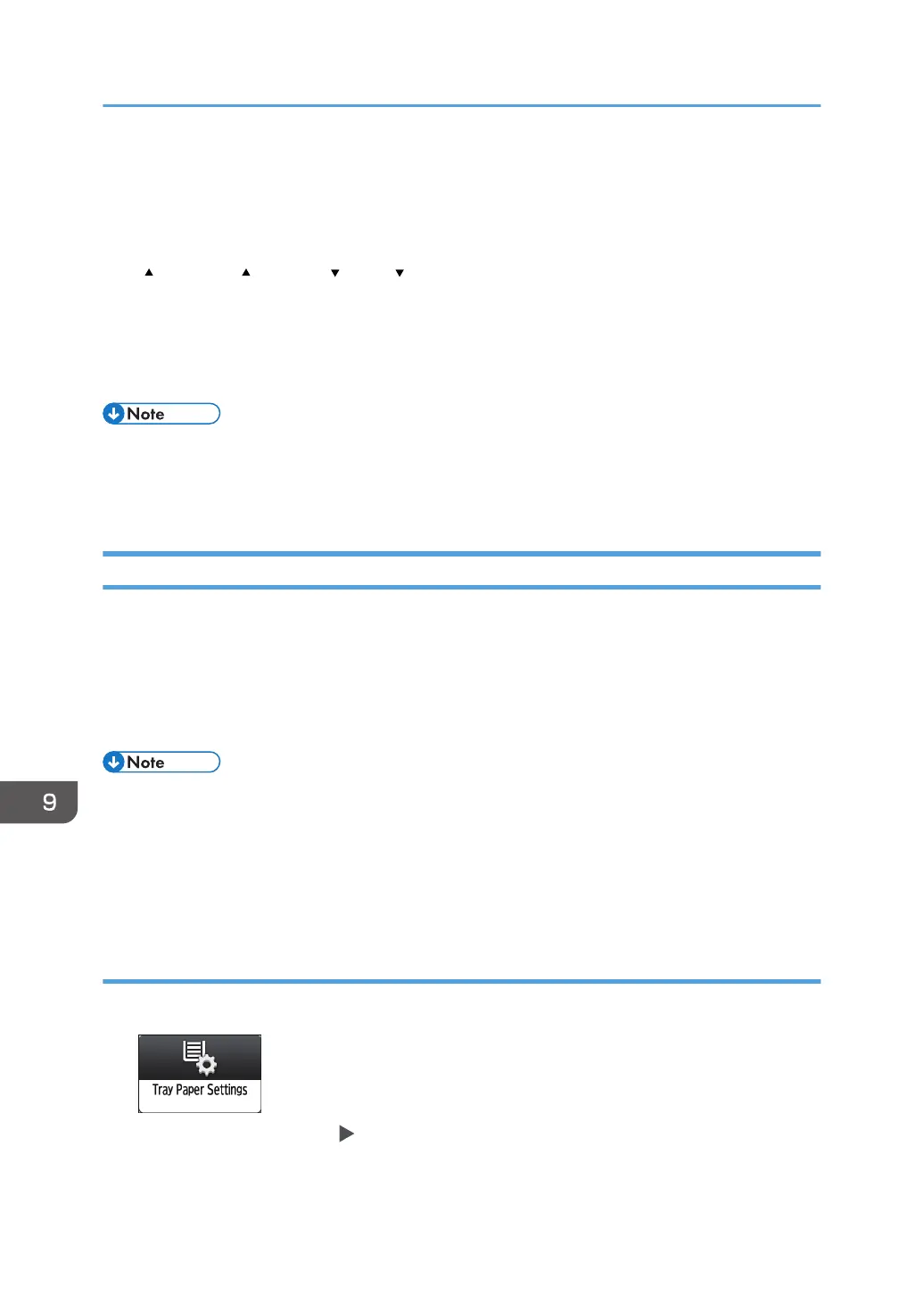4. [Paper Type Auto Identification]
Scans paper with the Media Identification Unit, and then searches the master library for a custom paper with
settings that are similar to those of the scanned paper.
page 300 "How to Register Paper Scanned by the Media Identification Unit as Custom Paper"
5. [ First Page], [ Previous], [ Next], [ Last Page]
Displays the first, previous, next, or last page of the list.
6. List of papers in the library
The registration numbers, paper brands, paper names, and weights of library's papers are displayed in the
list.
• The contents in the master library on your machine might differ slightly from those shown in the
illustrations in this manual.
• To update the master library, contact your service representative for details.
Registering a Custom Paper
You can register up to 1000 custom papers.
Check the product name, size, and type of your paper before registering it.
Check that the size and type of your paper are compatible with the paper tray that you want to use. Tray
compatibility depends on the paper's size and type. For details about the paper sizes and types that can
be used, see page 241 "Recommended Paper Sizes and Types".
• When the number of registered custom papers reaches the maximum, you will not be able to
register a new custom paper. Delete any unnecessary custom papers from the list, and then try
registering again. For details, see page 313 "Deleting a Custom Paper".
• Sheets of custom paper are assigned with a sequential number from 0001. You can change the
number on the [Change Custom Paper Settings] screen.
Selecting the Paper's Name from the Master Library
1. Press [Tray Paper Settings] on the Home screen.
2. Press [Edit Custom Paper] [Import from Master Library].
9. Paper Settings
294
