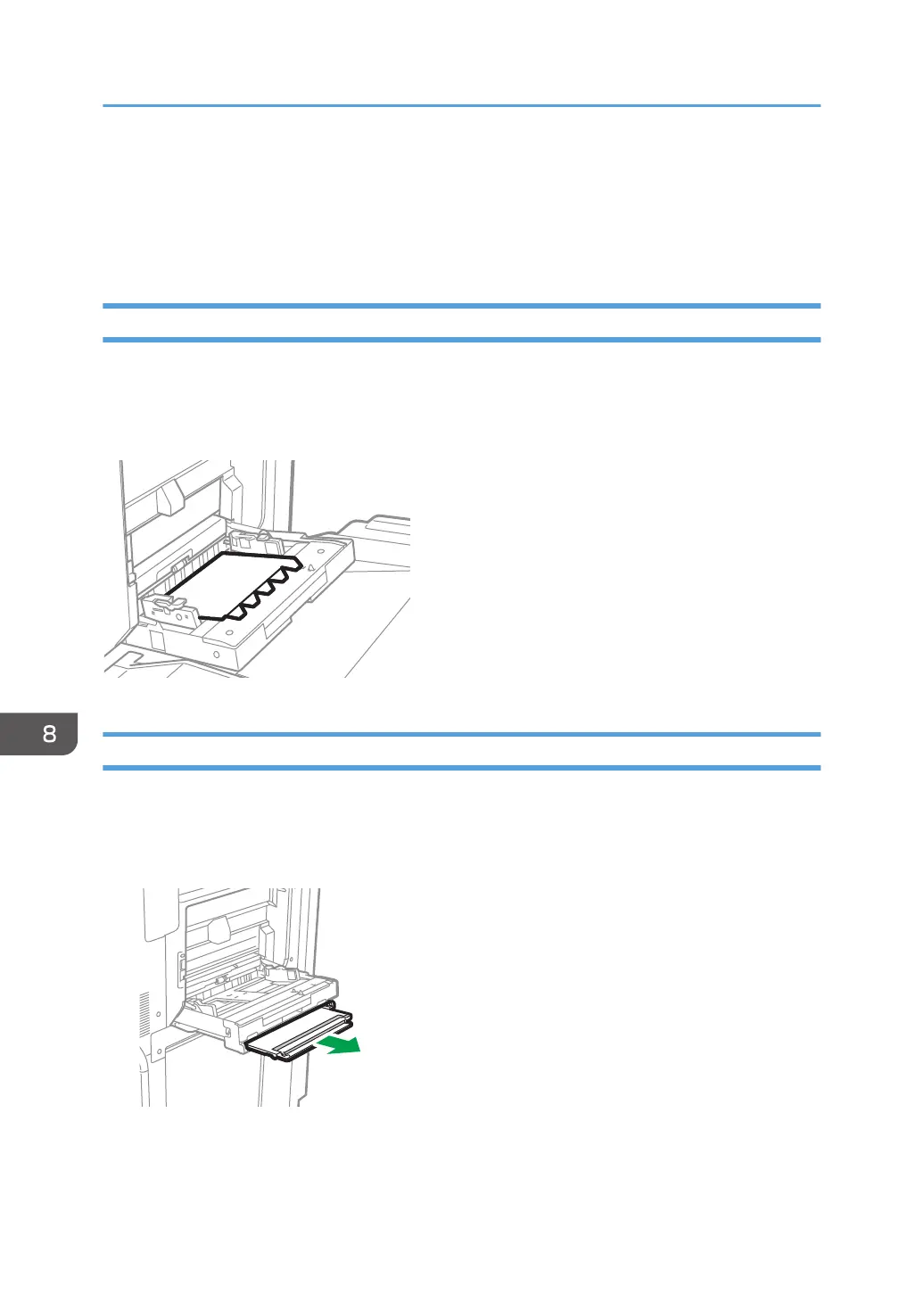• To load paper whose horizontal length is longer than 487.7 mm (19.20 inches), the multi bypass
banner sheet tray or banner sheet guide tray is needed.
• page 210 "Loading Paper into the Multi Bypass Banner Sheet Tray"
• page 213 "Loading Paper into the Banner Sheet Guide Tray"
Loading Tab Stock into the Bypass Tray
When loading tab stock, load tab stock so the tabs face to the right.
Specify the paper settings before you start printing.
page 289 "Overview of Paper Settings"
Loading Paper into the Multi Bypass Banner Sheet Tray
The multi bypass banner sheet tray can be attached to the bypass tray. This allows you to load paper
having a horizontal dimension of 487.8 mm (19.21 inches) or greater in the bypass tray.
1. Pull out the multi bypass banner sheet tray.
2. After pulling out the multi bypass banner sheet tray, lift it until it clicks.
Raise the multi bypass banner sheet tray until it is at an angle of about 60 degrees with the floor.
8. Paper Specifications and Adding Paper
210
