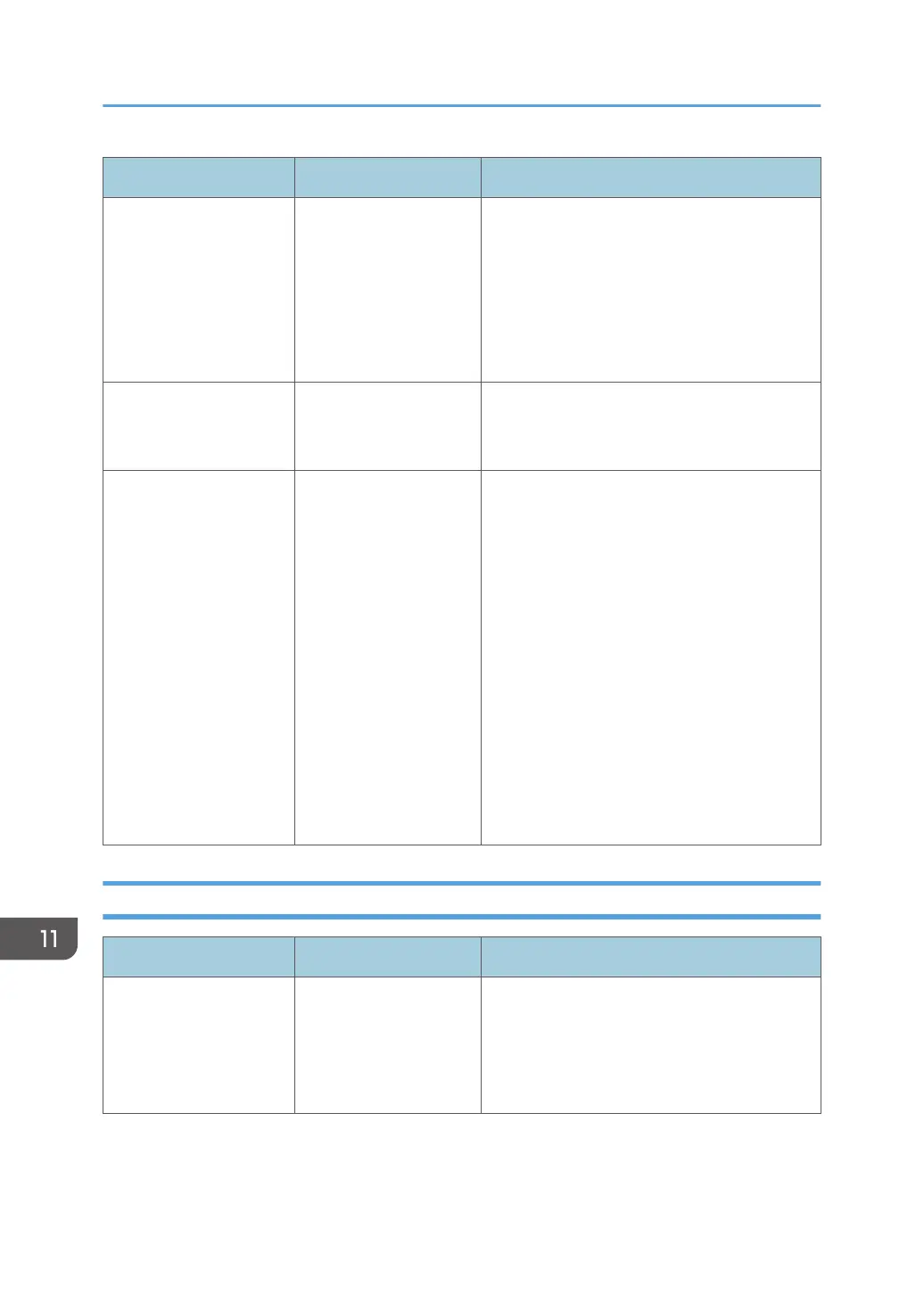Message Cause Solution
"Cannot start scanning
because communication
was failed."
The [Take no action]
setting has been
selected on the client
computer, forcing the
client computer to
remain inactive when it
receives scan data.
Open scanner properties, click the [Events]
tab, and then select [Start this program] as the
computer's response when it receives scan
data. For details, see your operating system's
Help.
"Cannot start scanning.
Check the setting(s) on
the PC."
The Scan Profile might
be incorrectly
configured.
Check the Scan Profile configuration.
"Could not send the data
because the PC timed out
before it was sent."
A time out occurred
when WSD Scanner
was used. Time outs
occur when too much
time passes between
scanning an original
and sending its data.
The followings are likely
causes of time outs:
• Too many originals
per set.
• Misfed originals.
• Transmission of
other jobs.
• Reduce the number of originals, and then
scan again.
• Remove any misfed original, and then
scan again.
• Use Scanner Journal to check there are
no jobs awaiting transmission, and then
scan again.
When Stored Files Cannot Be Accessed
Problem Cause Solution
The stored file is locked
and is not accessible.
The password-protected
file is locked because
the password was
incorrectly entered ten
times.
See "Configuring Spool Printing", User Guide.
11. Troubleshooting
420
