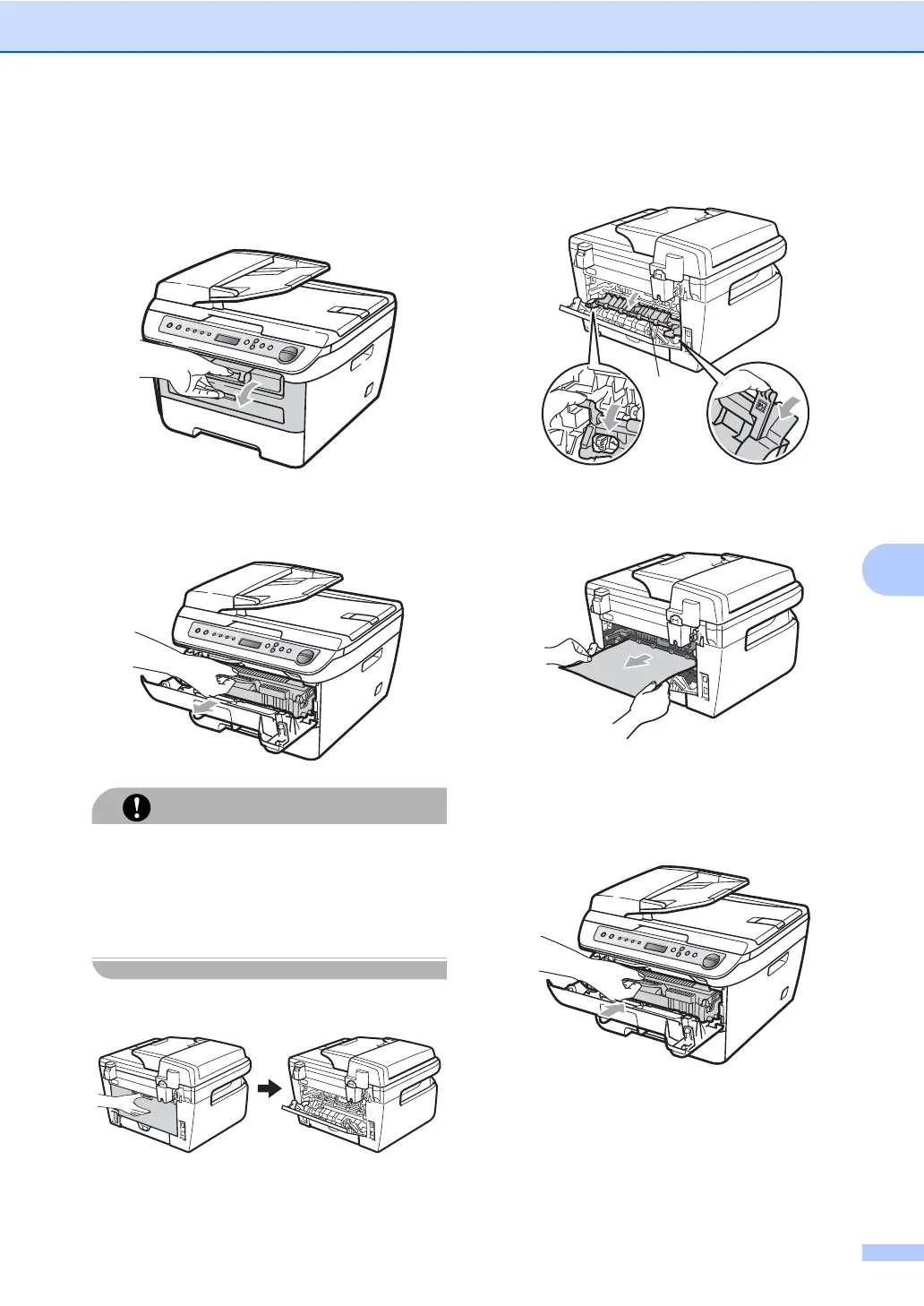Troubleshooting and routine maintenance
61
B
Paper is jammed at the back of the
machine B
a Open the front cover.
b Slowly take out the drum unit and toner
cartridge assembly.
We recommend that you place the drum
unit and toner cartridge assembly on a
clean, flat surface with a piece of
disposable paper or cloth underneath it in
case you accidentally spill or scatter toner.
c Open the back cover (back output tray).
d Pull the tabs toward you to open the
fuser cover (1).
e Pull the jammed paper out of the fuser
unit.
f Close the back cover (back output tray).
g Put the drum unit and toner cartridge
assembly back in the machine.
h Close the front cover.
1
