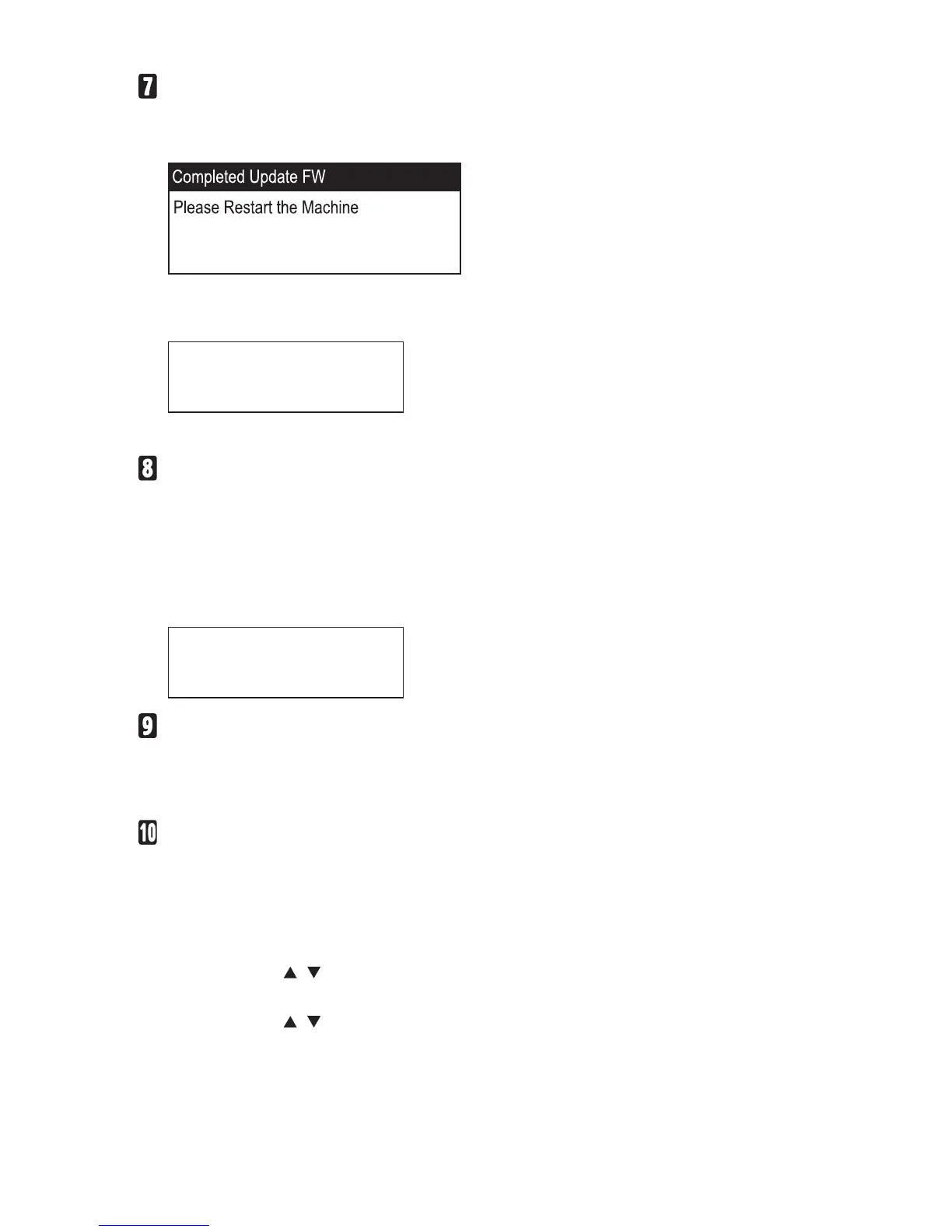5
Wait until the update completion message appears on the machine’s
control panel.
SP C240SF/C242SF ❖
SP C240DN/C242DN ❖
The Alert indicator starts flashing.
Controller FW
Dwnload complete
Click [Close] to close the update tool.
Turn off the power of the machine, and then turn it back on.
After you turn the power back on, the machine performs initialization.
SP C240SF/C242SF ❖
“Please wait...” appears on the machine’s control panel.
SP C240DN/C242DN ❖
The Alert and Data in indicators flash twice.
Warming up...
Wait until “Ready” appears on the machine’s control panel.
If “Ready” does not appear on the machine’s control panel after one min-
ute, the update is not complete. In this case, see p.7 “If initialization does
not end following a firmware update”.
Print the configuration page again.
Confirm that the firmware has been updated by checking its version
(shown under “Firmware Version” on the configuration page).
SP C240SF/C242SF ❖
A. Press the [User Tools] key on the machine’s control panel.
B. Press the [
][ ] keys to select [Print List/Report], and then press the [OK]
key.
C. Press the [
][ ] keys to select [Configuration Page], and then press the [OK]
key.
D. Press [Yes].