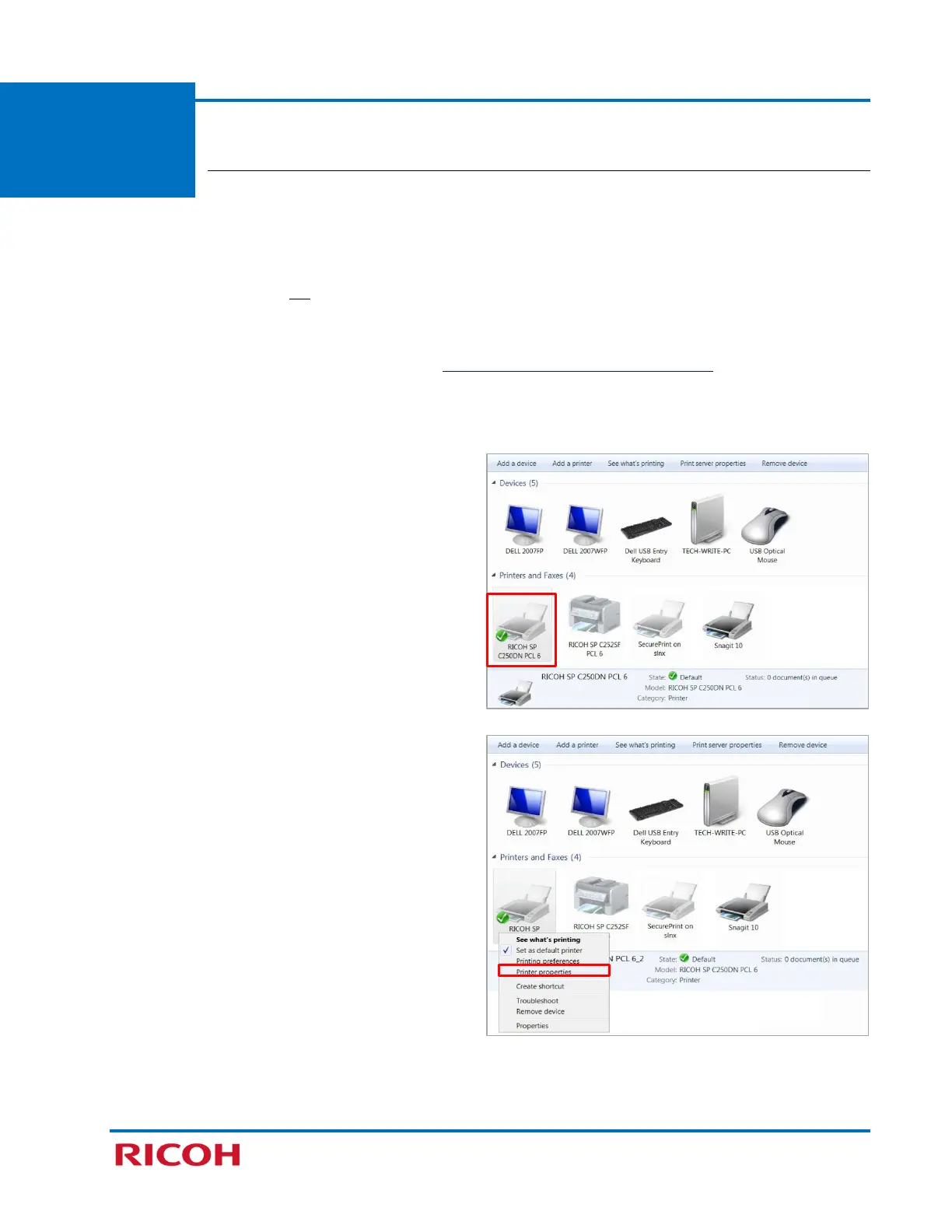RICOH SP C250DN/SP C252DN Color Laser Printers
Getting Started Guide
31
Appendix
E
Add New Port
If you would like to bypass the install wizard and have more control over printer port
creation, the steps for manually adding a port are outlined below.
Before proceeding, please check the following:
• Printer power switch is On.
• Network is connected and configured.
• Printer’s IP address is available. If the printer was previously configured, with IP address assigned, the
Configuration Report shows the address. See Appendix B: Print Configuration Report
. You can also view
the IP address on the printer’s control panel. Press [Menu] [Host Interface] [Network Settings]
[IPv4 Configuration]
[IP Address]. Write the IP address down. To exit, press [Menu].
To add a new printer port, proceed as follows:
1. Click [Start] [Devices and Printers].
2. Right-click [RICOH SP C250DN PCL 6] icon.
3. Select [Printer properties].
