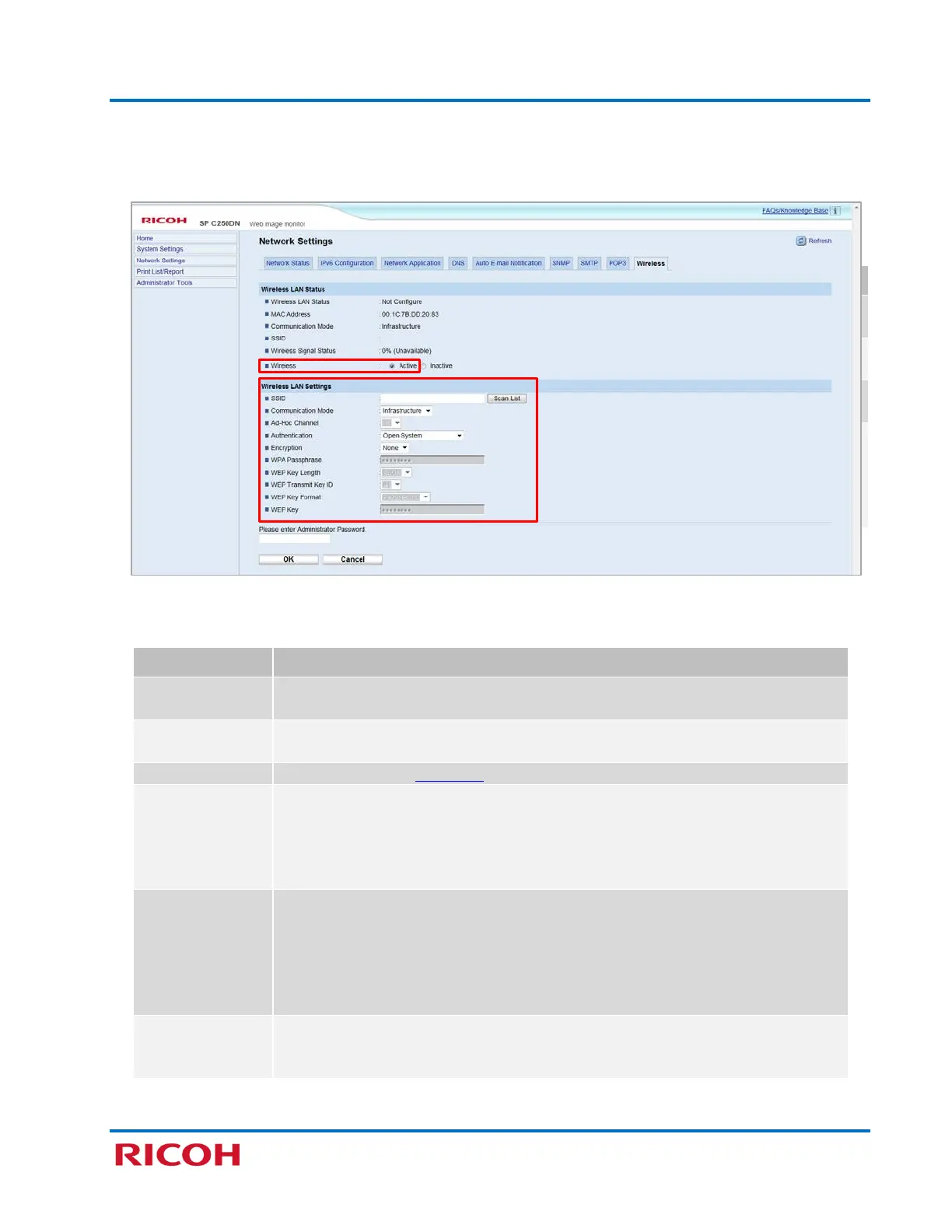RICOH SP C250DN/SP C252DN Color Laser Printers
Getting Started Guide
37
3. Click [Network Settings], and then select [Wireless] tab.
4. Set [Wireless] to [Active].
Adjust Wireless LAN Settings to match those of your Wi-Fi router, as outlined below.
Setting Description
The available access point is displayed. To see additional access points, click [Scan
List].
If necessary, select [Infrastructure].
If Ad Hoc is selected for Communication Mode, select the Ad Hoc channel. Also see
overview of Ad Hoc mode in previous section.
Select authentication method:
• Open System
• Shared Key
• WPA2-PSK
•
5. Adjust Wireless LAN Settings to match those of your Wi-Fi router, as outlined below:
Setting Description
Click [Scan List] to see available access points, if necessary. Select the
destination SSID and configure associated settings.
Select [Infrastructure], if necessary.
Please see note on next page.
Select Authentication method:
• Open System
• Shared Key
• WPA2-PSK
•
Select Encryption method based on chosen Authentication method.
• Open System: Set [None] or [WEP]
Note: If Encryption method is set to [None], go to 5.
• Shared Key: [WEP] only
• WPA2-PSK: Set [CCMP (AES)]
•
Mixed Mode WPA/WPA2: Set [TKIP/EAS]
If [WEP] is selected for Encryption method, enter enabled fields. If [WPA2-PSK]
or [Mixed Mode WPA/WPS2] is selected for Authentication, enter enabled
aa
