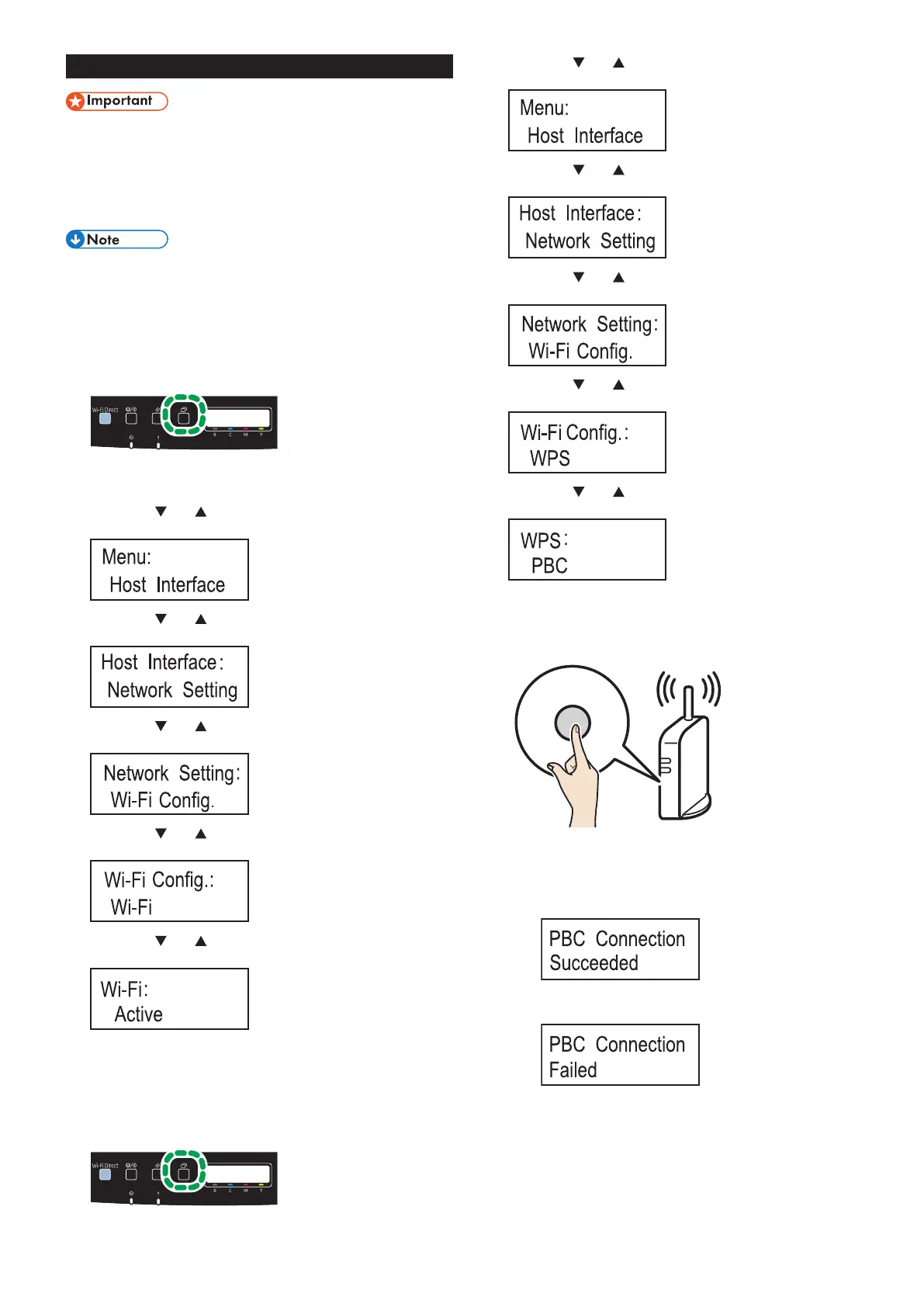9
Easy Setup Using the WPS Button
● Before doing the following procedure, install the printer
driver according to the procedure on page 5
"Connecting the Machine (USB/Network)".
● Make sure the Ethernet cable is not connected to the
machine.
● In Steps 15 to 17, congure each setting within two
minutes.
The following item is necessary to set up a wireless
connection.
● Router (access point)
1. Check that the router (access point) is working correctly.
2. Press the [Menu] key.
DUE129
3. Press the [ ] or [ ] key to select [Host Interface], and then
press the [OK] key.
4. Press the [ ] or [ ] key to select [Network Setting], and
then press the [OK] key.
5. Press the [ ] or [ ] key to select [Wi-Fi Config.], and then
press the [OK] key.
6. Press the [ ] or [ ] key to select [Wi-Fi], and then press
the [OK] key.
7. Press the [ ] or [ ] key to select [Active], and then press
the [OK] key.
8. Press the [Menu] key to return to the Initial screen.
9. Turn off the machine, and then turn it back on.
10. Press the [Menu] key.
DUE129
11. Press the [ ] or [ ] key to select [Host Interface], and then
press the [OK] key.
12. Press the [ ] or [ ] key to select [Network Setting], and
then press the [OK] key.
13. Press the [ ] or [ ] key to select [Wi-Fi Config.], and then
press the [OK] key.
14. Press the [ ] or [ ] key to select [WPS], and then press the
[OK] key.
15. Press the [ ] or [ ] key to select [PBC], and then press the
[OK] key.
"Connecting..." appears, and the machine starts to connect in
PBC method.
16. Press the WPS button on the router (access point) within
two minutes.
WPS
CHV607
• For details about how to use the WPS button, refer to the manuals for
the router (access point).
17. Check the result.
Connection has succeeded:
• Pressthe [Menu] key to return to the initial screen.
Connection has failed:
• Press the [Back] key to return to the screen displayed in Step
15.Check thecongurationfortherouter(accesspoint),then
try the connection again.
18. Configuring the Wi-Fi settings is complete.
