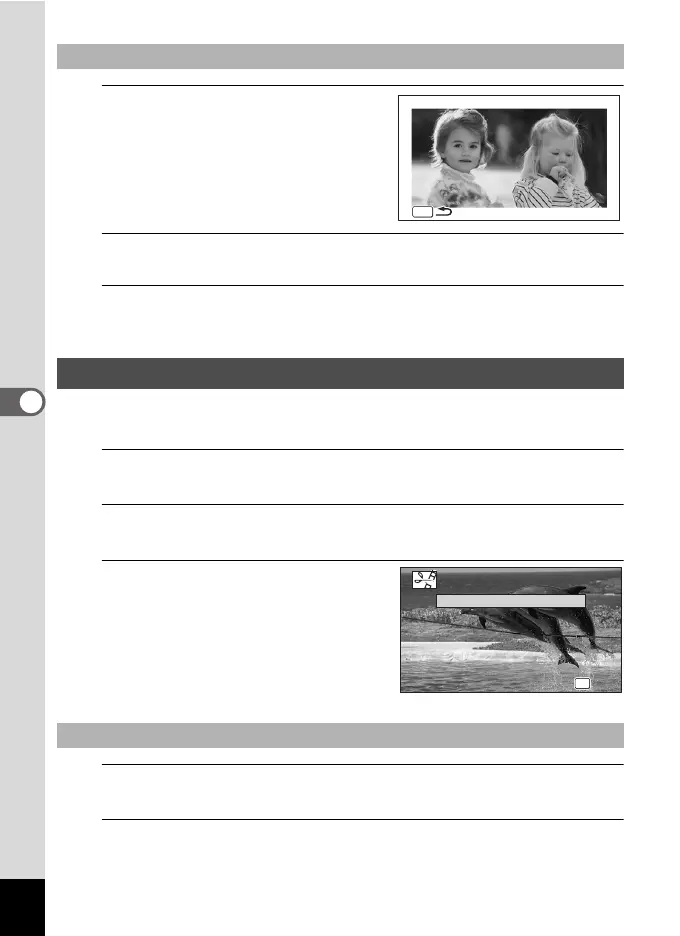142
5
Editing and Printing
1
Press the Green button.
The preview screen appears.
2
Press the 3 button.
The screen returns to the original screen.
3
Press the 4 button.
Proceed to step 11 on p.140.
You can extract a frame from a movie to save as a still picture, divide a movie into
two, or add a title picture to a movie.
1
Enter Q mode and use the four-way controller (45) to
choose the movie you want to edit.
2
Use the four-way controller (2345) to select [ (Movie
Edit) from the Playback Mode Palette.
3
Press the 4 button.
The edit option selection screen appears.
4
Select [Save as Still Image] on the edit option selection
screen.
5
Press the 4 button.
The screen for selecting a frame to be saved as a still picture appears.
To View the Preview Screen
Editing Movies
To Save a Frame from a Movie as a Still Picture
MENU
MENU
FR I ENDS
OK
OK
OK
OK
Cancel
Cancel
Save as Still Image
Divide Movies
Divide Movies
Adding title picture
Adding title picture
