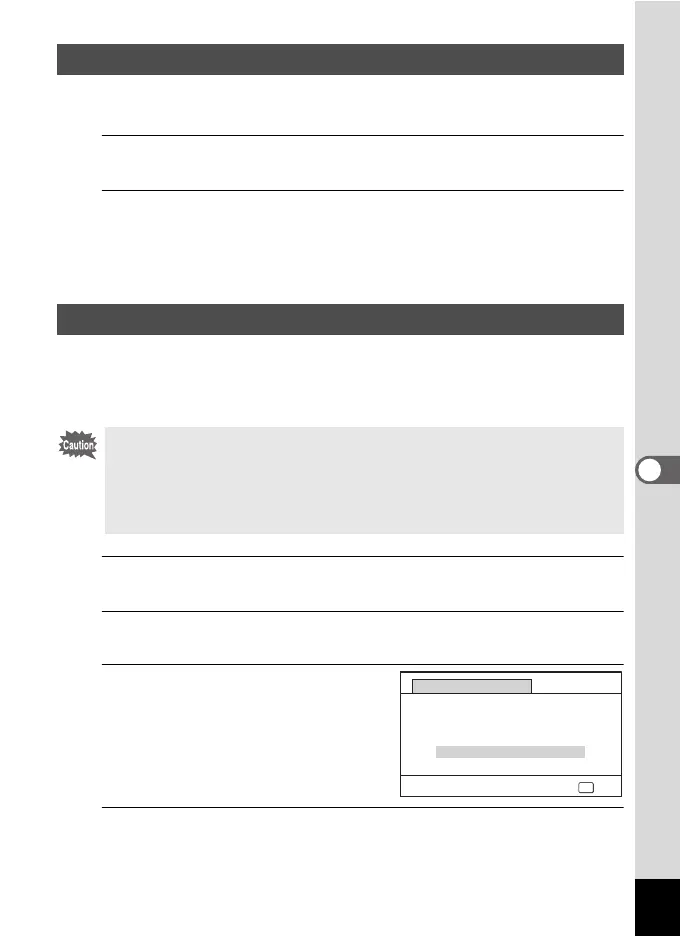163
6
Settings
Set whether to display mode guides for the Capture Mode Palette and Playback
Mode Palette.
1
Use the four-way controller (23) to select [Guide Display] in
the [W Setting] menu.
2
Use the four-way controller (
45
) to switch between
O
(On) or
P
(Off).
O (On) The mode guides are displayed.
P (Off) The mode guides are not displayed.
Pixel Mapping is the function for mapping out and correcting defective pixels in
the image sensor. Run the Pixel Mapping function if image dots always seem to
be defective in the same place.
1
Use the four-way controller (23) to select [Pixel Mapping] in
the [W Setting] menu.
2
Press the four-way controller (5).
The [Pixel Mapping] screen appears.
3
Use the four-way controller (2) to
select [Pixel Mapping].
4
Press the 4 button.
Defective pixels are mapped out and corrected.
Setting the Guide Display
Perform Pixel Mapping
• Pixel Mapping is only accessible from A mode. Pixel Mapping cannot be
selected even if the [W Setting] menu is displayed by pressing the 3
button in Q mode.
• When executing Pixel Mapping from Q mode, press the Q button once
to enter A mode. Then press the 3 button and the four-way controller
(5) to display the [W Setting] menu and select Pixel Mapping.
OK
OK
Pixel Mapping
Checks the image sensor
and corrects defective
pixels
Pixel Mapping
Cancel
