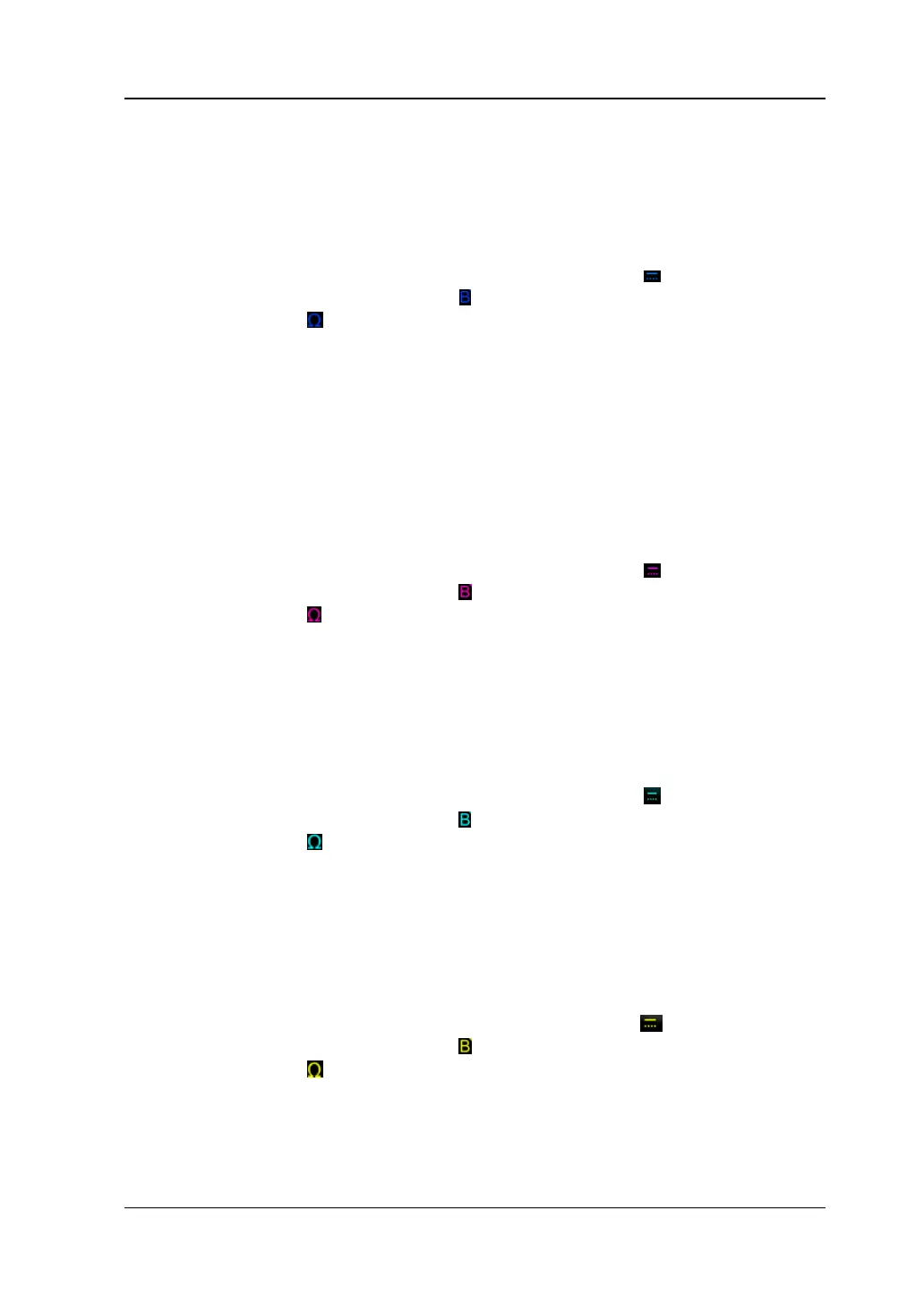Chapter 1 Quick Start RIGOL
MSO8000 User Guide 1-25
18. CH4 Status Label
⚫ Displays the status of CH4.
⚫ Displays the vertical scale of CH4. That is, the voltage value per grid of CH4
in the vertical axis.
⚫ Displays the offset of CH4, i.g. the vertical offset of CH4 waveform.
⚫ Different labels will be displayed according to the current channel setting.
For example, if you select "DC" for channel coupling, is displayed; if you
enable the bandwidth limit, is displayed; if you select "50 Ω" for
impedance, is displayed.
19. Message Box
Displays the prompt messages.
20. CH3 Status Label
⚫ Displays the status of CH3.
⚫ Displays the vertical scale of CH3. That is, the voltage value per grid of CH3
in the vertical axis.
⚫ Displays the offset of CH3, i.g. the vertical offset of CH3 waveform.
⚫ Different labels will be displayed according to the current channel setting.
For example, if you select "DC" for channel coupling, is displayed; if you
enable the bandwidth limit, is displayed; if you select "50 Ω" for
impedance, is displayed.
21. CH2 Status Label
⚫ Displays the status of CH2.
⚫ Displays the vertical scale of CH2. That is, the voltage value per grid of CH2
in the vertical axis.
⚫ Displays the offset of CH2, i.g. the vertical offset of CH2 waveform.
⚫ Different labels will be displayed according to the current channel setting.
For example, if you select "DC" for channel coupling, is displayed; if you
enable the bandwidth limit, is displayed; if you select "50 Ω" for
impedance, is displayed.
22. CH1 Status Label
⚫ Displays the status of CH1.
⚫ Displays the vertical scale of CH1. That is, the voltage value per grid of CH1
in the vertical axis.
⚫ Displays the offset of CH1, i.g. the vertical offset of CH1 waveform.
⚫ Different labels will be displayed according to the current channel setting.
For example, if you select "DC" for channel coupling, is displayed; if you
enable the bandwidth limit, is displayed; if you select "50 Ω" for
impedance, is displayed.
23. Digital Channel Label/Waveform
The logic high and low level of the digital waveform are displayed in green. Its
edge is displayed in white. The color of the currently selected waveform of the
