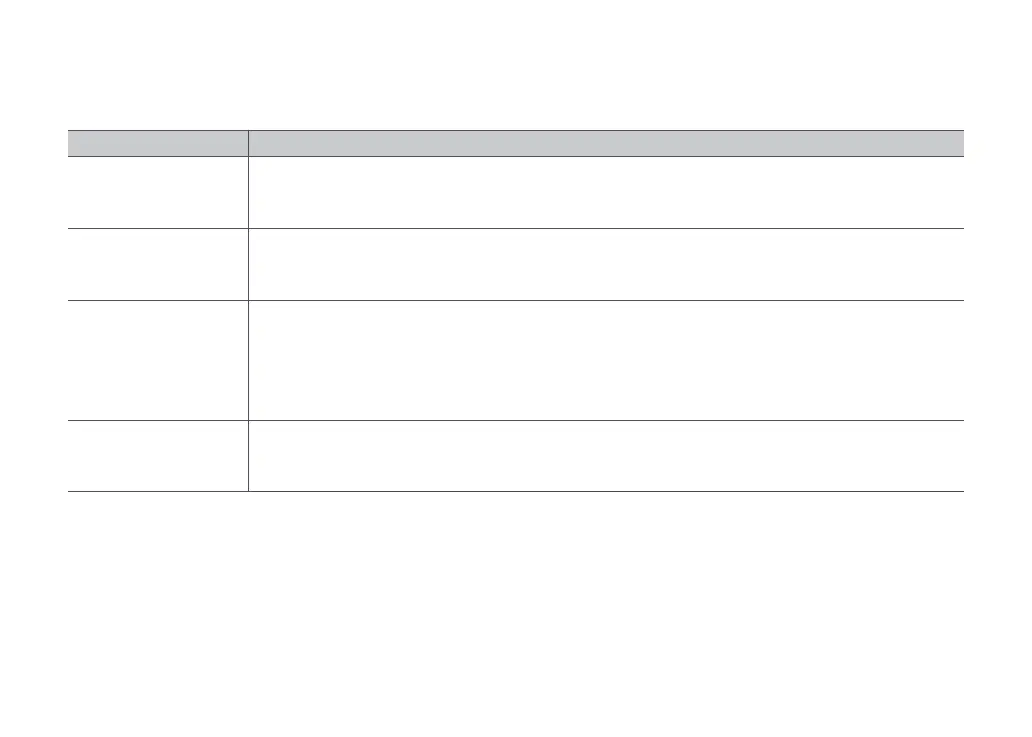15
FAQs & Troubleshooting
Correct disposal of this product, should not be disposed with other household wastes. To return your used device, please use the return and
collection systems or contact the retailer where the product was purchased. They can take this product for environmentally safe recycling.
Operating conditions are indicated by the LED status indicator light on the dock.
If the problem persists after using the recommendations in the table above, contact our support team at:
support@roborock.com (United States/Canada/Non-Europe)
1-855-960-4321 (United States only)
1-833-421-1915 (Canada only)
Conditions Possible Causes & Solutions
Red LED indicator on the
Auto-Empty Dock
.
1. The dustbin cover is not in place. Check and correct installation.
2. The fan is not operating properly. Potentially due to overheating protection resulting from frequent starting and stopping.
Unplug the power cable and try again after 30 minutes.
3. Voltage error. Check that local voltage meets the requirements listed on the dock.
Reduced emptying
performance or unusual
noise when emptying.
1. The robot dustbin has not been replaced with the auto-empty dustbin. Use the auto-empty dustbin.
2. The plate covering the air vent has not been removed. Remove the plate.
3. The main brush or main brush cover is not properly installed. Check and correct installation.
4. The lter, air duct, suction inlet, air inlet, or dustbin is blocked. Clean to remove blockages.
Auto-emptying does not
start when the robot returns
to the dock.
1. Auto-emptying is disabled. Check in-app settings.
2. Dustbin cover is not in place. Check and install.
3. Auto-emptying will not be triggered if the robot is moved to the dock manually. Start emptying manually.
4. Auto-emptying will not be triggered if the robot returns to the dock without cleaning.
5. The robot will not auto-empty after returning to the dock in Do Not Disturb (DND) mode. Adjust cleaning or DND duration, or
start emptying manually.
6. The battery level is lower than 10%. Charge the robot until the battery reaches 10%.
The robot cannot return
to the dock or cannot be
charged.
1. The dock is surrounded by obstacles. Clear any obstacles around it or move it to an open area as recommended in the User
Manual.
2. The dock is not connected to a power supply. Make sure the power cable is securely plugged in and power is on.
3. Poor contact. Clean charging contacts.
Disposal