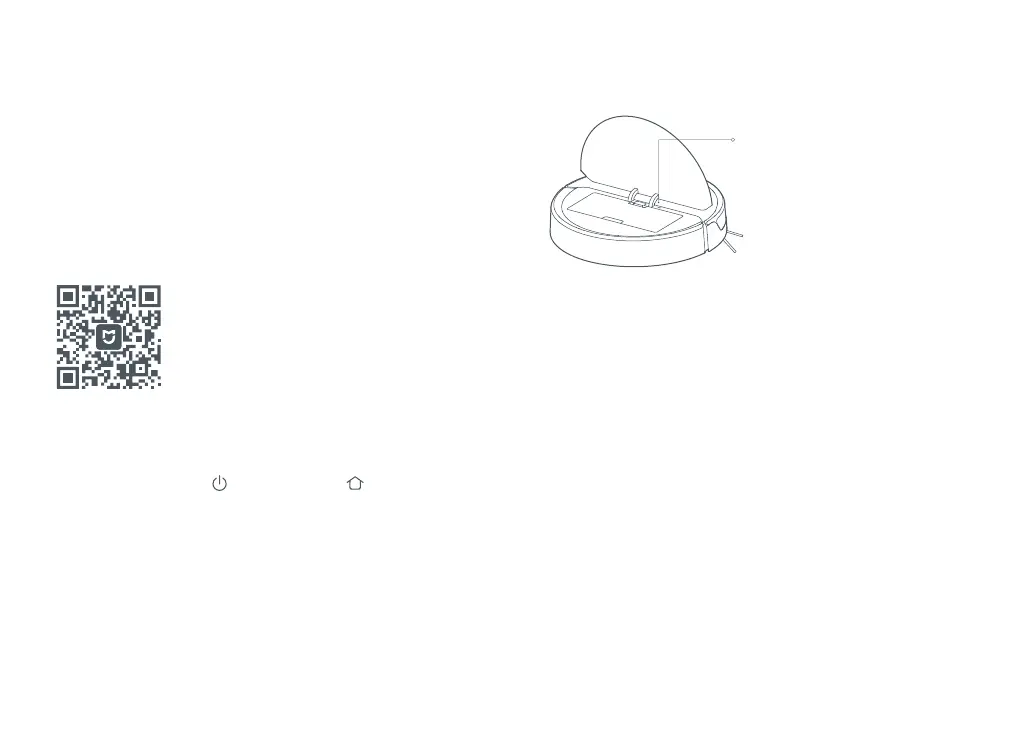Installation
② Reset WiFi
a.Open the top cover of the robot to reveal the WiFi
indicator light.
b.Press and hold the button and the button until you
hear the "Reset WiFi" voice alert. When the WiFi Indicator
Light flashes slowly, the robot has entered network
configuration mode.
Note:
If you cannot connect your phone to the robot, reset the WiFi, and add your
robot as a new device.
① Download app
Search for "Xiaomi Home" in the App Store or Google Play or
scan the QR code below, then download and install the app.
4.Connect to the mobile app. (recommended)
This robot uses the Xiaomi Home app. Through the MIUI
system, it can be connected to other compatible smart
home products.
③ Add device
Open the Xiaomi Home app and tap the "+" in the top
right corner. Add the robot by following the in-app
prompts. After adding, the robot can be found on the
home page.
Note:
• Due to ongoing Xiaomi Home development, the actual process may differ
slightly from the above description. Always follow the instructions given in the
app.
• Only 2.4GHz WiFi is supported.
WiFi Indicator Light
•Off: WiFi disabled
•Slow flashing: Waiting for
connection
•Fast flashing: Connecting
•Steady: WiFi connected
11
