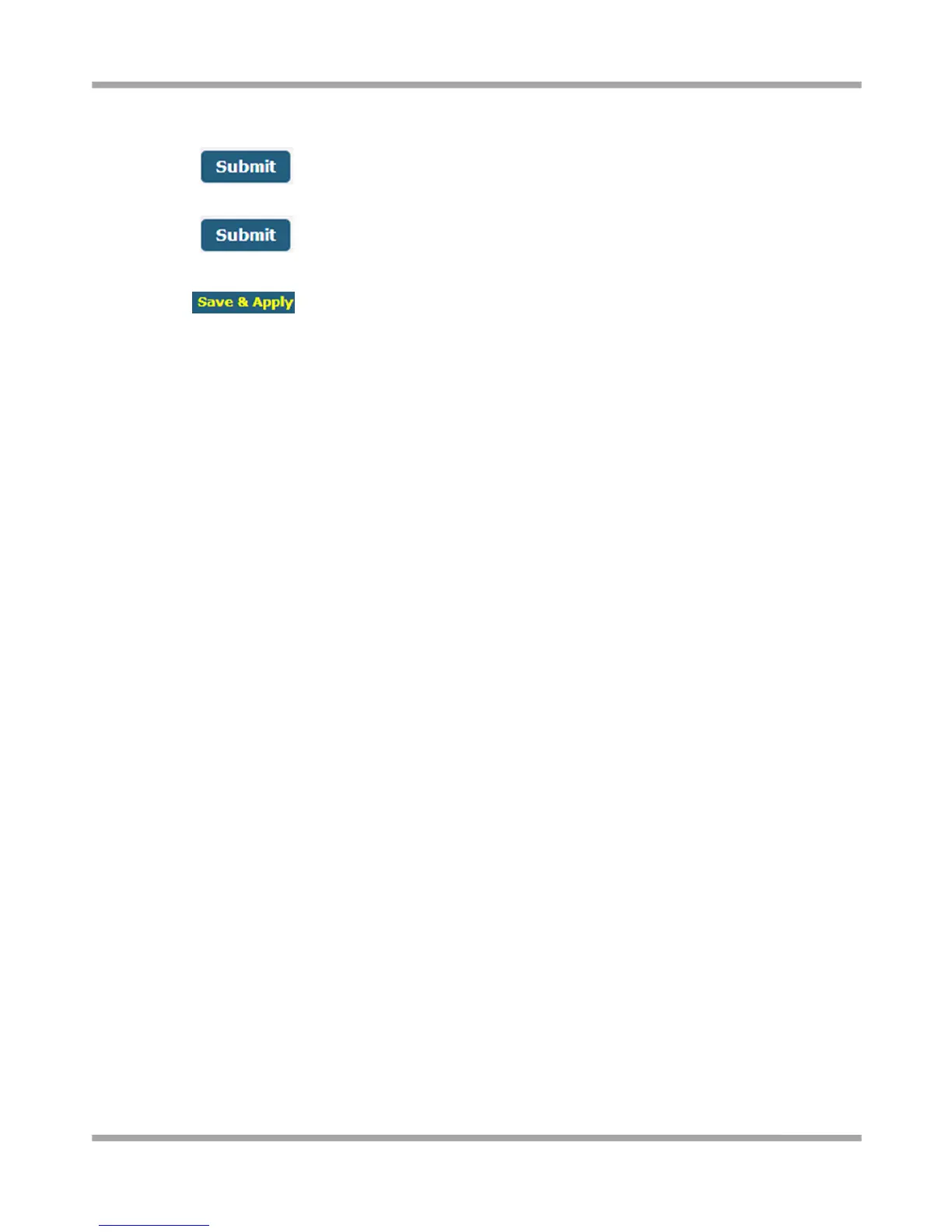Robustel GoRugged R2000 Quick Guide
RT_QG_R2000 Installation and Configuration_v.2.0.2 18.11.2016 14/17
Note: The steps of how to modify configuration are as bellow:
1. Modify in one page;
2. Click under this page;
3. Modify in another page;
4. Click under this page;
5. Complete all modification;
6. Click .
3.3 Troubleshoot
All the configuration in R2000 are correct, if it still could not login R2000, there will maybe the following cause:
1. Check if the Ethernet cable is connected well;
2. Check if the status of the LAN port’s link indicator (yellow) is normal: lit or flashing;
3. Check if your PC has obtained IP address;
4. If the R2000 is installed in the LAN network, please check if there is any other DHCP server in the LAN. If yes, it
may cause conflict. In this case, you may connect your PC to the R2000 directly and have a test again;
5. If the R2000 is installed in the LAN network, please check if there are other devices using same IP in the LAN. If
yes, it may cause conflict. You may change the LAN port IP of the R2000 directly.
6. If R2000 is not used at the first time, the DHCP server function may be turned off by someone else. In this case,
you can configure your PC’s IP address manually, or you can restore the router to factory default configuration
by the reset button.
If the IP of R2000 is forgot, how to do?
1. Press the “RST” button to restore the router to factory default configuration, then login R2000 with the IP:
“192.168.0.1”. (Reset process please refer to Interface Introduction->Reset button section)
