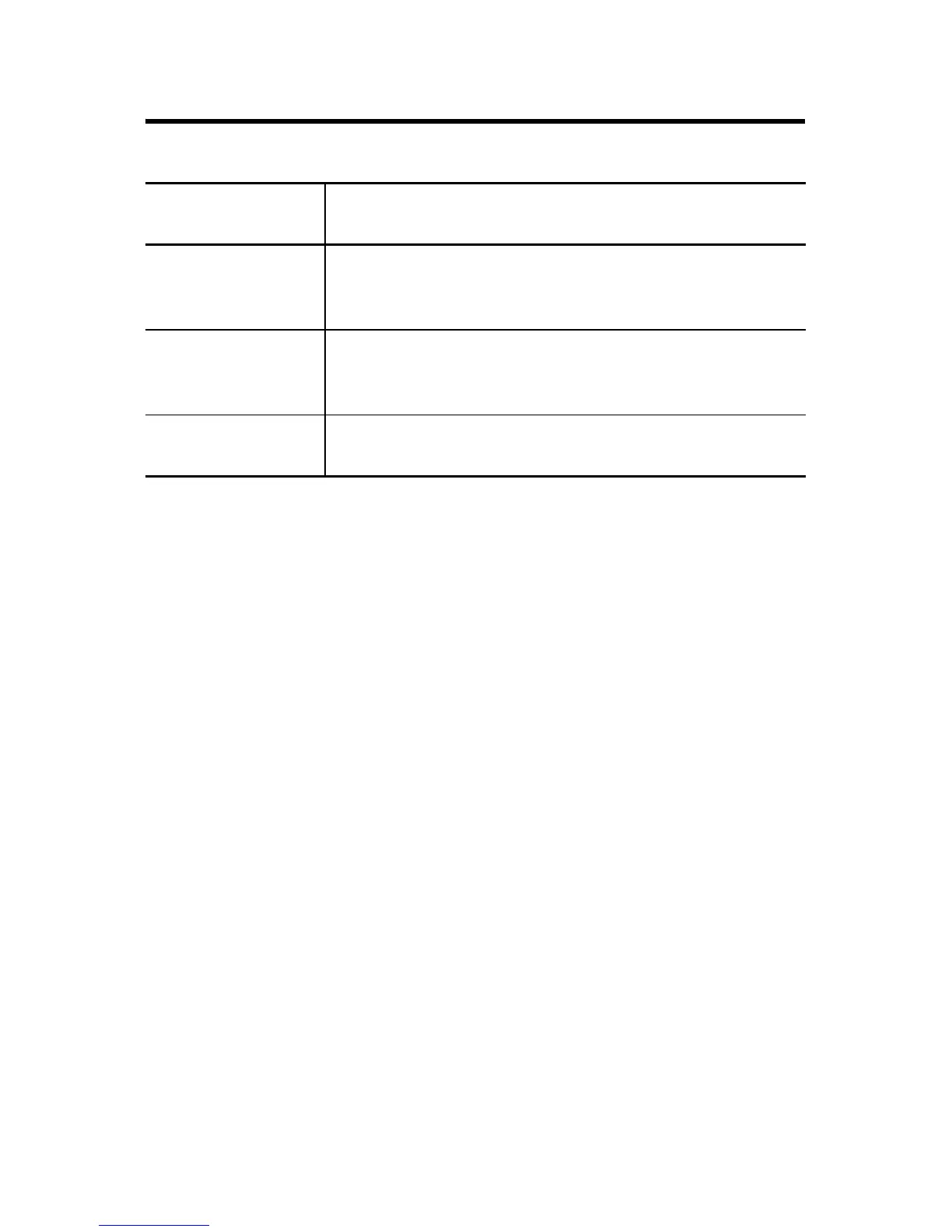CompactLogix Controllers 29
Publication
1768-IN004D-EN-P - December 2009
Examine the Power Supply PWR Status Indicator
1. Remove power and wait for all status indicators to turn off.
2. Disconnect all modules from the system, including the
controller.
3. Reapply power.
4. Check the PWR status indicator on the power supply.
a. If the status indicator remains red, replace the power
supply.
b. If the status indicator is green, one of the other modules in
the system is causing the red indicator.
5. Remove power and wait for all status indicators to turn off.
6. Reinstall the controller and check the power supply’s PWR
indicator.
a. If green, remove power, wait for all status indicators to turn
off and reinstall 1768 modules one at a time until you
identify the module causing the red indicator.
b. If red, replace the controller.
Power Supply PWR
Indicator Status
Recommended Action
Off Verify that the power supply is turned on and that adequate input
power is properly connected.
Replace the power supply.
Green The power supply is operating properly.
Check the controller PWR and I/O PWR status indicators to make
sure the entire system is operating properly.
Red The power supply is not producing valid 24V power to the 1768
modules. Follow the corrective action below.
