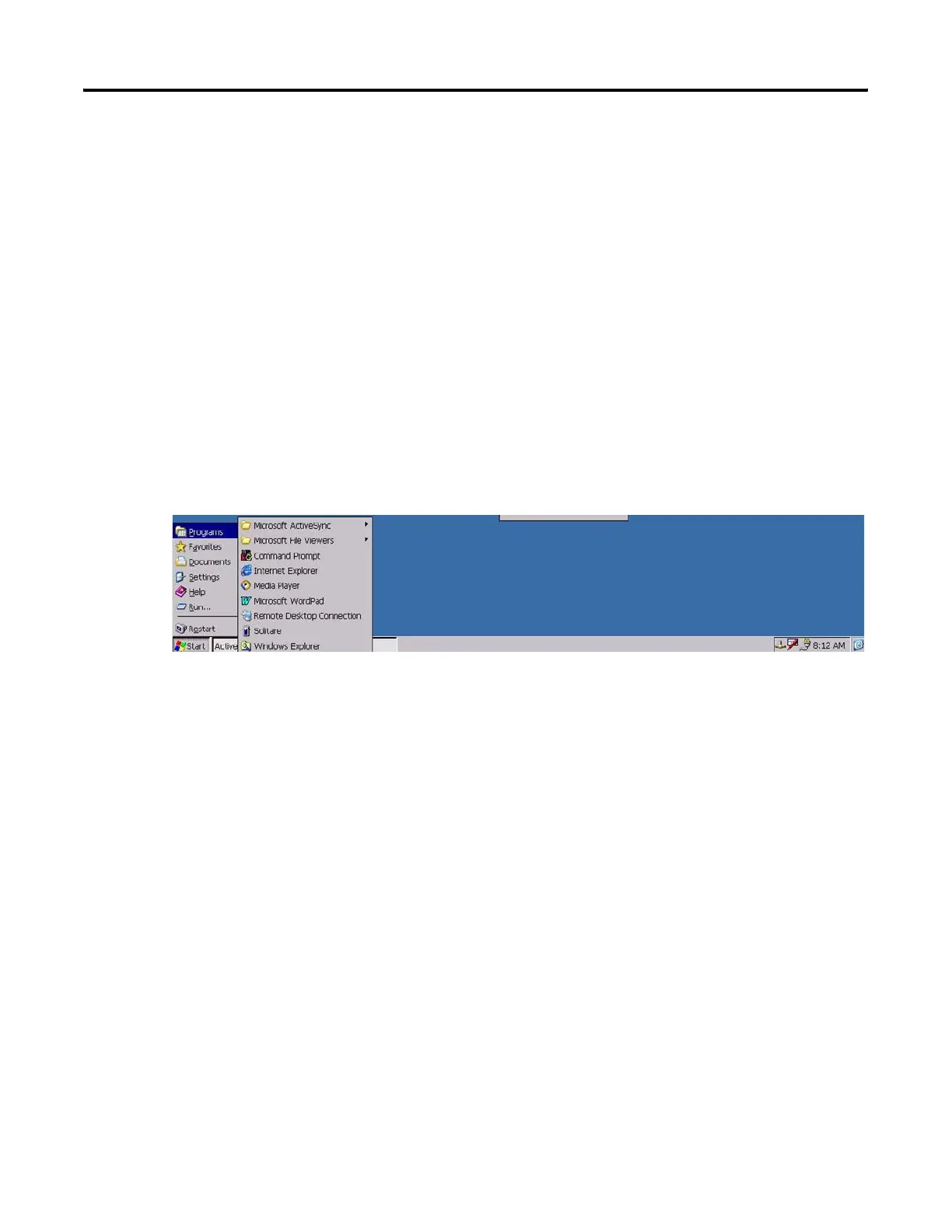Publication 2711P-UM001I-EN-P - December 2008 117
Windows CE .NET Operating System Chapter 5
Start Menu and Taskbar
Use the Start menu to run programs, configure settings, and open
recently-used documents. A single-click on the Start menu button on
the bottom left of the screen brings up the menu. Subsequent clicks
select the program or item you want to open. The key sequence
Ctrl+Esc also activates the Start menu.
The taskbar across the bottom of the screen contains buttons for
programs already running, along with a status area and a Desktop
icon. You can alternately minimize and maximize an open application
by clicking on its taskbar button. Double-clicking on any icon in the
status area shows more information about that function. A single-click
on the Show Desktop button (far right side of taskbar) minimizes all
open windows and displays the PanelView Plus CE computer
desktop.
You can close an application by clicking with the right mouse button
on its taskbar button and choosing Close.
Command Bar
A Windows CE.NET program has a command bar located across its
top. This command bar contains pull-down menu names and toolbar
buttons for the application.
Click on a menu name or toolbar icon to interact with the specific
program. The Help (?) button on the right side of the command bar
provides application-specific help. The Exit (X) button on the far right
side of the command bar exits the application.
Windows CE .NET command bar does not have a Minimize button.
Click the taskbar button to minimize a program window, or use the
Show Desktop button to minimize all open program windows.
