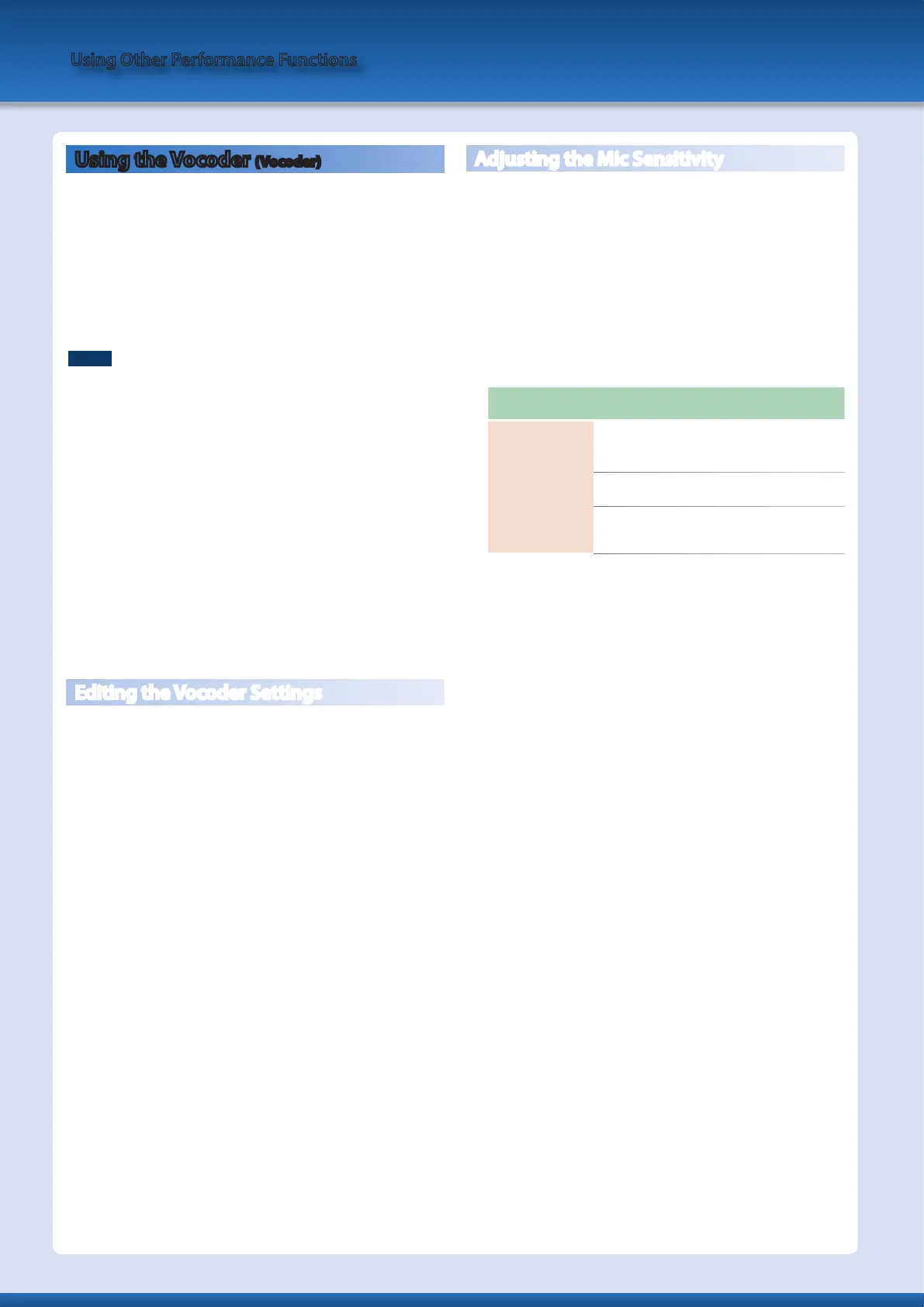Using the Vocoder (Vocoder)
The “Vocoder” adds effects to a human voice. If you run your voice through the
vocoder, you can give it a toneless, robotic tone. Control the pitch by playing the
keyboard.
* Acoustic feedback could be produced depending on the location of
microphones relative to speakers. This can be remedied by:
5
Changing the orientation of the microphone(s).
5
Relocating microphone(s) at a greater distance from speakers.
5
Lowering volume levels.
1.
Connect a microphone to the rear panel MIC INPUT jack.
NOTE
The AX-Edge supports only dynamic microphones. It does not support
condenser microphones.
2.
Use the rear panel [MIC INPUT Volume] knob to adjust the
volume.
Make detailed adjustments to the MIC INPUT volume after you
select the sound (program).
Initially, set the knob to approximately the center position.
3.
Press the [VOCODER/VOICE] button.
4.
Use the [–] [+] buttons to select a sound (program).
Programs whose name starts with “Voc:” have their parameters
set to use the vocoder.
5.
While playing the keyboard, vocalize into the
microphone.
Use the MIC INPUT volume to make fine adjustments to the
volume.
Editing the Vocoder Settings
1.
Press the [MENU/WRITE] button.
2.
Use the cursor [
K
] [
J
] buttons to select “VOCODER,” and
then press the [ENTER] button.
3.
Use the cursor [
K
] [
J
] buttons to select a parameter, and
use the cursor [–] [+] buttons to edit the value.
For details on the parameters, refer to “Parameter Guide
(English)” (PDF).
4.
If you want to save the setting, execute the Program Write
operation.
Vocoder settings are saved individually for each program.
&
“Saving a Program (Program Write)” (p. 16)
5.
Press the [EXIT] button several times to return to the top
screen.
Adjusting the Mic Sensitivity
Depending on the environment in which you’re performing, noise
from the surroundings might be picked up by the mic, causing the
vocoder to not work as you intend.
In this case, adjust the microphone sensitivity so that is it less likely
to pickup noise.
1.
Press the [MENU/WRITE] button.
2.
Use the cursor [
K
] [
J
] buttons to select “SYSTEM,” and
then press the [ENTER] button.
3.
Use the cursor [
K
] [
J
] buttons to select a parameter, and
use the [–] [+] buttons to edit the value.
Menu
[SHIFT] + cursor [K] [J]
Parameter
Cursor [K] [J]
Value
[–] [+]
MIC
NS Sw
OFF, ON: Noise suppressor on/
off (suppresses noise during
times of silence)
NS Thrs
0–127: Volume at which noise
suppression begins
NS Rls
0–127: Time from when noise
suppression begins until the
volume reaches 0
4.
If you want to save the setting, execute the System Write
operation.
&
“Saving the System Settings (System Write)” (p. 20)
Using Other Performance Functions
14
