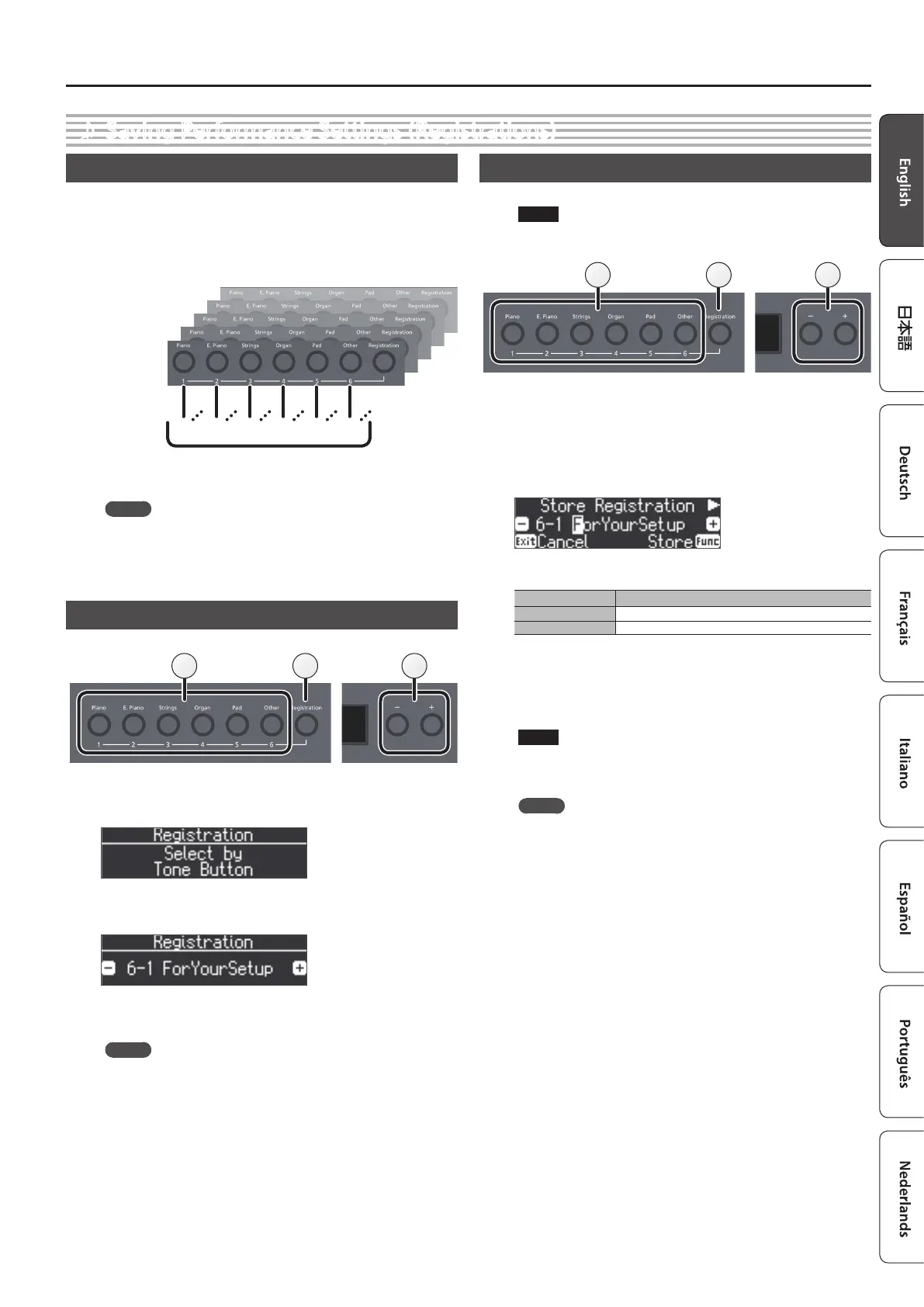15
Advanced Operation
What Is a Registration?
Tone settings and performance settings such as Dual Play or Split
Play can be saved as a “registration” and recalled whenever you like.
The FP-90 has six registration buttons ([1]–[6]), and you can save ve
dierent registrations under each button. This means that you can
save as many as 30 registrations.
An entire group of 30 registrations is called a “Registration Set.”
5
1
Variation
30 registrations
=
Registration set
5-1
5-5
6-1
6-5
4-1
4-5
3-1
3-5
2-1
2-5
1-1
1-5
2
3
4
MEMO
5 For more about the settings saved in a registration, refer to
“Settings Saved in Registrations” (p. 26).
5 You can save registration sets to a USB ash drive (sold
separately; p. 16).
Recalling a Registration
Here’s how to recall settings that you’ve saved in a registration.
1 32
1. Press the [Registration] button.
The rst time you press the [Registration] button after turning on the
power, a screen like the following will appear.
2. Press a number button ([1] to [6]) to choose the location
where the desired registration is saved.
3. Press the [–] [+] buttons to select the registration variation.
The settings change accordingly.
MEMO
5 You can also use a pedal to recall registrations (p. 20).
5 You can reload registration sets that you’ve saved to a USB
ash drive (p. 16).
4. Press the [Exit] button.
Saving Current Settings into a Registration
Here’s how to save the performance settings to a registration.
NOTE
When you save a registration into a location, it will overwrite any
registration already stored at that location.
2 22
1. Make the desired performance settings.
2. Hold down the [REGISTRATION] button and press one of
the [1]–[6] buttons, then press the [-] [+] buttons to which
you want to assign the settings.
When you release the [REGISTRATION] button, you will see a screen
like the one shown below.
3. Rename the registration.
Button Operation
[K] [J] buttons
Select the character to change.
[-] [+] buttons Change the character.
If you decide to cancel, press the [Exit] (Cancel) button.
4. Press the [Function] (Store) button.
The performance settings are saved.
The [Registration] button stops blinking and lights up solid.
NOTE
Do NOT turn o the power while “Executing...” is displayed.
5. Press the [Exit] button.
MEMO
You can reset all registrations to their factory defaults. For details,
refer to “Restoring the Factory Settings (Factory Reset)” (p. 17).
˙
Saving Performance Settings (Registrations)
