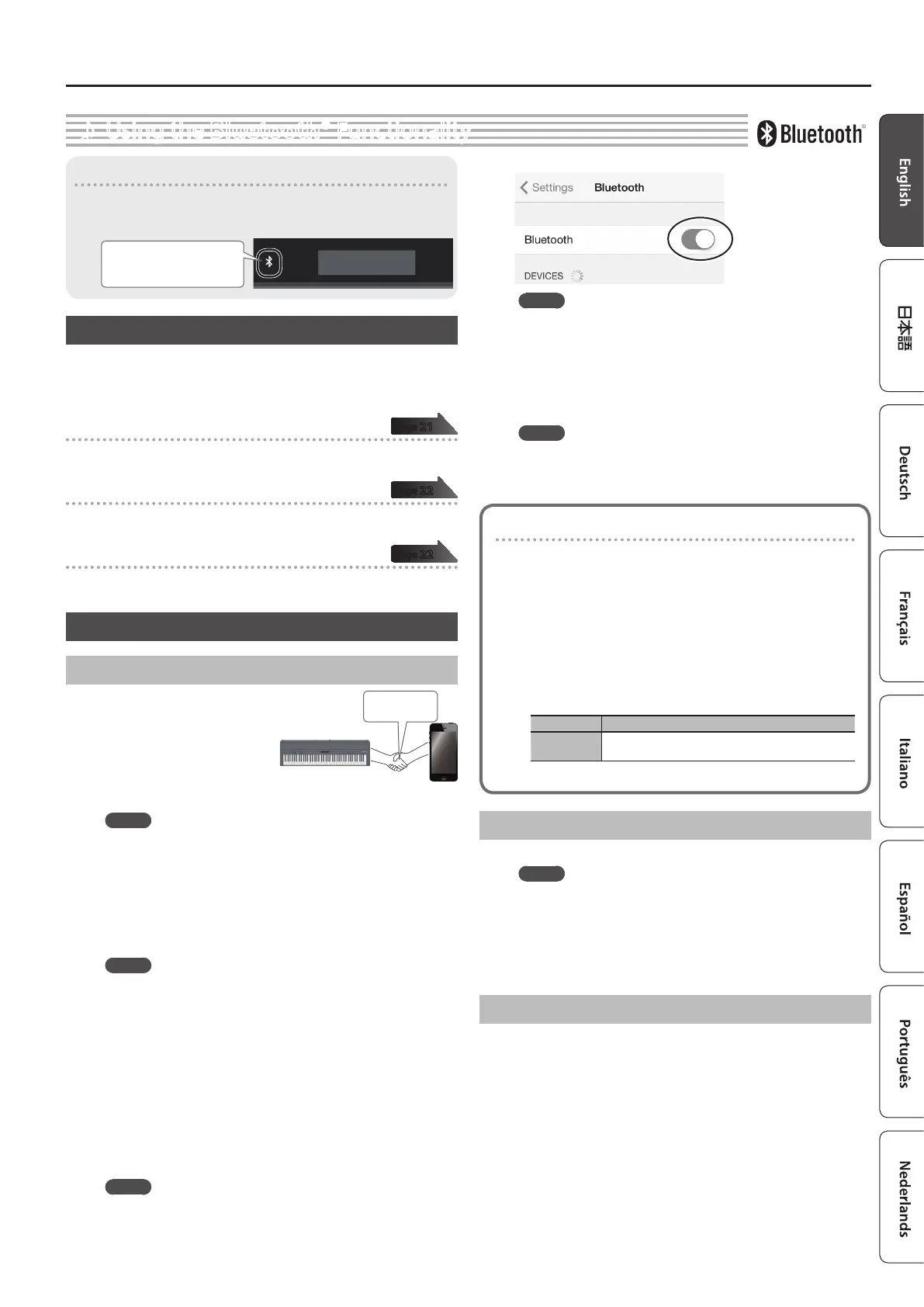21
Advanced Operation
˙
Using the Bluetooth® Functionality
Provision of Bluetooth functionality
Please be aware that depending on the country in which you
purchased the unit, Bluetooth functionality might not be included.
The Bluetooth logo appears
when you turn on the power.
If Bluetooth functionality is included
Here’s What You Can Do
Bluetooth functionality creates a wireless connection between a
mobile device such as a smartphone or tablet (subsequently referred
to as the “mobile device”) and this unit, allowing you to do the
following.
Bluetooth audio
Music data played back by the mobile device can be heard through
this unit’s speakers.
MIDI data transmission and reception
MIDI data can be exchanged between this unit and the mobile
device.
Page-turning
A music score display app on the mobile device can be controlled
from this unit.
Using Bluetooth Audio
Registering a Mobile Device (Pairing)
Pairing
“Pairing” is the procedure by
which the mobile device that you
want to use is registered on this
unit (the two devices recognize
each other).
Make settings so that music data
saved on the mobile device can
be played wirelessly via this unit.
MEMO
5 Once a mobile device has been paired with this unit, there is
no need to perform pairing again. If you want to connect this
unit with a mobile device that has already been paired, refer
to “Connecting an Already-Paired Mobile Device” (p. 21).
5 Pairing is required again if you execute a Factory Reset (p. 17).
1. Place the mobile device that you want to connect nearby
this unit.
MEMO
If you have more than one unit of this model, power-on only the
unit that you want to pair (power-o the other units).
2. Press the [Function] button, and then use the [K] [J]
buttons to select “Bluetooth Audio.”
3. Press the [Function] (Enter) button.
The Bluetooth Audio screen appears.
4. Use the [K] [J] buttons to select “Bluetooth Pairing,”and
then press the [Function] (Enter) button.
The display indicates “Now pairing...,” and this unit waits for a
response from the mobile device.
MEMO
If you decide to cancel pairing, press the [Exit] button.
5. Turn on the Bluetooth function of the mobile device.
MEMO
The explanation here uses the iPhone as an example. For details,
refer to the owner’s manual of your mobile device.
6. Tap “FP-90 Audio” that is shown in the Bluetooth device
screen of your mobile device.
This unit is paired with the mobile device. When pairing succeeds, “FP-90
Audio” is added to the list of “Paired Devices” on your mobile device.
MEMO
If the mobile device’s screen asks you to enter a “Pass Key,” enter
“0000” (four zeros).
7. Press the [Function] button to exit Function mode.
Specifying the Bluetooth ID
You can specify a number that is added following the device
name of this unit when it is displayed by a Bluetooth
connected application.
If you own multiple units of the same instrument, this is a
convenient way to distinguish them.
1. Press the [Function] button, and then Use the [K] [J]
buttons to select “Bluetooth I D.”
2. Press the [Function] (Enter) button.
3. Use the [–] [+] buttons to edit the value of the setting.
Parameter Explanation
0–99
Set to “0”: “ FP-90 Audio,” “FP-90” (default value)
Set to “1”: “FP-90 Audio1,” “FP-90_1”
Connecting an Already-Paired Mobile Device
1. Turn on the Bluetooth function of the mobile device.
MEMO
5 If you were unable to establish a connection using the
procedure above, tap “FP-90 Audio” that is displayed in the
Bluetooth device screen of the mobile device.
5 To disconnect, either turn this unit’s Bluetooth Audio function
“O” (Function mode 0 “Bluetooth Audio” 0 “Bluetooth
Audio” O) or turn the mobile device’s Bluetooth function o.
Adjusting the Volume of Bluetooth Audio
Normally you’ll adjust the volume on your mobile device.
If this does not provide the volume adjustment you want, you can
adjust the volume as follows.
1. Proceed with steps 2–3 of “Registering a Mobile Device
(Pairing)” (p. 21).
2. Use the [K] [J] buttons to select “Input/Bluetooth Vol.” and
use the [–] [+] buttons to adjust the volume.
page
21
page
22
page
22
