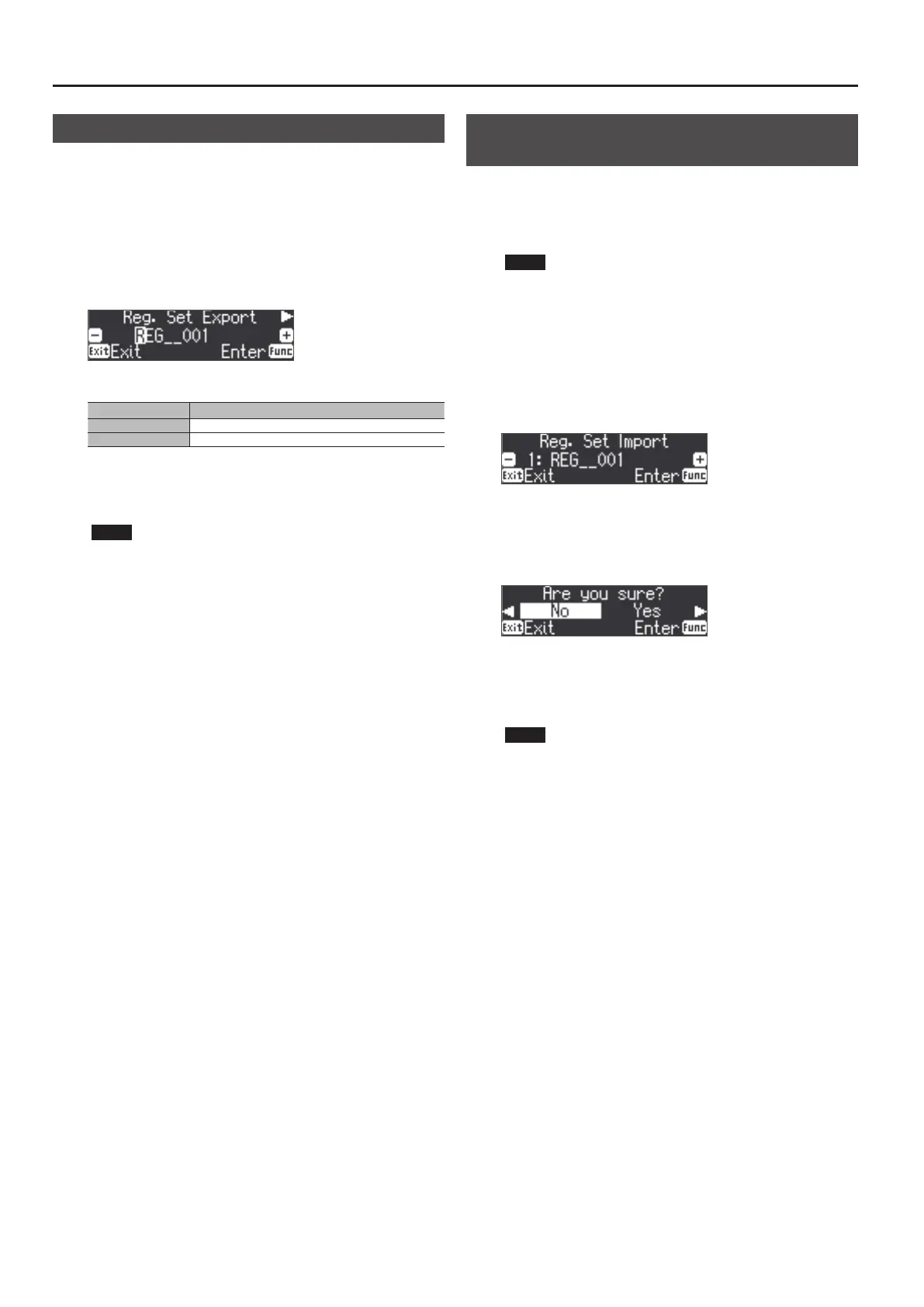16
Advanced Operation
Saving a Registration Set (Registration Set Export)
Here’s how the registration set that’s saved in the FP-90 can be saved
to a USB ash drive.
* If you’re saving to a USB ash drive, connect your USB ash drive
to the USB MEMORY port before proceeding.
1. Press the [Function] button.
2. Use the [K] [J] buttons to select “Reg. Set Export.”
3. Press the [Function] (Enter) button.
The Reg. Set Export screen appears.
4. Renaming the registration set.
Button Operation
[K] [J] buttons
Select the character to change.
[-] [+] buttons Change the character.
If you decide to cancel, press the [Exit] button.
5. Press the [Function] (Enter) button.
The registration set is saved.
NOTE
Never turn o the power or remove the USB ash drives while the
screen indicates “Executing....”
6. Press the [Exit] button several times to exit Function mode.
Loading a Saved Registration Set (Registration Set
Import)
Here’s how a registration set saved on a USB ash drive can be
loaded into the registrations of the FP-90.
* If you want to load a registration set from a USB ash drive,
connect your USB ash drive to the USB MEMORY port before
proceeding.
NOTE
Note that when you load a registration set, it will overwrite
(and erase) all of the registrations already in registration memory.
If you wish to retain your existing registrations, save them to a
USB ash drive.
1. Press the [Function] button.
2. Use the [K] [J] buttons to select “Reg. Set Import.”
3. Press the [Function] (Enter) button.
The Reg. Set Import screen appears.
4. Use the [–] [+] buttons to select the registration set you
want to load.
5. Press the [Function] (Enter) button.
A conrmation message appears.
If you decide to cancel, press the [Exit] button.
6. Use the [J] button to select “Yes,” and then press the
[Function] (Enter) button.
The registration set will be loaded.
NOTE
Never turn o the power or remove the USB ash drives while the
screen indicates “Executing....”
7. Press the [Exit] button several times to exit Function mode.
