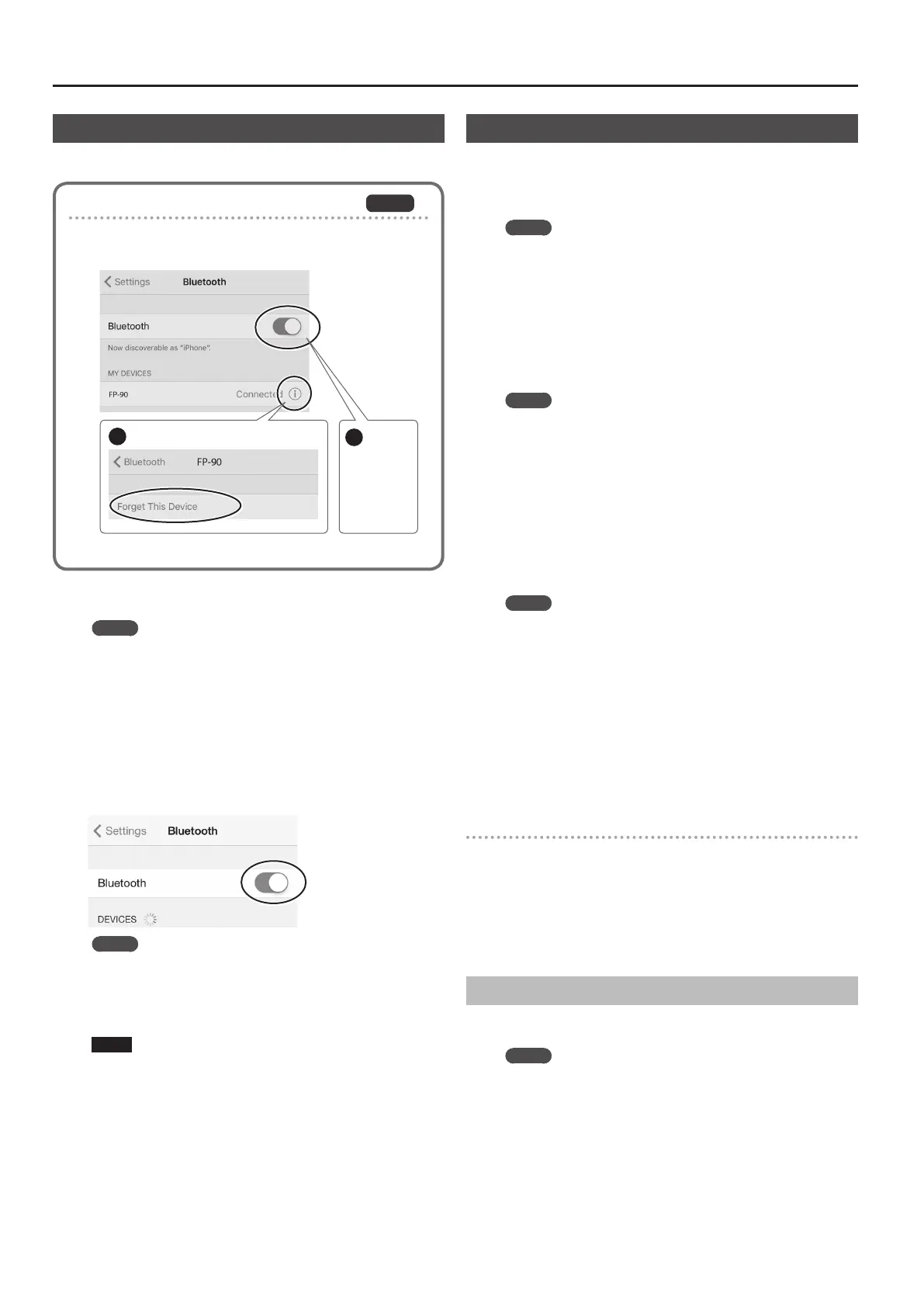22
Advanced Operation
Transferring MIDI Data
Here’s how to make settings for transmitting and receiving MIDI data
between this unit and the mobile device.
Note when using an already-paired iOS device
The following operation is required after each time that you
switch the Bluetooth page-turning/MIDI function or execute a
factory reset.
1
Disconnect “FP-90.”
2
Turn o.
For details, refer to the owner’s manual of your iOS device.
iOS
1. Place the mobile device that you want to connect nearby
this unit.
MEMO
If you have more than one unit of this model, power-on only the
unit that you want to pair (power-o the other units).
2. Press the [Function] button, and then use the [K] [J]
buttons to select “Bluetooth Turn/MIDI.”
3. Press the [Function] (Enter) button.
4. Press the [K] [J] buttons to select “Bluetooth Turn/MIDI,”
and then use the [–] [+] buttons to select “MIDI.”
5. Turn on the Bluetooth function of the mobile device.
MEMO
The explanation here uses the iPhone as an example. For details,
refer to the owner’s manual of your mobile device.
6. In the mobile device’s app (e.g., Piano Partner 2), establish
a connection with this unit.
NOTE
Do not tap the “FP-90” that is shown in the Bluetooth settings of
the mobile device.
Using the Pedal to Turn Pages on a Music Score App
Here’s how to use this unit’s pedal to operate (turn pages on) a music
score app on your mobile device.
1. Place the mobile device that you want to connect nearby
this unit.
MEMO
If you have more than one unit of this model, power-on only the
unit that you want to pair (power-o the other units).
2. Press the [Function] button, and then use the [K] [J]
buttons to select “Bluetooth Turn/MIDI.”
3. Press the [Function] (Enter) button.
4. Use the [K] [J] buttons to select “Bluetooth Turn/MIDI,”
and use the [–] [+] buttons to select “Page Turn.”
MEMO
By selecting “Page Turn&MIDI” here, you can use the page-turning
function and the MIDI transmit/receive function simultaneously.
For example, this lets you use the pedal to operate the
page-turning function while receiving MIDI to play from this
instrument.
5. Turn on the Bluetooth function of the mobile device.
6. On your mobile device, tap “FP-90.”
This unit will be paired with the mobile device. When pairing
succeeds, the model name of this unit (“FP-90”) is added to the
“Paired Devices” list of the mobile device.
MEMO
5 If you’re using an iOS device (iPhone or iPad), the screen of
the iOS device indicates “Bluetooth Pairing Request.” Tap the
[Pair] button.
5 If the screen of the mobile device requests you to enter a “Pass
Key,” enter “0000” (four zeros).
7. Press the [Exit] button several times to exit Function mode.
Start the music score app on your mobile device; now you can use
the sostenuto pedal to turn to the next page, or the soft pedal to
turn to the previous page.
* “Page Turn” has a higher priority than “Center/Left Pedal Function”
(p. 19) as the pedal function (when using a separately sold pedal).
If the keyboard is no longer shown on the mobile device
In some cases, depending on the mobile device app that you’re
using, the keyboard might stop being displayed (i.e., the keyboard
might become unavailable).
If you want the mobile device’s keyboard to be shown while you’re
using the page turning function, hold down this unit’s [Exit] button
and press the [Function] button.
To hide the mobile device’s keyboard, once again hold down the
[Exit] button and press the [Function] button.
Connecting an Already-Paired Mobile Device
1. Turn on the Bluetooth function of the mobile device.
This unit will be wirelessly connected to the mobile device.
MEMO
5 If the above steps do not succeed in establishing a
connection, tap the model name (“FP-90”) that is shown in the
Bluetooth device screen of the mobile device.
5 To disconnect, either turn this unit’s Bluetooth Page Turn
function “O” (Function mode 0 “Bluetooth Turn/MIDI” 0
“Bluetooth Turn&MIDI (*1)” O) or turn the mobile device’s
Bluetooth function o.
(*1) Depending on the Function mode “Bluetooth Turn/MIDI” setting, the screen
might indicate “Bluetooth Page Turn” or “Bluetooth MIDI.”
