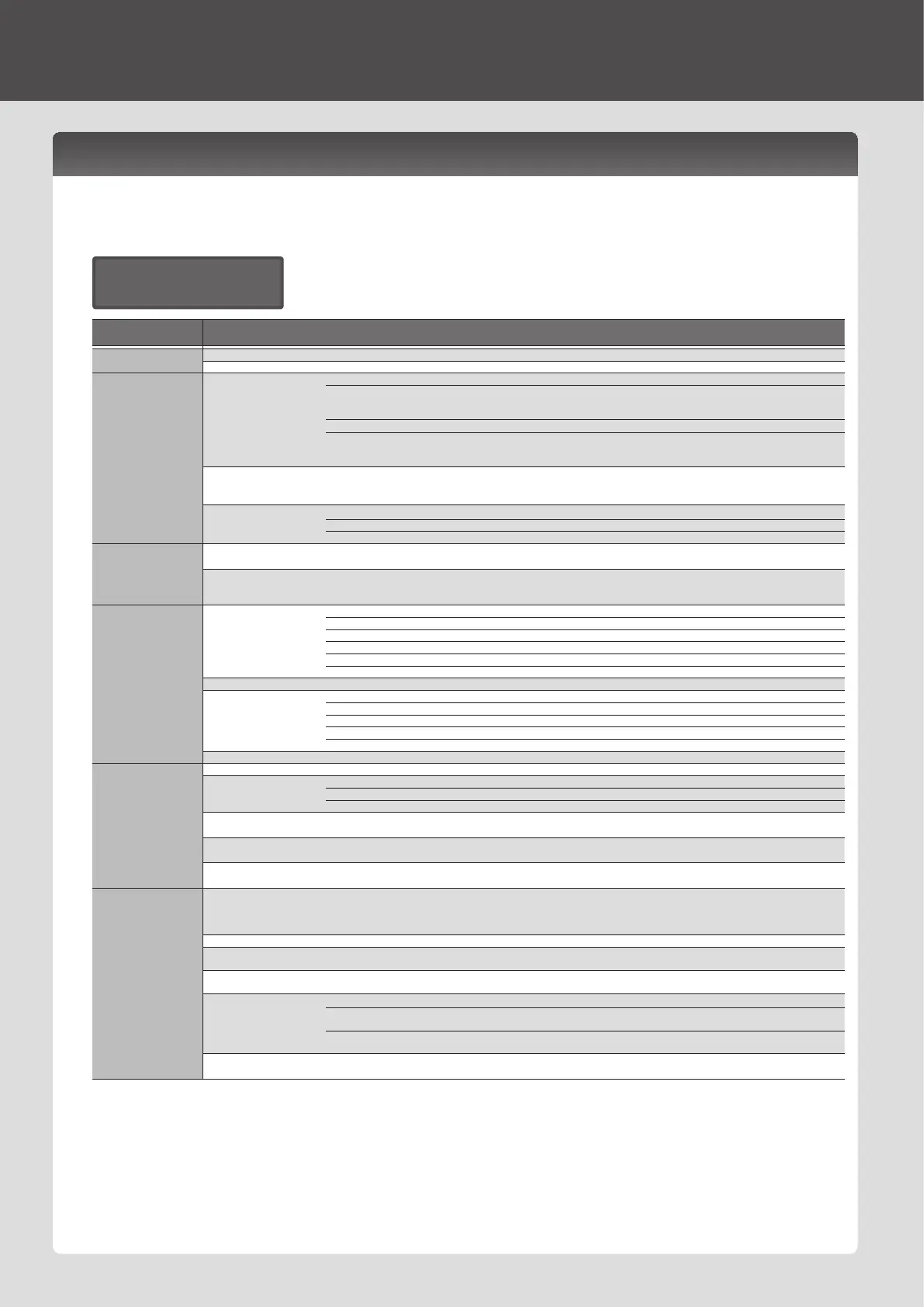Overall Settings for the JD-Xi
Making System Settings (SYSTEM)
Here’s how to make overall settings for the JD-Xi itself.
1. Press the [Menu/Write] button.
2. Use the Cursor [
K
] [
J
] buttons to select “SYSTEM,” and then press the
[Enter] button.
GENERAL
LCD Contrast 10
3. Hold down the [Shift] button and use the Cursor [
K
] [
J
] buttons to
select the menu item that you want to edit.
4. Use the Cursor [
K
] [
J
] buttons to select the parameter that you want
to edit, and then use the Value [-] [+] buttons to edit the setting of that
parameter.
5. Press the [Exit] button several times to return to the top screen.
The parameters you edit are saved when you exit the system setting screen.
Menu
[Shi ft] + Cursor [
K
] [
J
]
Parameter
Cursor [
K
] [
J
]
Value
Value [-] [+]
Explanation
GENERAL
LCD Contrast 1–10 Adjusts the contrast of the display.
Illumination ON, OFF Species whether the buttons illuminate when they are waiting for an operation.
KEY TOUCH
Velo Curv
(Velocity Curve)
Sets the keyboard’s touch.
LIGHT
This sets the keyboard to a light touch. You can achieve fortissimo ( ) play with a less forceful touch than
MEDIUM setting, so the keyboard feels lighter. This setting makes it easier for children, whose hands
have less strength.
MEDIUM This sets the keyboard to the standard touch.
HEAVY
This sets the keyboard to a heavy touch. You have to play the keyboard more forcefully than MEDIUM
setting in order to play fortissimo (), so the keyboard touch feels heavier. This setting allows you to add
more expression when playing dynamically.
Curve Oset
(Velocity Curve Oset)
-10–+9
Adjusts the keyboard velocity curve.
Lower values make the keyboard feel lighter.
Higher values make the keyboard feel heavier.
Velocity
Adjusts the velocity value that will be transmitted when you play the keyboard.
REAL Actual keyboard velocity will be transmitted.
1–127 A xed velocity value will be transmitted regardless of how you play.
SOUND
Master Tune 415.3–466.2 [Hz]
Adjusts the overall tuning of the JD-Xi.
The display shows the frequency of the A4 note (middle A).
Output Gain -12–+12 [dB]
Adjusts the output gain from the JD-Xi’s output.
When, for example, there are relatively few voices being sounded, boosting the output gain can let you
attain the most suitable output level for recording and other purposes.
CLICK
Mode
Species how the click will be sounded.
OFF No click is sounded.
PLAY-ONLY The click sounds when a song is playing.
REC-ONLY The click sounds when a song is being recorded.
PLAY&REC The click sounds when a song is playing or being recorded.
ALWAYS The click sounds at all times.
Level 0–10 Adjusts the click volume.
Sound
Selects the click sound.
TYPE1 Conventional metronome sound (rst beat is a bell)
TYPE2 Click sound
TYPE3 Beep sound
TYPE4 Cowbell sound
Accent SW OFF, ON Adds an accent to the click sound.
INPUT
Level 0–127 Adjusts the input level of the MIC and INPUT (MONO) jacks.
Mic Sel
(Microphone Select)
Selects the microphone that’s connected to the MIC jack.
Attached If using the included microphone
Other If using a commercially available microphone (dynamic microphones only)
NS SW
(Noise suppressor SW)
OFF, ON
Switches the noise suppressor on/o.
The noise suppressor is a function that suppresses noise during periods of silence.
NS Threshold
(Noise suppressor Threshold)
0–127 Adjusts the volume at which noise suppression starts to be applied.
NS Release
(Noise suppressor Release)
0–127 Adjusts the time from when noise suppression starts until the volume reaches 0.
MIDI
Local Switch OFF, ON
Determines whether the internal sound generator is disconnected (OFF) from the controller section
(keyboard, pitch bend/modulation wheel, buttons, knobs, and so on); or not disconnected (ON).
Normally you’ll leave this “ON.” Choose the “OFF” setting if you want operations on the JD-Xi to only
control DAW software on your computer.
Prog Rx/Tx Ch 1–16 Species the channel used to transmit and receive MIDI messages for the program.
Tx Edit Data OFF, ON
Species whether changes you make in the settings of a program will be transmitted as system exclusive
messages (ON), or will not be transmitted (OFF).
Soft Through OFF, ON
If this is “ON,” incoming MIDI messages from the MIDI IN connector will be re-transmitted without change
from the MIDI OUT connector.
Sync Mode
Species the synchronization message that the JD-Xi will use for operation.
MASTER
The JD-Xi will be the master. Choose this setting when using the JD-Xi by itself without synchronizing to
another device.
SLAVE
The JD-Xi will be the slave. Choose this setting when you want the JD-Xi to synchronize to MIDI Clock
messages received from another MIDI device.
USB Drv
(USB Driver)
GENERIC, VENDER
Sets the USB driver (p. 14).
* This setting will take eect when you turn the power o, then on again.
12
