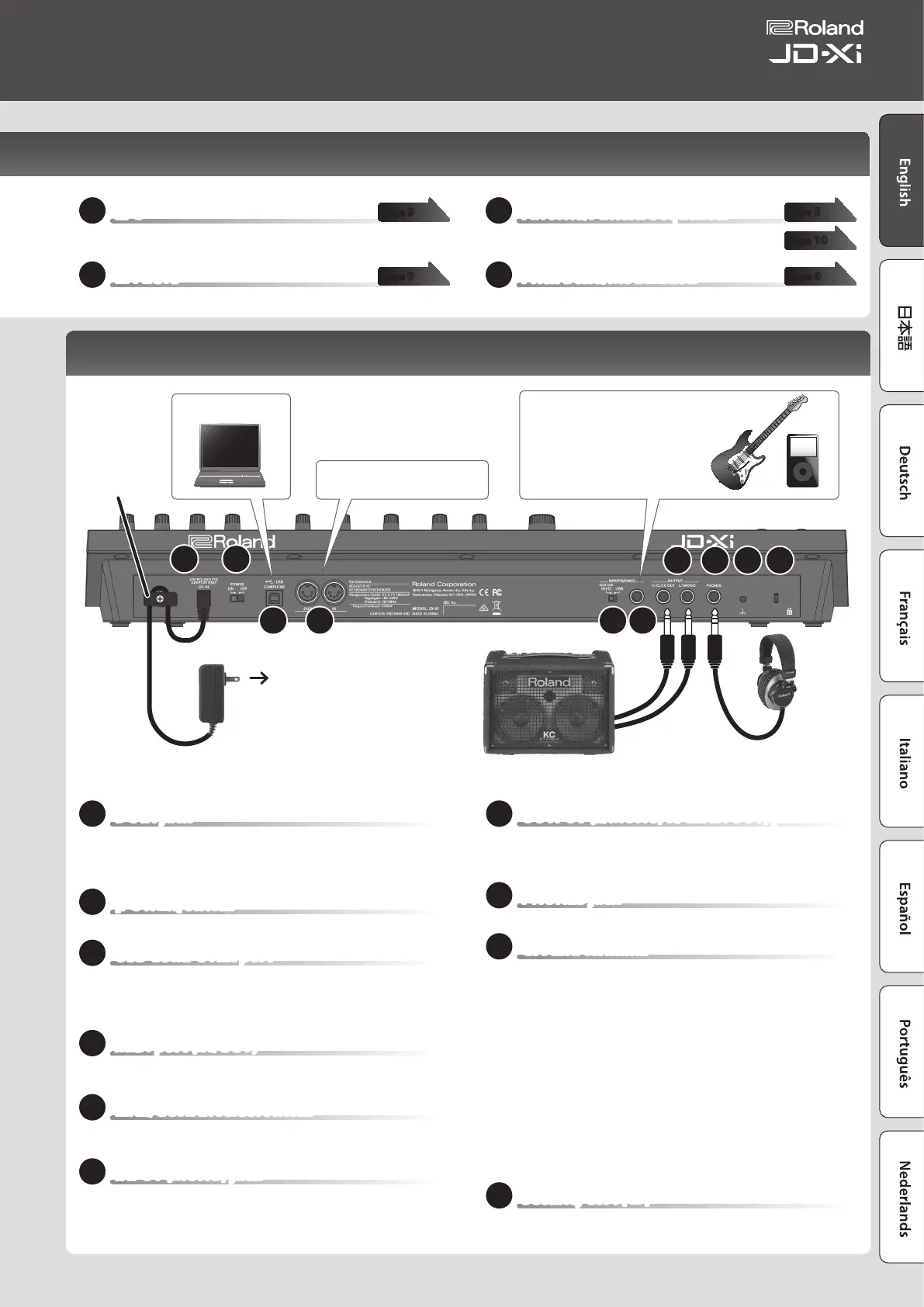14
LFO
By using the LFO to modulate various aspects of the audio signal, you can
apply eects such as vibrato or tremolo.
15
EFFECTS
Here you can make eect settings.
16
Favorite/Pattern Sequencer
Here you can manage favorite sounds and operate the
pattern sequencer.
17
Pitch Bend/Modulation
You can use this to modify the pitch or to apply vibrato.
page 9
page 9
page 5
page 10
page 6
Rear Panel
18
DC IN jack
Connect the included AC adaptor here.
* To prevent the inadvertent disruption of power to your unit (should the plug
be pulled out accidentally), and to avoid applying undue stress to the DC IN
jack, anchor the power cord using the cord hook, as shown in the illustration.
19
[POWER] switch
This turns the power on/o (p. 4).
20
USB COMPUTER port
By using a commercially available USB 2.0 cable to connect this port to
your computer, you can synchronize the JD-Xi with your computer’s DAW
via USB MIDI, or record the sound of the JD-Xi into your DAW via USB
audio (p. 14).
21
MIDI port (IN/OUT)
These connectors can be connected to other MIDI devices to receive and
transmit MIDI messages (p. 14).
22
LINE/GUITAR select switch
Switches the input impedance of the INPUT (MONO) jack. Choose either
LINE or GUITAR as appropriate for the device that’s connected.
23
INPUT (MONO) jack
Connect your guitar or digital audio player here.
* When connection cables with resistors are used, the volume level of
equipment connected to the INPUT (MONO) jack may be low. If this happens,
use connection cables that do not contain resistors.
24
OUTPUT (L/MONO, R/CLICK OUT) jacks
Connect these jacks to your speakers.
Use the L/MONO jack if you’re outputting in monaural.
If you like, you can output just the metronome click tone separately (p. 14).
25
PHONES jack
You can connect a set of headphones here.
26
Ground terminal
Depending on the circumstances of a particular setup, you may
experience a discomforting sensation, or perceive that the surface feels
gritty to the touch when you touch this device, microphones connected
to it, or the metal portions of other objects, such as guitars. This is due to
an innitesimal electrical charge, which is absolutely harmless. However,
if you are concerned about this, connect the ground terminal (see gure)
with an external ground. When the unit is grounded, a slight hum may
occur, depending on the particulars of your installation. If you are unsure
of the connection method, contact the nearest Roland Service Center, or
an authorized Roland distributor, as listed on the “Information” page.
Unsuitable places for connection
5 Water pipes (may result in shock or electrocution)
5 Gas pipes (may result in re or explosion)
5 Telephone-line ground or lightning rod (may be dangerous in the
event of lightning)
27
Security Slot (
N
)
http://www.kensington.com/
AC outlet
Amplied Speakers
AC adaptor
18 19
20 21 22 23
24 25 26 27
Computer
For connecting MIDI device.
* To prevent malfunction and equipment failure, always turn down the volume, and turn o all the units before making any connections.
Cord hook
Connect your guitar or digital audio
player here.
* If an external device is connected to
the INPUT jack, the top panel MIC jack
is unavailable.
3
Owner’s Manual
