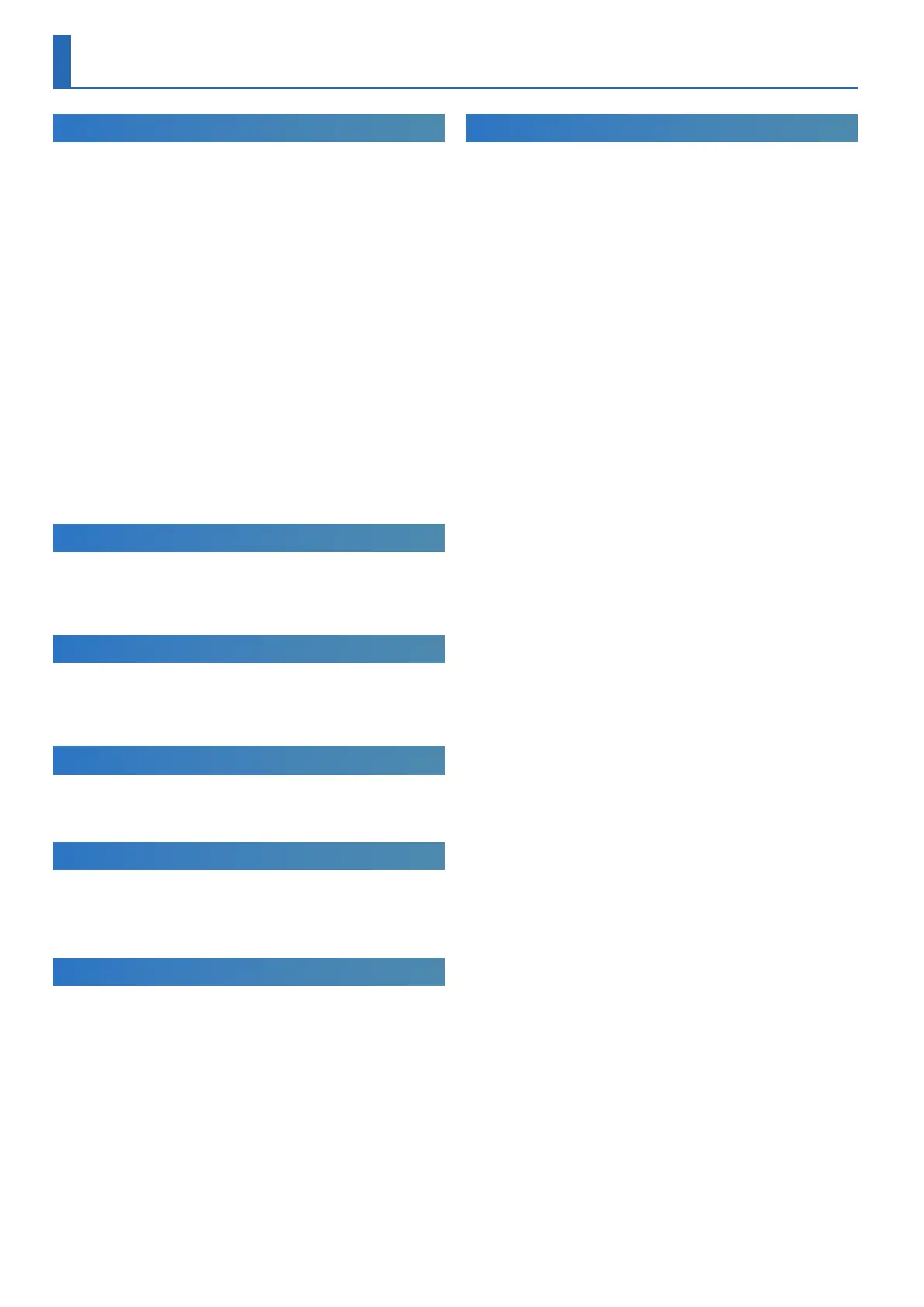14
Editing the Sound (TONE EDIT)
Basic Editing Operations
Selecting the oscillator to edit
When the [FUNCTION] button is lit, press a [1]–[4] button.
(The [1]–[4] buttons correspond to OSC (oscillator) 1–4 respec-
tively.)
The oscillators that can be selected differ depending on the model.
Selecting the oscillators that produce sound
When the [FUNCTION] button is lit, press a [6]–[9] button.
(The [6]–[9] buttons correspond to OSC (oscillator) 1–4 respec-
tively.)
Some oscillators cannot be selected for some models.
Switching pages
Press a PAGE [<] [>] button.
Selecting parameters
Turn the [1] knob.
Editing a value
Turn the [2] knob.
OSC (Oscillator)
The pitch is determined by the speed at which the waveform
repeats. A waveform that takes one second to repeat is said to have a
frequency of 1 Hertz (1 Hz). The higher the frequency, the higher the
pitch. Conversely, the lower the frequency, the lower the pitch.
FILTER
The brightness of a sound can be modified by boosting or cutting
specific frequency ranges. Boosting the high-frequency range
produces a brighter sound, while boosting the low-frequency range
produces a darker sound.
LFO (Low Frequency Oscillator)
The OSC, FILTER, and AMP can be modulated at a rate specified by the
LFO (p. 4) to create vibrato (by modulating the pitch) or tremolo
(by modulating the volume).
ENVELOPE
The OSC, FILTER, and AMP each have an envelope that operates each
time you play a key, applying time-varying change to the pitch, tonal
character, and volume.
Each aspect of the sound is controlled by its own envelope.
EFFECTS
“Effects” allow you to modify or enhance the sound in various ways,
such as by adding reverberation or delaying the sound.
Saving a Sound You’ve Created (WRITE)
The sound you create will change if you move a knob or select a
different tone, and will be lost when you switch off the JUPITER-Xm’s
power.
When you’ve created a sound you like, you should save it as a user
tone.
1. Hold down the [SCENE] button and press the [WRITE]
button.
The WRITE MENU screen appears.
2. Use the [1] knob or [2] knob to select “PART* TONE” (* is the
part to which the tone you’re saving is assigned), and then
press the [ENTER] button.
3. Use the [1] knob to select the save-destination, and then
press the [ENTER] button.
4. If you want to rename the tone that’s being saved, use the
PAGE [<] [>] buttons to move the cursor and use the [2]
knob to specify characters.
5. Press the [ENTER] button.
A confirmation screen appears.
If you decide to cancel, press the [EXIT] button.
6. To execute, press the [ENTER] button.
