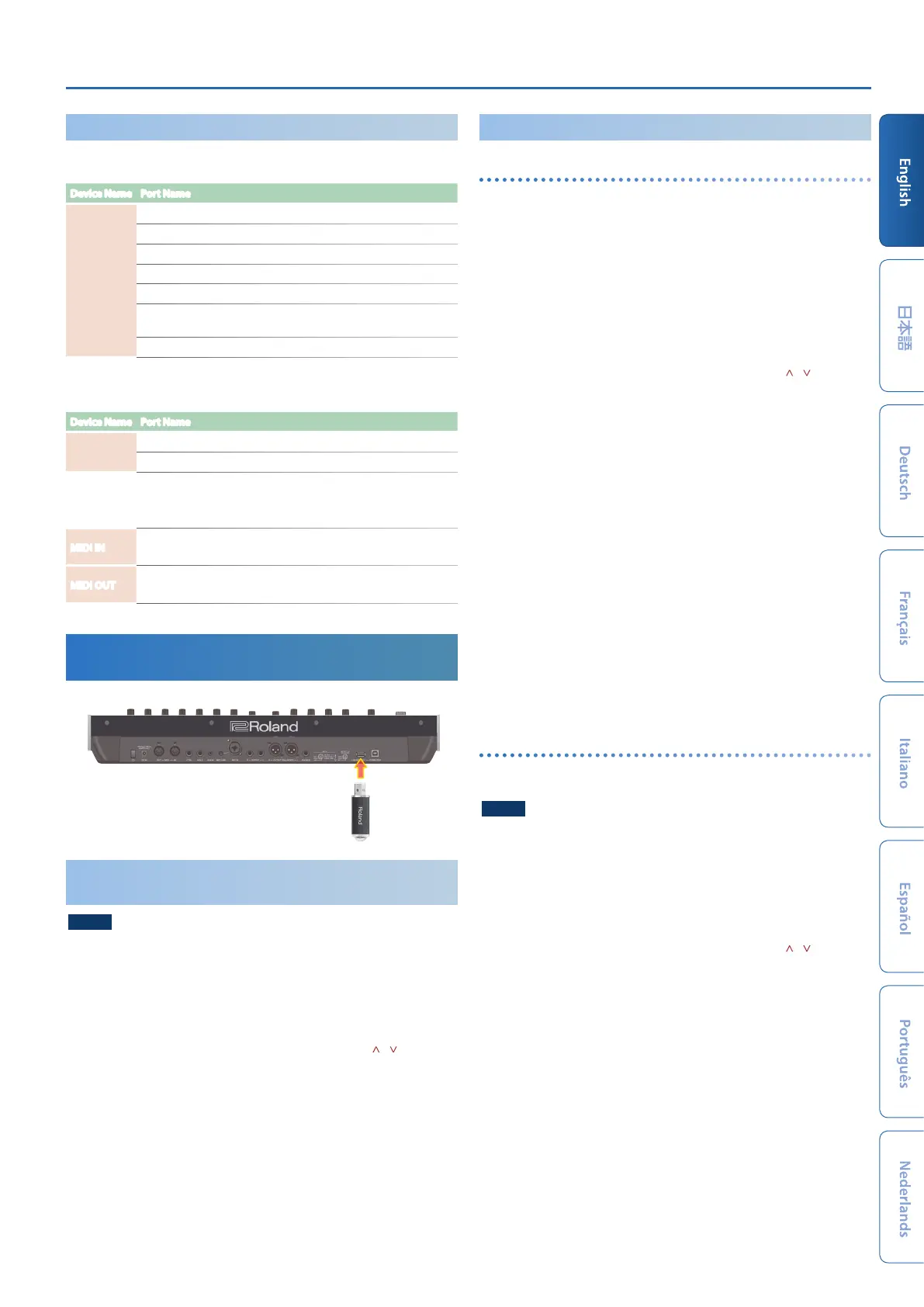JUPITER-Xm Owner's Manual Ver. 1.5 and later
19
Port Names When Using the VENDOR Driver
Audio input device
Device Name Port Name
JUPITER-X
IN 1 (output of the JUPITER-Xm’s part 1)
IN 2 (output of the JUPITER-Xm’s part 2)
IN 3 (output of the JUPITER-Xm’s part 3)
IN 4 (output of the JUPITER-Xm’s part 4)
IN 5 (output of the JUPITER-Xm’s part 5)
IN MIC (output of the signal that is input from the JUPITER-Xm’s MIC
IN jack)
IN MIX (mixed output of the JUPITER-Xm)
Audio output device
Device Name Port Name
JUPITER-X
OUT (USB audio input to the JUPITER-Xm)
OUT MIC (treated as mic input to the JUPITER-Xm)
MIDI input/output device
MIDI IN
JUPITER-X
JUPITER-X DAW CTRL
MIDI OUT
JUPITER-X
JUPITER-X DAW CTRL
Connecting a USB Flash Drive
(USB MEMORY Port)
You can connect a USB flash drive here.
USB flash drive
Formatting a USB Flash Drive
(FORMAT USB MEMORY)
NOTE
5
If the USB flash drive contains important data, be aware that this
operation erases all data from the drive.
1. Press the [MENU] button.
2. Use the [1] knob to select “UTILITY,” and then press the
[ENTER] button.
You can also make this selection by using the PAGE [ ] [ ] buttons
instead of the [1] knob.
3. Use the [1] knob to select “FORMAT USB MEMORY,” and then
press the [ENTER] button.
A confirmation message appears.
If you decide to cancel, press the [EXIT] button.
4. To execute, use the [2] knob to select “O K ,” and then press
the [ENTER] button.
When formatting is complete, the screen indicates “Completed!”
* Never turn off the power or disconnect the USB flash drive during a
process, such as while the “Executing…” display is shown.
Backup/Restore
Backing Up Data to USB Flash Drive BACKUP)
Here’s how to back up user data to a USB flash drive.
Data that is backed up
5
All scene data (including vocoder and arpeggio settings)
5
User tone data
5
System settings (including system effects)
1. Press the [MENU] button.
2. Use the [1] knob to select “UTILITY,” and then press the
[ENTER] button.
You can also make this selection by using the PAGE [ ] [ ] buttons
instead of the [1] knob.
3. Use the [1] knob to select “BACKUP,” and then press the
[ENTER] button.
The BACKUP screen appears.
4. Use the PAGE [<] [>] buttons to move the cursor, and use
the [2] knob to change characters.
5. When you’ve specified the file name, press the [ENTER]
button.
A confirmation message appears.
If you decide to cancel, press the [EXIT] button.
6. To execute, use the [2] knob to select “O K ,” and then press
the [ENTER] button.
When the backup is finished, the screen indicates “Completed!”
If a file of the same name exists, a confirmation screen (Overwrite?)
asks whether you want to overwrite the existing file.
* Never turn off the power or disconnect the USB flash drive during a
process, such as while the “Executing…” display is shown.
Restoring backup data
(RESTORE)
Here’s how user data that you backed-up on a USB flash drive can be
returned to the JUPITER-Xm. This operation is called “restore.”
NOTE
5
All user data are rewritten when you execute the restore operation. If your
JUPITER-Xm contains important data, assign it a different name and back
it up to an USB flash drive before you restore.
1. Press the [MENU] button.
2. Use the [1] knob to select “UTILITY,” and then press the
[ENTER] button.
You can also make this selection by using the PAGE [ ] [ ] buttons
instead of the [1] knob.
3. Use the [1] knob to select “RESTORE,” and then press the
[ENTER] button.
4. Use the [1] knob to select the file that you want to restore.
5. Press the [ENTER] button.
A confirmation message appears.
If you decide to cancel, press the [EXIT] button.
6. To execute, use the [2] knob to select “O K ,” and then press
the [ENTER] button.
When the restore operation is finished, the screen indicates
“Completed. Turn off power.”
7. Turn the power of the JUPITER-Xm off and then on again.
* Never turn off the power or disconnect the USB flash drive during a
process, such as while the “Executing…” display is shown.
