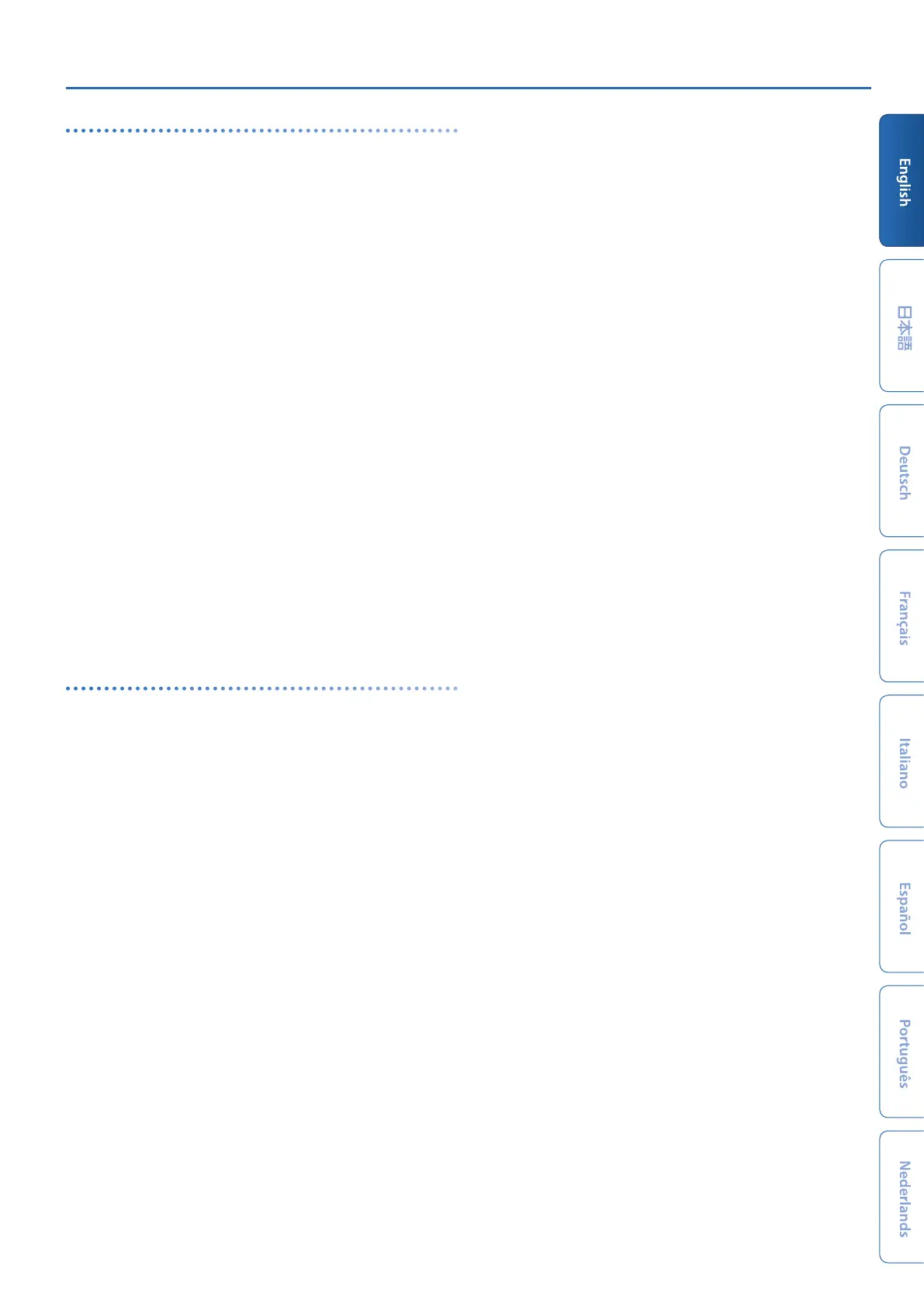JUPITER-Xm Owner's Manual Ver. 1.5 and later
21
Exporting scenes
You can export the scene data to an SVD file.
1. Press the [MENU] button.
2. Use the [1] knob to select “UTILITY,” and then press the
[ENTER] button.
You can also make this selection by using the PAGE [
ä
] [
å
] buttons
instead of the [1] knobs.
3. Use the [1] knob to select “IMPORT/EXPORT,” and then press
the [ENTER] button.
4. Use the [1] knob to select “EXPORT SCENE,” and then press
the [ENTER] button.
5. Use the [1] knob to select where to export the scene from,
and press the [ENTER] button to select it with a check mark.
6. Press the PAGE [>] button.
7. Move the cursor using the PAGE [<] [>] buttons, and use the
[2] knob to edit the characters.
8. Once you’ve entered the filename, press the [ENTER]
button.
A confirmation message appears.
If you decide to cancel, press the [EXIT] button.
9. To execute, use the [2] knob to select “O K ,” and then press
the [ENTER] button.
The scenes will be exported to the “ROLAND/SOUND” folder on
your USB flash drive.
* Never turn off the power or disconnect the USB flash drive during a
process, such as while the “Executing…” display is shown.
Exporting a step edit pattern
Here’s how a step edit pattern in the scene can be exported to a USB
flash drive as MIDI data (SMF).
1. Press the [MENU] button.
2. Use the [1] knob to select “UTILITY,” and then press the
[ENTER] button.
You can also make this selection by using the PAGE [
ä
] [
å
] buttons
instead of the [1] knobs.
3. Use the [1] knob to select “IMPORT/EXPORT,” and then press
the [ENTER] button.
4. Use the [1] knob to select “EXPORT USER PATTERN,” and
then press the [ENTER] button.
5. Use the PAGE [<] [>] buttons to move the cursor, and use
the [2] knob to change the character.
6. When you’ve specified the file name, press the [ENTER]
button.
A confirmation message appears.
If you decide to cancel, press the [EXIT] button.
7. To execute, use the [2] knob to select “O K ,” and then press
the [ENTER] button.
The data is exported to the EXPORT folder of the USB flash drive.
* Never turn off the power or disconnect the USB flash drive during a
process, such as while the “Executing…” display is shown.
