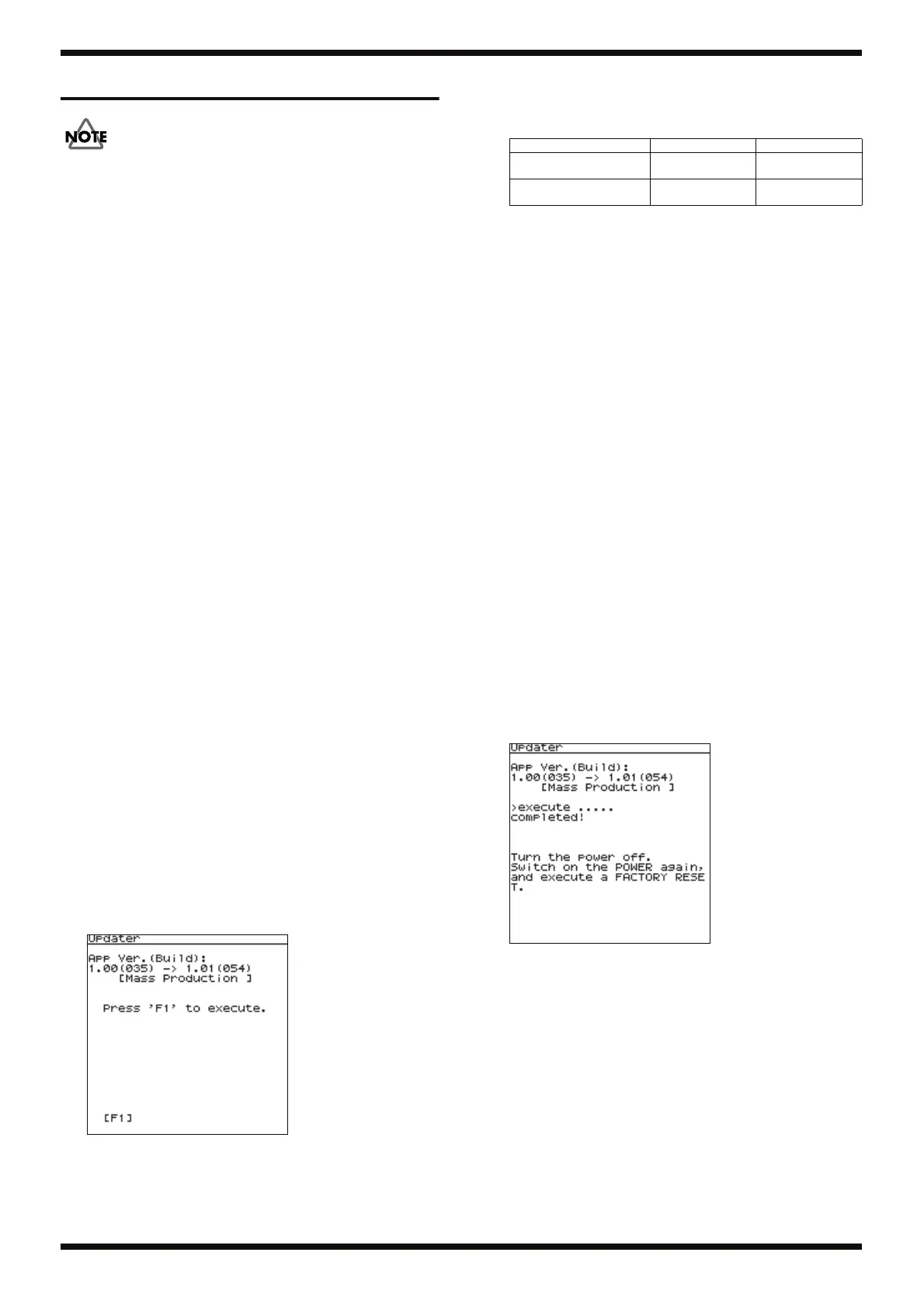23
Mar. 2010 SPD-30
Updating the System
After performing the update, be sure to execute a factory reset. Executing a
factory reset causes kit and phrase data in the unit to be lost. Back up user data
in advance.
Items Required
• Computer (running Windows XP)
• USB memory device (recommended: M-UF2G or M-UF1G)
* Use a USB memory device other than the one for data-backup use.
• Update-use file (obtained via Service Net)
Creating an Update-use USB Memory
Device
1. Format the USB memory device on the SPD-30. (Refer to Formatting a
USB Memory Device (p. 22).)
2. On the computer, check and verify the names of the update-use files
obtained via Service Net (file extension: zip).
um9pu***.zip
| | |
| | +--------- ***: Version (e.g., 104 would indicate version 1.04)
| +------------ pu: For updating the program ROM
+--------------- um9: For the SPD-30
um9wu***.zip
| | |
| | +--------- ***: Version (e.g., 104 would indicate version 1.04)
| +------------ wu: For updating the WAVE ROM
+--------------- um9: For the SPD-30
3. Expand the update-use file (.zip), and copy all files in the expanded
folder to the root directory of the formatted USB memory device.
* Change none of the file names.
* When two types of updater files are present, (um9pu***.zip and um9wu***.zip),
copy the update-use files from each to the same single USB memory device.
Update Procedure
1. With the SPD-30 powered down, insert the update-use USB memory
device into the USB MEMORY connector on the rear panel.
2. Hold down [MENU] and [MUTE] at the same time and switch on the
power.
A confirmation screen like the one shown below appears.
fig.updater-1.eps_80
The versions of the update-use files on the USB memory device are
displayed. Also, the LEDs corresponding to the respective files light up
as shown below.
3. To start the update, press [Button 1]. To cancel the update, press and hold
down [POWER].
When the update starts, the LEDs light up in this sequence: V-LINK -> FX
CTRL -> MUTE -> ERASE -> PLAY. These respectively indicate these
steps: start -> delete flash ROM -> write to flash ROM -> verify written
data -> end.
* While the update is in progress, be very sure never to disconnect the USB
memory device or switch off the power to the unit.
If an error occurs during the update, an error message like the ones
shown below is displayed.
• read error! Failure when reading the update data
• erase error! Failure when erasing the flash memory
• write error! Failure when writing to flash memory
• verify error! The data written to flash memory is incorrect
In such cases, switch off the power, check the following matters, then
redo the procedure from the start.
• Was the USB memory device formatted first?
• Were the update files copied to the computer correctly?
• Were they copied to the USB memory device correctly?
If the procedure is still unsuccessful, try changing the USB memory
device. If a check of the matters just described finds no problems, then
replace the Main Board.
Depending on the performance of the USB memory device, an update of
the two types of files is normally completed within approximately 10
minutes. When the update is successful, a screen like the one shown
below appears.
fig.updater-2.eps_80
4. Press [POWER] to switch off the unit.
5. Detach the USB memory device from the SPD-30, then press [POWER] to
start the unit.
6. Execute a factory reset. (Refer to Performing a Factory Reset (p. 22).)
Update-use file Screen display Illuminated LED
For the program ROM
(spd30.bin)
<APLI> < (KIT)
For the WAVE ROM
(spd30_wave.bin)
<Wave>
PHRASE
LOOP
