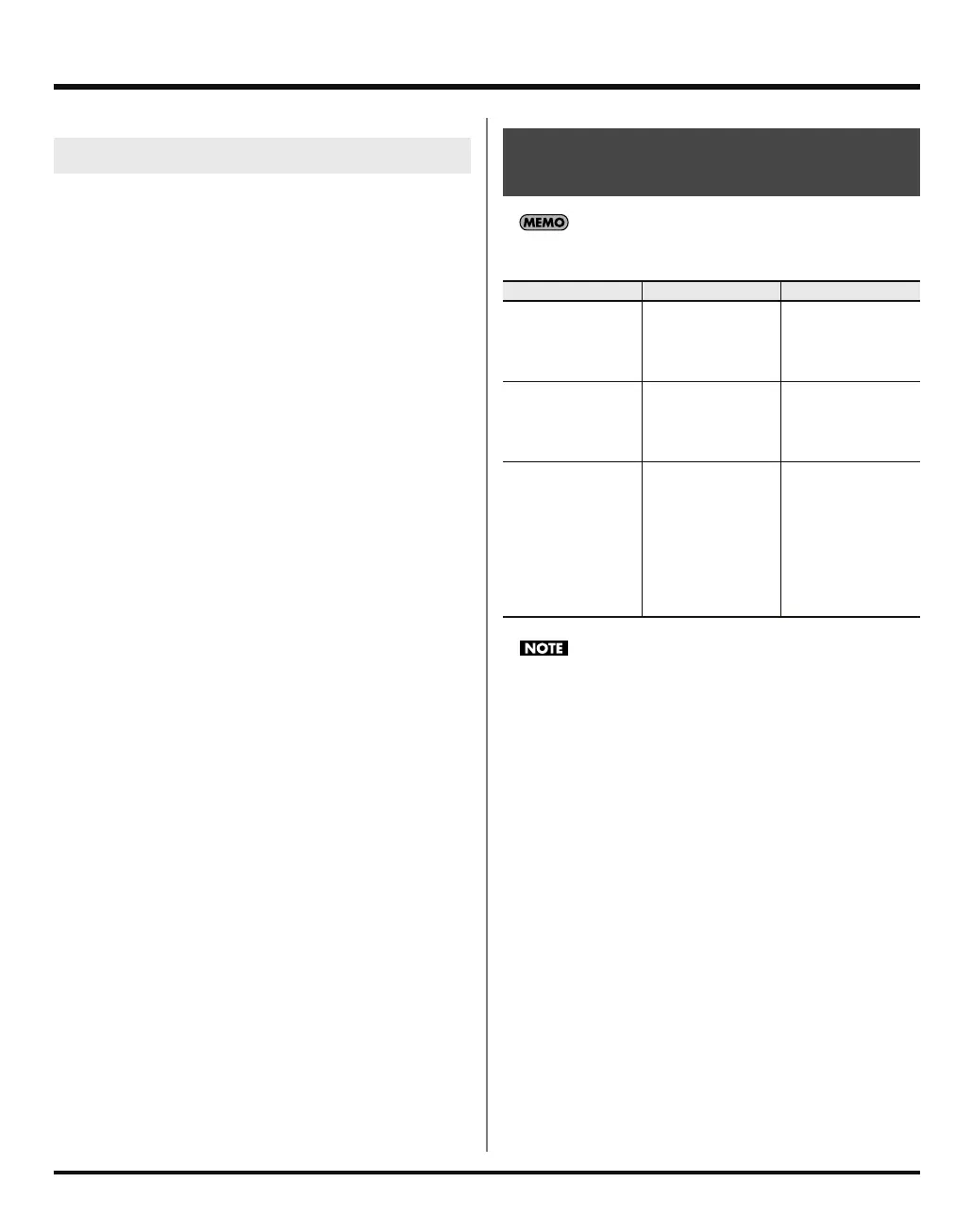42
Connecting the SP-555 to your computer
Installing the driver
* If the “Authentication” dialog box appears during the
installation, enter the password and click [OK].
1.
Start up your computer with all USB cables
disconnected (except for a USB keyboard and/or
mouse, if used).
2.
Navigate to the “Driver” folder on the CD-ROM, and
double-click SP555USBDriver.pkg.
3.
In some cases you may see the message “A program
must be executed by this installer package to
determine whether installation is possible. Continue?”
If so, click [Continue].
4.
The screen will indicate “Welcome to the Roland SP-
555 Driver installer.” Click [Continue].
5.
The screen will indicate “Select the installation
destination,” so click the drive in which the system is
installed, and then click [Continue].
6.
The screen will indicate “Easy installation,” so click
either [Install] or [Upgrade].
7.
The screen will indicate “When you install this
software, you’ll need to restart your computer when
the installation is completed.” Click [Continue with
installation].
8.
The screen will indicate “The software was installed
successfully,” so click [Restart] to restart your
computer.
This completes installation of the SP-555 Driver.
Installing SP-555 Wave Converter
1.
Navigate to the “Wave Converter” folder on the SP-
555 UTILITY CD-ROM, and double-click “SP-555 Wave
Converter Installer.pkg.”
2.
The installer will start up. Follow the on-screen
instructions to proceed with installing SP-555 Wave
Converter.
This completes installation of SP-555 Wave Converter.
For the default state and the overall signal flow, refer to
“Signal flow (block diagram)”
(p. 14).
If you’re using software that has a recording monitor or input
monitor function, and select “InP” as the source being output
from the SP-555 to USB, it is possible that the audio signal will
create a feedback loop. Either turn off the recording monitor
or input monitor function in your software, or select “OFF” or
“out” for the source being output from the SP-555 to USB
audio.
Mac OS X users
Changing the signal flow
when using USB audio
To do this
Operation Remarks
Turn the USB audio
input on/off from
your computer
Hold down [CAN-
CEL] and use the
CTRL 3 knob (“oFF”
/ “on”)
Default setting is on.
This setting will re-
turn to the default
when you turn off
the power.
Apply or bypass the
effect for the USB au-
dio input from the
computer
While holding down
[EFFECT ASSIGN]
and [CANCEL],
press [MIC (or [LINE
IN])
The effect is applied
by default. This set-
ting will return to the
default when you
turn off the power.
Switch the source
that is output to USB
audio from the SP-
555
While holding down
[CANCEL], press
[LINE IN] and use
the CTRL 3 knob
(“oFF” / “InP” /
“out”)
The default setting is
out (output the same
signal as LINE
OUT). InP will output
only the LINE IN sig-
nal and MIC IN sig-
nal. This setting will
return to the default
when you turn off
the power.
SP-555_e.book 42 ページ 2007年6月25日 月曜日 午前9時9分
